 PACS
Desktop Viewer
PACS
Desktop Viewer
 PACS
Desktop Viewer
PACS
Desktop Viewer
A hanging protocol is a record of how the series and images in a study are arranged in the viewing workspace.
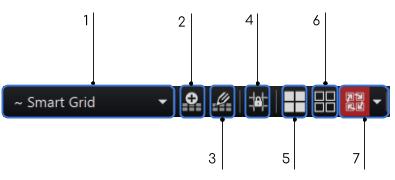
Hanging Protocol template list
Create Layout
Layout Edit Mode
Lock Grid Lines
Tiles Matrix
Grids Matrix
Grid Fill Mode
When you select a hanging protocol template, the viewer:
Applies its grid layout
Moves the series and images into its image frames
Applies their defined linking states, window and level settings, zoom factors, and positions in frames (panning)

When a session is created, opening one or more studies, the ~ Smart Grid algorithm determines and applies an appropriate hanging protocol, considering the image sizes and the primary monitor's size, layout, and resolution.

To create a new hanging protocol to the dropdown:
Click
the Create layout icon ![]() on
the hanging protocol toolbar
on
the hanging protocol toolbar
Enter a name for the protocol in the dialog box.
To add modalities, select them (one at a time) from the Add dropdown.
Click OK to create the protocol.
The new hanging protocol will appear in the Hanging Protocol Template List.

To delete a hanging protocol:
Open the Tools menu
Select Options
Select Hanging Protocols/Layouts
Click the protocol in the list on the right, then Delete in the lower left.

To edit a hanging protocol:
Select Tools/Options
Select Hanging Protocol/Layouts
Click the protocol in the list on the right
Select Edit at the bottom
Edit the Name and/or Modalities list
Click OK
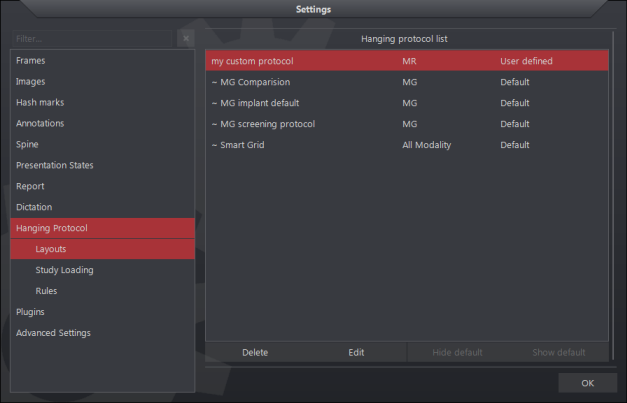
See: Hanging Protocol Tool Group

Applying User-specified Prior to Current Layout
A hanging protocol contains rules for selecting the studies loaded into image frames.
These include:
Loading the current (primary) study into image frames on monitor 1
Loading the first prior into image frames on monitor 2
You can override the default prior defined by the hanging protocol which will update your layout without affecting other image frames.
To replace a study loaded into image frames with a different study listed in the thumbnail panel:
Select a hanging protocol from the hanging protocol toolbar
From the thumbnail panel, left-click the study’s header and drag it into an occupied image frame.
The viewer might select a hanging protocol automatically when it initiates the session. The hanging protocol assistant replaces the study whose images occupy the target image frame with images from the selected study using the same rules defined by the current hanging protocol.