 PACS
Desktop Viewer
PACS
Desktop Viewer
 PACS
Desktop Viewer
PACS
Desktop Viewer
Presentation states represent the state of a modified image, such as window/level setting, magnification, position and annotation. You can create presentation states during a viewer session, save them so they're available to future viewer sessions, or discard them when finished with the session. Presentation states created by the viewer or third-party systems appear in the thumbnail panel and can be loaded into the viewer like other series. Modified images may be saved as a single image, its series, or the series in all the displayed frames for the current Viewer session or to the series for viewing later or by others.
Click the Create presentation state
icon ![]() on the Toolbox tool group. A Presentation
state options box will appear.
on the Toolbox tool group. A Presentation
state options box will appear.
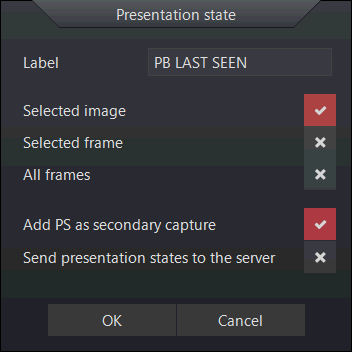
Define a name for the Present state or leave the default PB Last Seen in the Label field at the top.
Choose from the options presented by checking the boxes to their right
Selected image - remember just the one selected
Selected frame - remember all those in the selected frame (series)
All frames - remember the series in all displayed frames
Add PS as secondary capture - save the presentation state as a secondary capture image object and a presentation state object.
Send current presentation state in the study to the server.
Unlike presentation state objects, secondary capture objects include the entire image in every instance.
There are certain caveats to be aware of:
Cannot be modified once created.
Requires additional storage space on your workstation, PACS server and archive.
Requires additional time to upload when closing the study. The presentation state is saved as reference to an existing image, not as an image capture object, unless the Add PS as a secondary capture is selected when the presentation state is created
When a presentation state is available, from the current Viewer session or the server, a show/hide icon appears in its place on the thumbnail row. Click it to view the Presentation state thumbnail.
Hidden (default) Shown
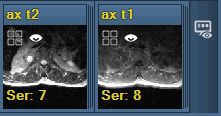
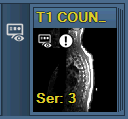
To delete an unsaved presentation
state, click on the ![]() icon
in the presentation state thumbnail to open a menu offering:
icon
in the presentation state thumbnail to open a menu offering:
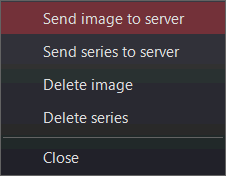
You'll receive a warning message to confirm your action. Once a presentation state is sent or saved, it can only be removed from the technologist view in the Worklist application.