 eRAD
PACS Server
eRAD
PACS Server

 eRAD
PACS Server
eRAD
PACS Server

The server’s resource file has been updated to include Hungarian-language text as of build medsrv-8.0.62.
Viewer versions listed on the user’s profile setting page have been sorted by version number so the viewer can identify the latest build.
The Study Cleanup tool used to fix studies that exist on multiple hub servers has been made available to users with Admin rights. See Study Cleanup
When users paste text containing iframe and script data, it can be misinterpreted. This information is stripped from data pasted into the report panel.
Manual retrieve requests and the retrieve action configuration page include an option to override the system’s check for a local copy. The setting is disabled by default. If selected, the entire study is retrieved, overriding the local files, if present.
Disk monitoring tools can monitor the usage of all drives and partitions on which system data resides. The options on the monitoring GUI are defined using the mount’s label.
The hyphen character is accepted as a supported character for user, group, LDAP and document type IDs.
Admins can create calculated fields for use on the user account page. See Calculated Fields
Completed orders can be opened from the worklist into the main and web viewers.
The Tasks page includes the total number of tasks per queue and in parenthesis, the number of these that are assigned a critical priority value (ie, less than or equal to 200).
The task queue size information displayed on the monitor page separates critical tasks (those with a priority less than 200) from non-critical tasks. The new field labels are Task queue critical (retry,scheduled) and Task queue failed critical.
The direct-access URL to the monitors page has been retired. Access the monitors page from the GUI, Admin/Server Information/Monitor.
Exported device data can be imported by systems running the same or future versions.
A built-in calculated field is available for the user account table to display the date and time the account was last used to access the system. The field is labeled Last seen.
The notation used to indicate an enumerated field’s value is not in the defined list has changed from red text with a strikeout to orange text underlined by a dashed line.
When initiating the report page for the viewer or browser page, the server collects and submits the list of report templates and not all the template files. The full report template is downloaded on-demand when loading the report page.
List downloads, including those from the worklist table, accounts table, log table, etc., are generated asynchronously and the user is notified when the data is available for download. The status panel with the download button appears next to the session menu.
The viewer submits its version number to the server in each keep-alive message. The server compares it to the user’s configured viewer version and notifies the viewer if they are different.
The media export status panel displays patient and study identifiers for each export job.
The monitoring tools are available from the application server’s Admin/Server Information page to users with Admin or Support rights. See Monitor
A token is used to indicate credentials have been verified for access to specific studies. Web services clients can request these keys using the StudyQuery command. Details are available in the eRAD PACS Web Services Programmer’s Manual.
The web services interface can return the location of a study on the data repository. The StudyQuery command can include an option to return the location on the storage repository. Details are available in the eRAD PACS Web Services Programmer’s Manual.
The web services interface includes a StudyQuery command that supports compound queries, allowing an OR within the column field and an AND across the columns. For example, select all studies with a patient ID of X and a study date of Y. Details are available in the eRAD PACS Web Services Programmer’s Manual.
The web services interface has a StudyQuery command that includes an option to return a study and its priors, including those that don’t match the access restriction. The priors are uniquely identified in groups encoded in the results. Details are available in the eRAD PACS Web Services Programmer’s Manual.
The viewer configuration setting labels on the copy settings page use the customized resource labels employed by the viewer, making the labels consistent between the viewer and web page.
Device-specific outbound coercion rules are available to filter series and objects when forwarding objects to registered DICOM devices. The feature uses the PROCESS control variable to indicate when to stop processing a specific object. When the variable evaluates to NULL(), the (forward) request for the affected object stops. Skipped objects are identified in oper_info and oper_error log entries. Outbound coercion rules are applied to objects after soft edit changes from PbR objects have been applied. GUI-accessible configuration panels are available on the Devices pages. Preceding and trailing outbound rules applicable for all devices can be configured on the Admin/Devices page. Device-specific outbound rules can be configured on a device’s Edit page. These coercion rules do not apply to forwards initiated in response to a DICOM Retrieve (C-MOVE) request. For instructions using the PROCESS control variable and defining coercion rules, refer to the eRAD PACS Data Coercion manual.
The study table on the Study Cleanup page contains studies in the deleted state and studies determined to be in a bad state. A new column indicates which studies exist in the study table. Studies not in the Study Table are considered deleted. Additionally, each study (row) on the Study Cleanup page can be expanded to display additional details about the state of the study. The results of a request to clean up a study is included at the bottom of the cleanup summary curtain. Cleanup activities are logged. Log entries show the user who invoked the cleanup command. The Changed Value column can be used to display the deleted SUID for audits.
Control variables have been added to the (inbound) coercion rule command library. Control variables start with an ampersand (@) and use upper case characters. A single control variable has been introduced: @PROCESS. If the rule assigned to the control variable evaluates as NULL, (storing, forwarding, etc.) processing with stop. A log entry is registered indicating this. For all other results, processing continues. Note: at this time, control variables are recognized by pb-scp only. Refer to the eRAD PACS Data Coercion manual for details.
To improve the registration of objects re-sent after they have been deleted, the moveLateObjects task checks the study’s resend flag when the target directory does not exist and when found, continues registering the object (rather than dropping it as a nuked object).
Group and system default settings are configurable from the GUI. The configuration page is accessible from the Preferences section of the Admin/Server Settings/Web Server page. Select the source account and then define one or more target accounts. Assign settings by checking the box in the settings section. Only checked settings will be copied to the target account(s). Use the search field to find a specific setting. (The section will be expanded.) Click Toggle Summary to review the changes to apply. Click Confirm to apply the changes. When done and after applying changes, close the panel by clicking the Cancel button in the bottom, right corner.
The user and group account setting assigning servers available to the user was missing the list of servers as it had been in the previous PACS version. This has been restored.
Server error log entries for session exceptions include the cause statement and the stack trace data.
When batch-selecting multiple worklist rows, the split study, scan, upload attachments and technologist view tools are all disabled. When batch selecting all worklist rows and when selecting a combination of orders and studies, all three open tools are disabled as well.
A generic license for the Dragon speech recognition plug-in has been included in the base package. Existing license checks will be ignored. This does not affect user rights. Admins must still assign permissions to use the speech recognition plugin on the user’s accounts Rights page.
The file resource identifier used by proliferation tasks and recorded in log files has been condensed to save space and made (slightly) more human readable.
Items in selection lists on the study edit page include values stored in existing study records as well as the list values defined by the field’s configuration when the field’s settings (editable from the Customize Labels page) have Limit selection to List Values checked and Is strict enum unchecked.
The password field on the password reset page imposed a limit that did not exist on other pages. All pages permit assigning passwords of unlimited length.
REVERSIBILITY NOTICE: Downgrading requires recreating DICOM forward actions on CWL servers.
Forward options, including batches, selecting available targets, sending updates and sending the report only, have been added to all forward mechanisms, including automatic (device-assigned) forwards, manual forwards and forward actions.
When configuring name, date and time formats, the system checks for anomalies such as duplication of a field component and rejects the request.
Web services commands have been added to query the MCS server about a job’s position in the queue and the queue length. See the eRAD PACS Web Services Programmer’s Manual for details.
Some list pages, including the Other List page, have been updated to remember the applied filters and sort order, like the Worklist and other pages, so when returning to the page, the previous content appears rather than reloading the default page.
The server supports the viewer’s requests to save and delete a user profile, return the list of saved user profiles, and restore a user profile.
Administrators can restore a user’s or group’s viewer profile from the available backups using the Profile Backups page available from the user and group accounts page’s Manage Viewer Profile tool. The admin can create, delete and restore backups created by the system and user. See Manage Viewer Profile
The default media creation engine defaults to the Local media creation service. This applies to new installs and upgrades.
The Changed State setting has been restored to the Server Settings page. See Changed State
Some task entries on the Tasks page, specifically system tasks on the Sub-jobs page, were missing descriptions or displayed a generic description. These tasks now display a representative description in the Tasks page table.
Based on timing, an auto-correction message originating at a child server can jump ahead of the first object registration message, allowing third party devices to believe a study exists before it actually does. Auto-correction messages are suspended until the hub server registers at least one object.
Worklist columns defined as enumerated lists might contain values not present in the configured list of values. A free text field is available in the filter panel so these values can be entered as search criteria.
Multi-value fields such as Modality allow filtering on multiple values. Users drag the value into the filter panel. Individual values are separated by backslash characters.
The Customize Labels page used to customize database fields has been updated to use GWT and adopt a look and feel similar to other web pages. All existing features remain, including the ability to configure individual settings for most database fields and the ability to create and modify calculated fields. Some minor differences exist as a result of changes to the associated feature, not because of the update to GWT. See the user help pages for details.
This tool is added to a cron job to run once per day and if accounts are found a notification message is posted to administrator accounts.
Objects containing a non-compliant time zone offset value ignore the bad data and present time values as recorded in the object.
The server’s license is checked against multiple events and data. When one of these is detected but not enough to invalidate the license, the system sends a message notification to administrators. Admins can contact eRAD support for details and ways to avoid a license exception.
When importing user accounts from a backup file, the system checks the password hash and removes the weak ones. These users will need to reset their password when logging in. The affected accounts are listed in the import log file.
Web services devices can be configured to receive an order update notification when the study data has been edited. The trigger is enabled when the Study Update setting in the Order Message Triggers section of the web services device edit page is checked. Update sends a notification on new object acquisition, any edit or object re-acquisition. Reindex sends a notification when a study gets reindexed by an admin or the system. This is configuration page is accessible only to users with access to the Support right.
Added CW3 file (Hyper streaming) support to the web viewer and technologist view pages. When configured, the entire system is capable of supporting CW3 files, eliminating the need to generate unnecessary processed files. Please contact eRAD support for more information.
NA
Nuked study files support study data which is used to populate a new web page for reviewing and deleting these files. The Study Cleanup page is available to users with Support rights from the Admin menu. The page is empty by default. Enter criteria to display a list of up to 5,000 nuked studies. The tools are consistent with those on the Worklist page. When cleaning studies that exist on child servers, start with the child servers before cleaning up the parent. Cleanup requests and results are logged in the forever log.
The default for the Apply to Current Content setting for all actions has changed to “No”. Existing actions are not affected as long as they remain enabled. Once disabled, the new default shall be used when re-enabled, unless manually overridden during setup.
When the user updates their viewer settings, the existing profile file is saved as a backup so it can be restored later, if necessary. These backup files are propagated throughout the dotcom.
NA
New worklist fields exist to display the prefetch status of a study’s priors. The column Percent Loaded Relevant indicates the prefetch status of the study and all priors matching the server’s relevant priors configuration rules. The column Percent Loaded Priors indicates the prefetch status of the study and all matching priors. Note that the existing column’s label has changed to Percent Loaded Current. These columns are updated if the study’s Study Date is within the configured period, which defaults to 14 days. This setting is available at Server Configuration/Priors/Collect cache state for prior studies new than.
The background color of the individual rights fields when using the dark theme has been modified to make the setting indicator more visible.
When a user changed a filter or disabled an action, studies that matched the former filter were queued for action processing but their status became undefined. As a result, completion of the action was inconsistent. Now, users are prompted to indicate whether studies that do not match the new action are queued or skipped.
Users with forward permissions can forward one or more series to a registered DICOM device or to DICOM media from the browser GUI. Users can also forward one or more individual objects (eg, images) to a registered DICOM device. Selection is made on the Technologist View page by selecting the checkbox in the series row or clicking on individual thumbnail images. Clicking the Forward button advances the user to the Forward page. If Keep Sending Updates is selected, updates to any object in a selected series will be forwarded.
The maximum number of database connections configured into a given server is displayed on the device’s Categories page.
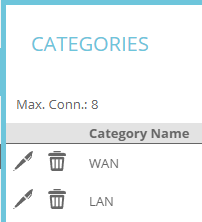
The percent loaded value for a prior study, if reported by the viewer, appears in the patient folder’s study list.
![]()
Web services accounts cannot log in from the GUI and therefore cannot enter multi-factor authentication codes. Multi-factor authentication for these account types is disabled. Other web services authentication security remains in place.
Some product-specific security vulnerabilities have been eliminated. These vulnerabilities are either theoretical, require authorized access to the system before being exploitable and/or require product-specific system knowledge. Exploitation of these vulnerabilities have not been detected or reported on production servers.
NA
DEPENDENCY NOTICE: Dependencies exist. See details below.
DEPENDENCY NOTICE: Requires pending viewer side enhancements
Support for DICOM Comprehensive SR objects is available. The server side enhancements allow an admin to identify which objects and information is passed to the viewer. Configuration starts in the Comprehensive SR Objects section of the Admin/Server Settings/Report page.
DEPENDENCY NOTICE: Viewer-side support requires viewer version 8.0.77 or newer
Vietnamese language support is available for server side GUI pages. Select Vietnamese from the language setting on the user preferences page.
The series instance number as defined by the DICOM object has been added to the web viewer’s image view header.
Since a media creation server (MCS) must be registered at the top-most server in the dotcom, attempts to add it elsewhere in the dotcom are caught and denied, with a message displayed providing details.
Some coercion expressions have been optimized to eliminate unnecessary evaluations, such as the list of expressions in an ‘or’ instruction after finding the first true one. This change affects the if, or and and coercion functions.
The setting menu for each field listed on the copy profile page includes an option to reset the setting to its system default setting. Note that resetting a profile setting to the system default can cause the account to inherit a setting from the user’s primary group settings, if the group explicitly overrides the system default. Additionally, this enhancement includes a summary mode option. When the Toggle Summary button (at the bottom of the curtain, next to the save and cancel buttons) is selected, or after the user clicks the Save button, the list of modified profile settings appears for review. You can save the changes or return to the editing mode to make further changes before saving them.
Procedure code values submitted in the web services interface failed to include the coded entry data item when mapping the value to DICOM’s requested procedure code sequence, causing some modality worklist clients to fail to recognize the procedure code. Refer to the EP Web Services Programmer’s Manual for details.
The label to select all SOP classes on the DICOM device configuration page was modified for clarity and consistency.
When the action controller runs at its scheduled interval and finds the previous instance of a specific action type still running, it skips that action type and continues processing other action types. In this way, one specific action type cannot prevent unrelated actions from running. When the action controller encounters a running action, it creates a log entry indicating it is skipping the action call.
The Supported Storage SOP Classes section of the Admin/Devices/Edit page for DICOM devices presents a checkbox labeled Select All once the Override Selection box is checked. Check the box to select the entire list of SOP classes.
The CE Mark is displayed in the Product Markings section of the Admin/Server Information/Version Information page.
System messages distribution modified to apply to groups, not permission. All existing system messages are sent to members of the Admin group. Due to the dependency on groups, affected groups (ie, Admin) cannot be deleted. Previously deleted groups will be recreated.
Like the desktop viewer, the web viewer now recognizes pixel spacing values stored in the ImagerPixelSpacing and NominalScannedPixelSpacing attributes, making measurement annotations for affected objects appear in linear units rather than pixels.
WMI parameters sent to the viewer affecting the order studies appear in the thumbnail panel are passed to the server when the viewer issues the request to launch a session. The server recognizes these additional parameters and applies them accordingly.
Changing a device’s IP address or AE Title requires a DICOM restart and a dotcom recollection, but when the system is not in promiscuous mode it didn’t offer to perform the restart and did not recollect the dotcom information.
A fix was needed to indicate a plugin license using the new format but missing a required component file should be marked as unlicensed. This condition also logs an entry in the error log.
GUI controls are available to override the default processing mode for migrated data and for select devices. When a server’s process mode is set to process data, the Processing Migrated Studies setting on the Admin/Settings/Study Operation page can disable cache data creation or both processing and cache data creation for studies older than a configured age. Per-device settings are available in the Migration Process Mode setting available on the DICOM device’s configuration page. All studies acquired for the device are processed according to the setting, regardless of its age. Support rights are required to modify system settings from the GUI. Admin rights are required to see the current settings or to modify the per-device settings.
Web services commands have been added to add a note to a study or order, get the notes attached to a study or order, and delete notes attached to study or order. Details are available in the eRAD PACS Web Services Programmer’s Manual.
The web services Report command supports editing the rich text fields for findings and impression. See the eRAD PACS Web Services Programmer’s Manual for details.
Additional logging has been added to identify why the server might return an empty string instead of valid descriptor XML to the web viewer.
The new streaming technology’s network metric analysis was optimized for transfers the web viewer did not support. As a result, web viewer downloads were slow, waiting for the analysis to make adjustments. When streaming to a web viewer, the network metric analysis fixes the packets size to the web viewer’s maximum image tile size, increasing the overall download performance.
The query qualifier panel contains details about the poor query criteria and for users with restricted query rights, suggestions and interactive tools for improving them, based on the database configuration.
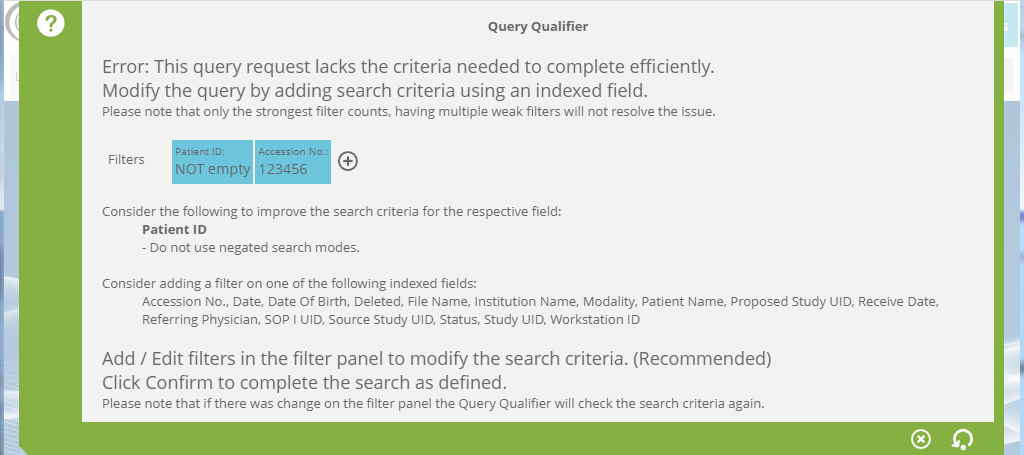
The base server license includes default licenses for the following plugin modules: MPR, 3D volume rendering, AVI, mask subtraction, stitching, WMI interface support, XML file drop and Radar CTRM. As a result, individual licenses for these plugin modules are ignored and each plugin is enabled for all users by default. Plugin modules not listed here still require plugin licenses. Existing plugin licenses, if needed, are still recognized and enforced.
When a user attempts to merge multiple studies, the system assures they exist on the same study before proceeding. If they are not on the same server, the message suggests the user use the Move tool to relocate the data first.
Warnings and errors resulting from a request to recollect the dotcom information are displayed on the GUI immediately if the request was submitted from the GUI, and presented as a message available at login if the request was submitted by the system.
The warnings about insufficient storage space are suppressed if the server has auto-purging disabled.
Additional logging created when a user edits a saved worklist, including the original and new filter criteria and its association with scheduled Actions. The log entry has been consolidated from two lines (a delete event and a create event) to a single line (a modify event).
Hyper streaming connections will no longer terminate due to read timeouts, avoiding the need to reestablish the connection. Additionally, stream processes are properly terminated to avoid zombie processes that could occur when managing connections.
The default field delimiters used to identify tagged fields are configurable on the Admin/Server Settings/Report page. User-specific values overriding the system defaults are available on the User Preferences/Report Panel Options page. See Reports; User Preferences
A user’s server settings (user preferences) are inherited from the group’s settings which are themselves inherited from the system default settings. Some system and group settings are configurable from GUI pages but they’re all available from configuration files, typically in var/conf.
The user’s default start page and viewer version settings, and perhaps other settings, inherit the group or system default unless overridden with a custom selection. The option to explicitly use the group or system setting has been removed from the selection list and replaced with the conventional “Use Default” tool/icon.
Data uploaded from non-DICOM-compliant media will be accepted if the object is readable, whether or not it complies with DICOM’s media and file requirements. When the data from non-DICOM-compliant media cannot be uploaded, a human readable message is presented to the user containing details, when possible.
When Action queries fail for technical reasons, the action is not applied to the results. A log entry is created showing the query criteria.
A compound filter’s details panel, on the Other Lists page, displays the name of the individual filters making up the compound list and the filter criteria applied by each individual filter.
Web viewer settings have been updated to behave like other user settings. They are based on system default settings and can be overridden by each user account. Web viewer settings do not have a group override option. Individual web viewer settings can be defined from the Web Viewer Options page on the user’s Preferences page.
DEPENDENCY NOTICE – To use this feature, the viewer must support VIW-310.
To eliminate overhead when establishing a new streaming connection, the server notifies the viewer when it can provide specific performance details, including streaming turnaround time, packet size and performance measurements.
The list of canned reports is sorted alphabetically without regard to case. The type ahead search tool ignores the case as well.
Recent updates changed the proliferation of settings stored in the user configuration file. These have been corrected. User settings are proliferated when user accounts are imported, when user or group accounts are added or edited from the GUI or web services commands, user preferences are edited, web viewer settings are edited, creating DICOM media modify the default settings, and folder worklist layouts are changed.
To protect against unintended study removal, the time a study remains on the system before it is eligible for purging defaults to 50 years for new installs. This setting, Keep New Studies For ..., can and should be customized during system installation. Existing servers that do not automatically purge studies inherit the new default if and when auto-purging is enabled. Existing servers configured to purge studies apply the existing purge period, if configured, or the previous default (7 days).
When the worklist’s patient folder’s study list contains partial results, a warning appears at the top of the study list. Partial results occur when the criteria used to match prior exams match more studies than the query qualifier settings allow.
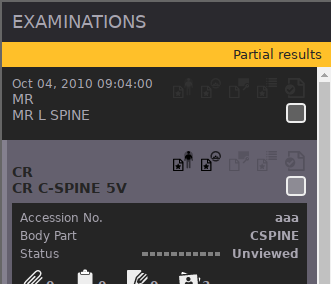
During partial delete operations, such as deleting a study’s images and keeping its report, the reference count could drop to zero in certain conditions, causing the system to delete the entire study. This change identifies these conditions and adjusts the reference count to avoid purging the entire study.
Support for the HTTP API operStudy.jsp command has been added to the Mirth channels translating HTTP API commands to Web services commands.
The plugin information on the Plugins Information page has been updated to remove irrelevant and retired details, and update the remaining details for v8.
A new database field, Creation Date, has been added to the user account table to indicate the user account’s creation date.
NA
Hybrid streaming technology has been released. It is disabled by default and requires manual configuration to activate. Refer to the hybrid streaming documentation for an overview, technical details, configuration options and monitoring tools.
The user is prompted to save unsaved changes made in the patient folder if he/she clicks to close the page.
An optional parameter, KeepSessionAlive, has been added to the web service’s message context information. When set to true, or when not present (for backward compatibility), the server updates the last-seen timestamp.
Terms and condition acknowledgement is available. When required, users must accept the terms and conditions before gaining access to the system and/or the web viewer. By default, acknowledgement is required for new installs but disabled for upgrades. Admins can change these requirements and the terms and condition text from the Web Server page under Admin/Server Settings. Acknowledgements are logged in the system logs and available as columns (System Acknowledged and Web Viewer Acknowledged) on the User Accounts page.
The default sending address in notification emails has changed so responses can be ignored.
The media creation server’s data purge setting is disabled by default. This can be changed using the Admin/Server Settings/Disk Limit/Automatic Purge setting.
A report template macro, useMediaControl, has been added to XML template library to support playing back a dictation using external dictation software rather than the report panels (browser’s) media controls. Refer to the eRAD Layout XML Customization Manual for details.
Orders cannot be forwarded to servers in a dotcom, yet the forward tool was sometimes enabled. If an order is included in a batch forward request, the user is notified that it will be excluded from the list of forwarded data.
When copying settings from one user account to a new user account via Copy User, dashboard settings are copied.
Permissions have changed for using the Move Study tool, used to push a study from one hub server to another in the same dotcom. The tool requires Admin or Support permissions.
The layout of the device targets list on the Forward and Stop Sending Updates action setup pages has been changed to optimize the available space.
The device targets list on the user and group edit pages has been rearranged to group devices into sub-sections for easier identification.
The Everyone group is a special group created by the system and does not support batch edit requests. As a result, the Everyone group is silently excluded when batch editing multiple groups on the Group Accounts page, whether it is selected or not.
A command for importing data from DICOM media, mediaImport.epw, has been added to the web services library. Details are available in the web services programmer’s manual. The default Mirth channel configuration has been updated to translate HTTP API importMedia.jsp commands to this web services command.
The list of target devices available on the forward setup page, forward action setup page and the copy action page is configurable per-user. Configuration is available in the Target Device section of the user and group edit pages. Options include all devices, device accessible to the user’s primary group, devices in a defined category, and the list of individual devices plus DICOM media, folders. See Forward_Targets
DEPENDENCY NOTICE: Dependencies exist. See details below.
DEPENDENCY NOTICE: Requires viewer-8.0.60 and DesktopApps-8.0.28.
Registered viewer workstations (on the Devices table) have an extra
worklist field available, called Percent
Loaded. It represents the percentage of the study’s data resident
in the workstation’s cache. The field value remains empty until the user
opens at least one study in the viewer during the current user session.
NOTE: Percent loaded display relates
to the study displayed on the worklist only. Status of loaded prior
studies is not yet supported but will be in future releases.
The forward targets list shows only those dotcom servers permitted to receive studies from the source server. Generally, this is the parent, provided it’s not a worklist server, and all its children.
The dose report, when provided by the modality, is available as a tab in the default report panel. Information on customizing the dose report is available in the report’s Layout XML Customization manual.
The paas patch name label on the Server Information’s Version Information page has changed to desktop apps.
The system default for the secure connection setting has been changed to AUTO, meaning use secure communications if the source device is not listed in the local IP table as a LAN-accessible address.
Some v7 disk usage features are now available in v8, including updating the disk usage information, cleaning unnecessary data from disk, and validating the repository configuration. These tools are on the Server Info/Disk Usage page.
DEPENDENCY NOTICE: Requires platform-7.6.3.
Recorded dictations can be played back from the report page within the patient folder. Click the Listen Dictation button to pop up an audio player window with controls to start, stop and rewind playback, set the volume, and adjust the playback speed. Shortcut keys Ctrl+Shift+F8 through F12 are mapped to these commands. The mappings are configurable from the command line. These controls can be assigned to devices such as a foot pedal. See HTML_Dictation_Playback
The server allows for assigning alternative AE Titles. These can be added in the Alternative AEs section of the DICOM Settings section of the Settings page and restarted DICOM services. The server will accept DICOM associations addressed to any of them the same as it would for requests addressed to the main Storage AE. See DICOM Server
Some startup tasks can take a while to complete, causing tomcat to appear unresponsive as it initializes. To indicate tomcat is working and not hung, users receive a warning and progress indication when attempting to display the login page.
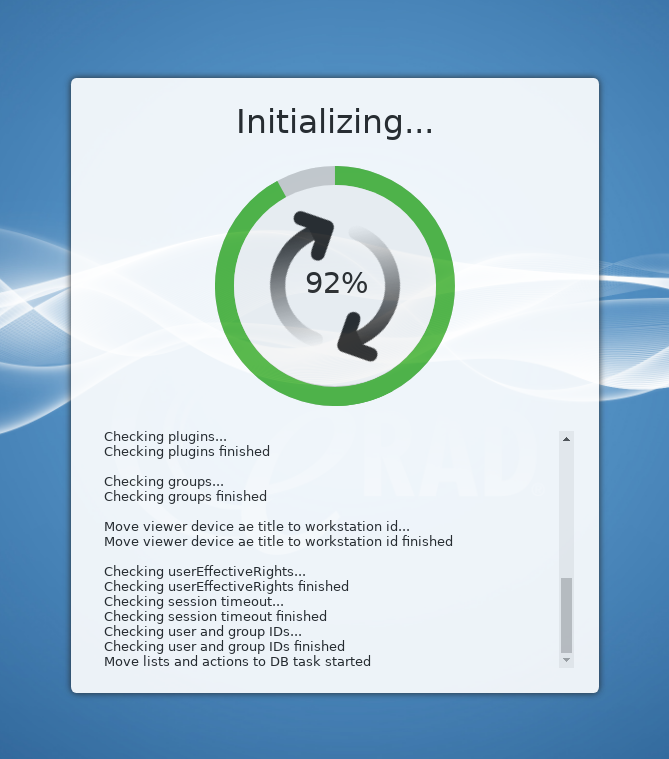
A media creation server (MCS) can configure the URL returned to the client application indicating the location of the media file, as well as the related redirection settings. The configuration tools are available in the Redirection Settings section on the mediaCreator device’s configuration page. See Media_Creation_Server; Adding_a_Device
To recollect dotcom information from the GUI, go to the Admin/Devices/Dotcom page and select the button in the Recollect Dotcom Info row. See Dotcom
When configuring a purge action to delete specific objects, the selected worklists filter’s criteria is applied so the preview list, with displayed, shows only those studies that are subject to the action. See Delete Actions (Configure Purge)
Shortcuts have been retired. The GUI tools have been removed. Existing shortcuts, if any, have been removed from existing folders.
The database field value representations (VRs) are displayed on the Admin/System/Customize Labels pages for admin users.
Users with admin or study edit permission can move a study from one hub server to another from the topmost worklist server. The tool is available in the worklist’s toolbar or floating toolbar. The selected studies appear on a curtain page from which the user selects the target hub server. Orders and shortcuts, if selected, will not be moved. A notification is sent to the user when the move starts and again when the move completes or fails. Check the messaging dashlet for notifications if they are not visible from the notification indicator. See Multi Hub Correction
Broken studies in which objects exist on multiple hubs are automatically detected by the system (specifically, the top-most server) and corrected. The feature affects new studies only. It is enabled by default and can be disabled from the MultiHub Cleanup section of the Admin/Server Configuration page by users with Support rights. The process starts after no additional objects have been acquired for five minutes. All activity resulting from this process is logged.
Resent DICOM object should not be reprocessed
Additional processing has been applied to identify resent objects with no changes so they do not get reprocessed unnecessarily.
Administrators can manually lock a user account from the user account table’s lock tool, and from the Password section of the account Edit page. Note that manually locked accounts cannot be auto- unlocked. An administrator must manually unlock a locked account. All activity resulting from this process is logged. See User Accounts
A dedicated web service user account type is introduced. Web service user account types provide no front end access to the PACS and are listed as the only user options in the Web Service device edit page. See Adding_a_New_User; Adding a DICOM Device
To prevent impatient users from submitting multiple requests that modify
data, such as study splitting, study editing, device editing, and account
editing, the activation button  is disabled when first clicked and enabled after the action is complete.
is disabled when first clicked and enabled after the action is complete.
The progress graphic in the web viewer’s image view has been disabled to avoid user confusion. The graphic remains hidden until there are system messages available.
Two new string functions are available for use with data coercion rules. toUpper() returns a string in which all characters in the input have been converted to uppercase. toLower() is similar, converting the string to lowercase. See Coercion Rules
A separate component dedicated to creating DICOM media is available. This component can run locally or on a separate server with dedicated resources, relieving a PACS server of resource conflicts at sites with heavy DICOM media creation needs. Options include the original (embedded) media creation services, local media creation services running as a standalone component and remote media creation services. The current default is the original embedded solution. A remote media creation services device requires a dedicated MCS license. See Media Creation Server
The purge action configuration curtain allows selecting specific series and objects to delete. Supported criteria include the attachment type, conversion type, modality, series description and SOP Class. See Delete Actions (Configure Purge)
UPGRADE NOTICE: Worklist definitions data moved to database. To improve action processing and prefetch performance, saved worklist definitions (layouts, filters, etc.) have been moved from files to the database. Support and group worklist definitions, as well as any user worklist definition linked to an active Action, are moved to the database at the first system startup. All remaining worklist definitions are moved in batches over time by a scheduled task (details are logged), or immediately when a user logs in the first time after upgrading.
DEPENDENCY NOTICE: This feature requires viewer-8.0.52 and eRAD Desktop Apps 8.0.26.
When a third party device resends an image using the same instance UID, the viewer might need to update the data in its cache. To make the decision, the viewer must know the time the object was last updated, but that requires effort on the server. So, sending this timestamp to the viewer in the herpa data is optional. The server can be configured to always send this timestamp value (default), send it only if the viewer requests it, or never send it.
The Preferences, Network, Location and Other sections have been included in the fields available when batch editing user accounts. Batch_User_Account_Actions
Newer browser security measures impose restrictions on setting cookies in iframes to avoid cross-site vulnerabilities. The industry standard allows using cookies in such cross-site scenarios, including iframes, but only in HTTPS. When redirecting requests to child servers, cookies are set to comply with the new restriction.
The web viewer’s memory handling was overhauled to be more efficient, allowing more web viewer sessions to run. Memory is released after all data has been transmitted to the workstation, the connection has been terminated or the data is untouched for a period of time.
The default user accounts page has been corrected. The retired user rights column has been replaced with the User Rights/Rights column. Note that a user or the system might have saved a default list using the old columns. To clear existing layouts, go to the Other Lists page, select User List from the filter menu and delete any saved default list.
Statistical data required to search database fields quickly and efficiently, specifically by the query qualifier that protects against unbounded queries, is automatically generated when it is needed.
UPGRADE NOTICE: Recollecting dotcom information is suggested for systems with Backup devices configured. Recollect dotcom information on the main dotcom servers and the backup servers.
Dotcom configuration details collected by a server have been extended to include devices that are part of the extended dotcom hierarchy, including backup devices, source devices, and other external dotcom devices. Note that this does not include other eRAD devices that are not part of the dotcom, such as an external eRAD PACS server.
The field length for a device’s URL has been increased to 64 characters.
The system default list of tasks on the Tasks page include Running, Scheduled and Retry tasks. Additionally, a user can customize his/her own default Tasks page list.
Administrators are notified when attempting to assign an existing AE Title to another device.
When updating a saved worklist filter attached to an Action, the user is prompted to apply the new filter to all matching studies, including ones already processed or just newly acquired studies.
A dedicated error message is displayed and logged when the server is unable to connect to the licensing server.
Indices were added to the log table to improve queries initiated by the Logs page.
Code optimizations were applied to histogram generation, improving registration times for large images (eg, CR) with a full range (16-bits) of pixel values.
The user selection field on the Document Type configuration page has changed to a type-ahead dropdown list to facilitate assignment on servers with many user accounts.
The media export default user profile selection field on the Media Export settings page has changed to a type-ahead dropdown list to facilitate assignment on servers with many user accounts.
There’s a new user interface for configuring and managing media creation jobs on a PACS system. Configuration settings are in the System Settings’ Media Export panel. The job manager UI is available from the Media Export tab in the main Archive menu. See Media_Export and Media_Session_Management
NA
Support for scanned document types has been restored. See Document_Type_Configuration
A batch edit option exists on the User Account worklist. When multiple entries are selected, the edit curtain displays the user permissions, plugin permission and password setting fields. The modified settings are applied to each of the selected accounts. See Batch_User_Account_Actions and Batch_Group_Action
Calculated field functions added for constructing and deconstructing dates and times, including functions to extract date/time components (year(), month(), day(), hour(), minute() and sec()), construct a date (createdate()), apply operations on date intervals (add(), sub(), mul() and div()), and convert intervals to numbers (number()) and vice versa (interval()). See Calculated_Fields_Rules
Calculated field functions added for finding a substring within a given string (indexof()), returning a substring at a specified position (substr()), concatenating two or more strings (concat()), returning a string's length (strlen()), and converting strings to numbers (number()) and vice versa (string()). See Calculated_Fields_Rules
Calculated field numeric functions modified to support floating point numbers as well as integers. Added a function to return the integer portion of a floating point number (floor()). See Calculated_Fields_Rules
Converting internally defined presentation states to DICOM-compliant objects for export includes text annotations, pointers and angle measurements.
Restrictions have been placed on LDAP identifiers to avoid conflicts with strings used by LDAP controls. Additional restrictions have been added to prevent the use of special characters that conflict with URL encoding. See LDAP_Configurations
Administrators receive an on-screen notification if the automatic license renewal fails.
When users log into the system, their settings are cached for various reasons. The number of users cached at any one time is limited, to conserve system resources. This number defaults to 200. The setting is configurable on the Server Settings/System page. When the threshold is reached, the oldest data is purged first. See System_Settings
DEPENDENCY NOTICE: While the feature itself has no dependencies, Stream Data Mode requires viewer-8.0.32 or newer.
Post Processing Actions have a configuration option to select the processed data mode. Options include HTTP Data Mode, which processes the data using gwav1 technology compatible with all previous eRAD PACS viewers, and Stream Data Mode, which processes the data using gwav3 technology supported by the latest eRAD PACS viewers. The default, which applies to all existing Post Processing Actions, is HTTP Data Mode. See Post-Process Cached Studies (Configure Post Process)
LDAP support including a configuration user interface has been added. See LDAP Configurations and the LDAP configuration manual for details.
Admins can add a custom logo to the login page of a server. Controls are located in the Admin/Server Settings/ Web Server page. See Upload_Custom_Logo
Admins can add a custom logo to the banner section of a server. Controls are located in the Admin/Server Settings/ Web Server page. See Upload_Custom_Banner_
Admins can perform a dotcom validation from the Admin/Devices/Dotcom page See Dotcom
User accounts are locked after exceeding the number of failed login attempts. The number of failures is configurable. Admins can unlock accounts from the user account page. See User Accounts
The status of forward requests is displayed after the user initiates the request, if the user chooses to see it. See Follow_Forward_Status
User ID and user name lists are handled more efficiently. Single value fields are type-ahead, meaning only those values matching the entered criteria appear on the list. For multi-value selections lists, the available user values are displayed in groups that the user can filter through and select individually.
Importing media (CD/DVD) no longer requires JNLP file support. It is now handled as a native application. See Importing_DICOM_Media
Document scanning no longer requires JNLP file support. It is now handled as a native application. See Scanning Documents