The PACS Server
![]()
The PACS Server
![]()
Reports are able to be printed using a print friendly option or batch printing.
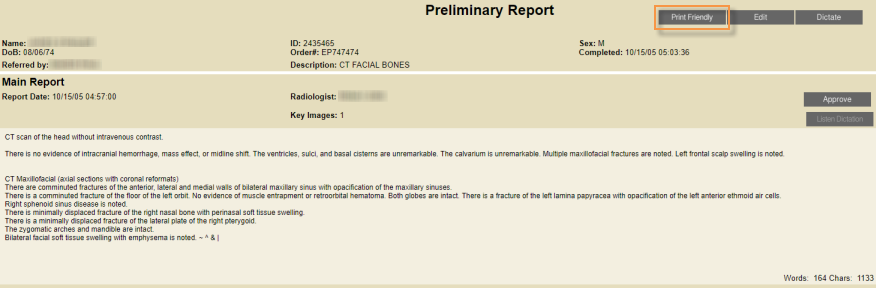
To print a report from the report page without all the browser details:
Select the study to open the dropdown
Click the Print Friendly button on the report page
A new browser window pops up displaying the formatted report
Select the printer from those configured into the workstation and click Print
To display the patient and study information on all the pages printed from the browser, display the browser page’s Title.
The page Title is constructed from the following information:
The details for displaying the Title on a printed page are specific to the browser being used.
For Internet Explorer 8:
In Internet Explorer 7, the Window Title field is &w. Insert this code into the Header or Footer field to display the Title on the printed page.