 eRAD
PACS Server
eRAD
PACS Server

 eRAD
PACS Server
eRAD
PACS Server

To automatically delete studies or specific matching objects from the server, set up a delete action. An example of this is when specific studies acquired by some modality or from a specific institution need to be deleted.
To enable the purge action:
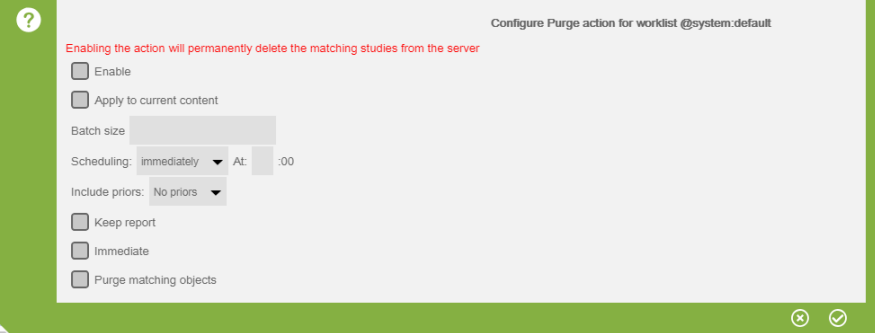
A Configure Post Process page will appear for the selected worklist filter:
Enable - enables the action
Apply to current content - purge will consider all existing data on worklist
leaving clear will apply to future studies only
Batch size - maximum number of studies to process each cycle
an empty value disables limit setting and all studies matching filter criteria is executed during action cycle
Scheduling - performs purging immediately in 5 minute cycles or at a specific time on the day.
Include priors - instructs server to include priors
Keep report - purge everything except the report objects
Immediate - deletes studies immediately and permanently from all servers in the dotcom
Purge Matching Objects - defines the specific objects to remove from the studies matching the filter
When the Purge Matching Objects box is enabled, an expanded configuration box appears.
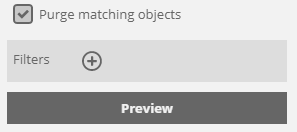
Click
the Add filter ![]() icon then choose from filter
section values.
icon then choose from filter
section values.
The filter sections available are:
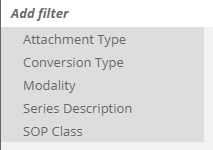
| Filter section | Description |
| Attachment Type | Identifies attachment types as defined in Admin/Document Types. See Document_Type_Configuration |
| Conversion Type | Identifies the type of SC attachments. |
| Modality | Modality of the objects to purge. |
| Series Description | Purge series matching the entire string value |
| SOP Class | Purge objects by SOP class UID |
Before proceeding any further, it is a good idea to verify if the objects you intend to purge are captured properly with the applied filter. To verify them, click the Preview button. The study list displayed represents the contents of the saved worklist and not the filtered objects. Click on a study row to expand it. Matching objects that match the filter are displayed below the study. Tooltips are available when hovering the mouse cursor over object icons. Confirm the objects match the desired purge filters before proceeding.
When purging matching objects, the following occurs:
Whether specifying select objects or purging the entire study, click
Configure ![]() to finish.
to finish.
Note: PB Report objects, PB Dictation objects and Basic Text SR objects cannot be purged using the individual purge feature and must be removed by purging the entire study.
The individual purging feature is mutually exclusive of the Keep Reports option and the Mark As Deletable Only option. The logs will contain an OBJECT level entry with action of delete for each object purged from a study, and a STUDY level entry for a partial delete. The name of the worklist filter (list) used in the delete is contained in the Partial Rules field on the Logs page.
See: Logs
eRAD PACS Enterprise solutions maintain a single list of studies. There is no difference between studies on the worklist or in the archive. The delete action permanently removes all copies of a study from the server.