 eRAD
PACS Server
eRAD
PACS Server

 eRAD
PACS Server
eRAD
PACS Server

Scanned documents are available from the worklist patient folder as attachments.
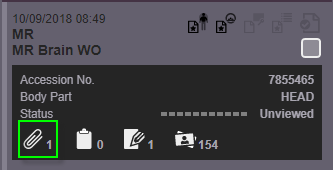
Click a worklist line item to expand and display the patient folder.
If the user has Automatic opening
of attachments and reports preference enabled, attachments will
be automatically displayed. If not, users must click the attachment
icon ![]() to display attachments.
to display attachments.
If the attachment is an image (e.g., a JPEG file or DICOM object), position the mouse over the thumbnail to display the attachment at a quasi-readable resolution. For non-image file types (e.g., a PDF file), the attachment’s file name appears.
The main image area supports three display modes:
| Display Mode | Description |
| Full image mode | Display the image at full resolution, adding vertical and horizontal scroll bars to reposition the viewable area |
| Page-width mode | Fit the page width to the image area, adding a vertical scroll bar if necessary. |
| Full page mode | Fit the entire image to the image area. |
To remove a scanned document you must do so from the technologist view.