 eRAD
PACS Server
eRAD
PACS Server

 eRAD
PACS Server
eRAD
PACS Server

Before creating user accounts, user groups must be defined. User groups consist of default settings, such as privileges, worklists, filters, and viewer profiles. Assigning a user account to a group is required.
Below is an example of the user groups page with icons to the left that perform various functions:
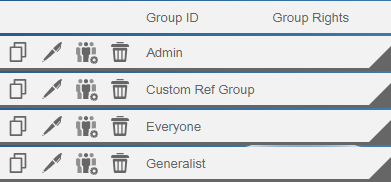

In this section an administrator is able to copy rights, time zones, as well as other settings for the members of a group.
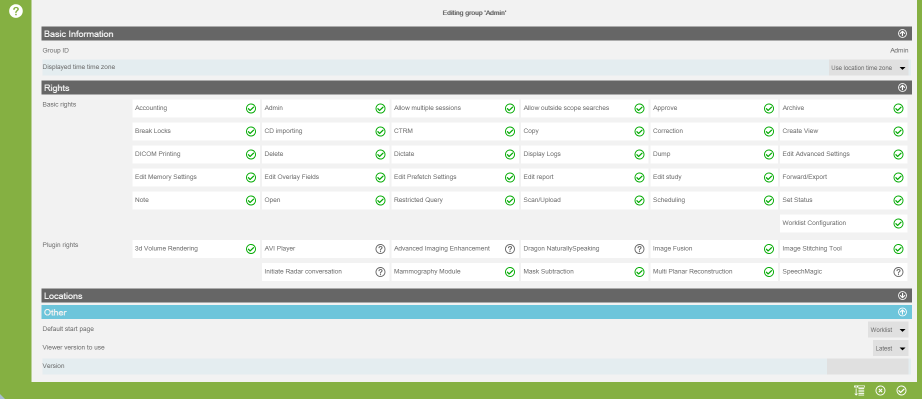
See: User Accounts

When the edit icon ![]() is selected, a person with administrative
rights designated by their facility can modify or delete user group information.
is selected, a person with administrative
rights designated by their facility can modify or delete user group information.
The Basic Information area contains the Group ID and time zones.
In this section, a user group is allowed rights such as administrative rights, editing reports, scheduling as well as Plugin rights.
See: Rights
In the Locations dropdown, the admin is able to indicate a reading location for the entire system, for specific user groups or for individual user accounts. Reading locations are disabled by default.
In the Location Enabled field, select one of the following:
In this section, the user group can choose their default start page, viewer version name, or the viewer version to use.
All account settings, including a detailed list of account worklist filters, is able to be reviewed.
To review all account settings, select anywhere on the list item to reveal a dropdown with all of the user information. Settings are not able to be changed from this section.
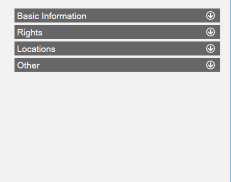

In this section, the administrator is able to edit members of a group.
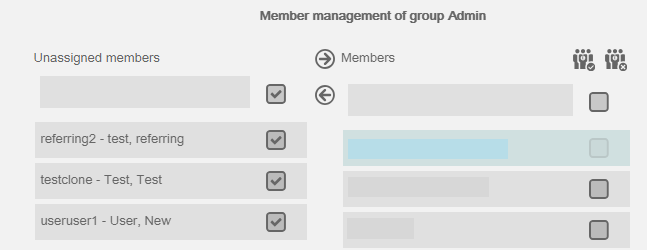
Select the checkbox for the user on the right and click on the right arrow to add them to the group.
 -
highlight selected group members to change primary group to this group
-
highlight selected group members to change primary group to this group - undo highlight selected members
- undo highlight selected members

To delete a user group, select the Delete
![]() icon. Select the icon again before the end
of the countdown.
icon. Select the icon again before the end
of the countdown.