 eRAD
PACS Server
eRAD
PACS Server

 eRAD
PACS Server
eRAD
PACS Server

Forwarding studies queues the images, reports, annotations and overlays associated with a study to one or more selected DICOM destinations. Forwarding data to another DICOM device requires Forward/Export rights.
To forward a study:
 box)
box) button at the bottom of the page
to queue the study.
button at the bottom of the page
to queue the study. To forward multiple studies:
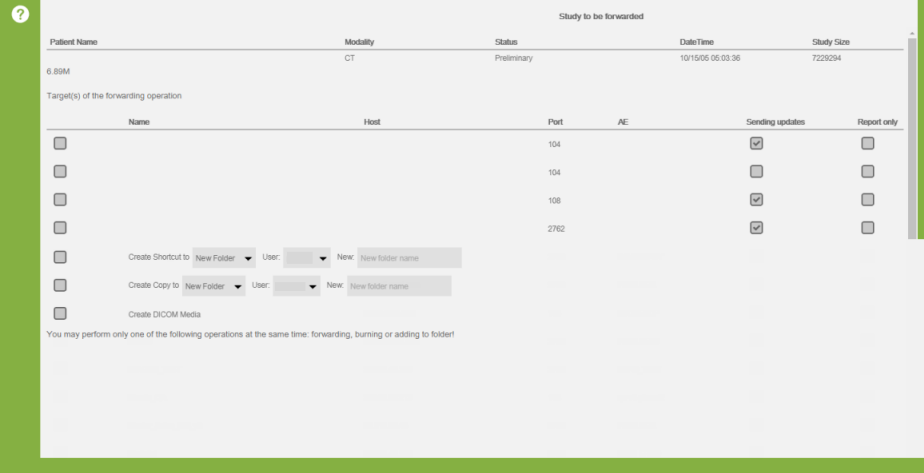
 button at the bottom of the page
to queue the studies.
button at the bottom of the page
to queue the studies. By default, all subsequent edits to and new images for the selected studies get forwarded to the destination. The system default setting is set on the Admin/Settings page. A device-specific setting exists on the individual device’s Edit page for customizing this setting for each device.