 eRAD
PACS Server
eRAD
PACS Server

 eRAD
PACS Server
eRAD
PACS Server

Group orders are multiple orders performed as a single imaging procedure. When a RIS submits orders to eRAD PACS, it can mark orders that will become a single grouped order. When the individual orders are marked as a grouped order, the system will recognize them and behave accordingly, merging the orders.
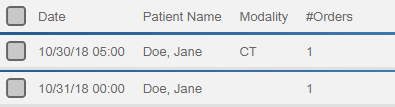
Use the Order Grouping function when:
To group order studies:
Each order still exists on the main worklist in order to review and edit separately.
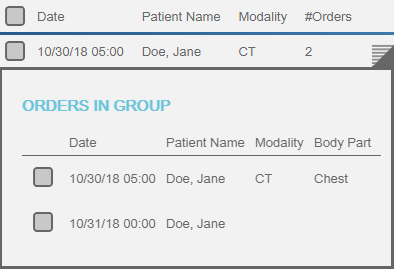
To ungroup a grouped order:
To remove more than one order from the existing group and group them into their own group:
The two groups now appear on the group list. When an image set arrives for any one of the orders, as identified by the Study UID or when merged into the order, automatically or manually, all the orders disappear from the worklist. eRAD PACS tracks the image set as corresponding to all orders in the group, so when it updates the RIS with a status or a report, it sends the update once for each order attached to the image set.