 eRAD
PACS Server
eRAD
PACS Server

 eRAD
PACS Server
eRAD
PACS Server

Separate a single study into two or more studies by selecting the Split
Study ![]() icon. A page will appear where studies
can be split by there accession number and color coded to identify their
new groupings. Referenced objects such as CAD reports and presentation
states get assigned to the study containing the image they reference.
icon. A page will appear where studies
can be split by there accession number and color coded to identify their
new groupings. Referenced objects such as CAD reports and presentation
states get assigned to the study containing the image they reference.
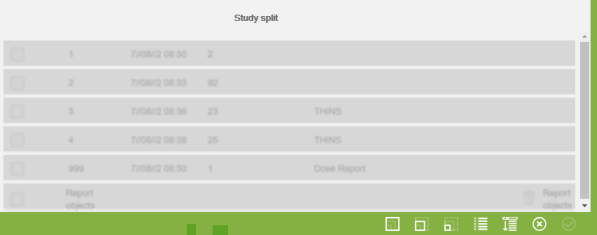
A box will appear that can be pinned anywhere
on the screen using the toggle tack ![]() icon. Left
click the icon to pin or unpin and move box to desired location. Here
is where the accession numbers of the studies to be grouped can be added.
icon. Left
click the icon to pin or unpin and move box to desired location. Here
is where the accession numbers of the studies to be grouped can be added.
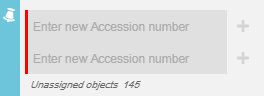
To split studies:
Select the split
study ![]() icon in the worklist (if unavailable check
the Selection
icon in the worklist (if unavailable check
the Selection  box)
box)
Type in the accession numbers of the studies to split into groups
Click the add
icon ![]()
When the Add
![]() icon is selected,
the accession numbers will now be assigned by colors as shown below. Colors
are chosen randomly and may change at any time.
icon is selected,
the accession numbers will now be assigned by colors as shown below. Colors
are chosen randomly and may change at any time.
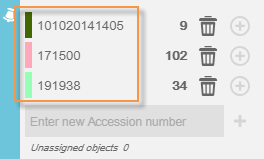
To color code the series:
Select the check box next to the series
Select the color code for the accession number to group the series with
Select the Split icon when all studies are color coded and grouped
Images can be color coded into groups as well and will appear striped as shown below.
To color code images:
Click on the study
bar or select the Expand All ![]() icon to expand all series
icon to expand all series
Left click and drag mouse over the desired images
Select the color code from accession box
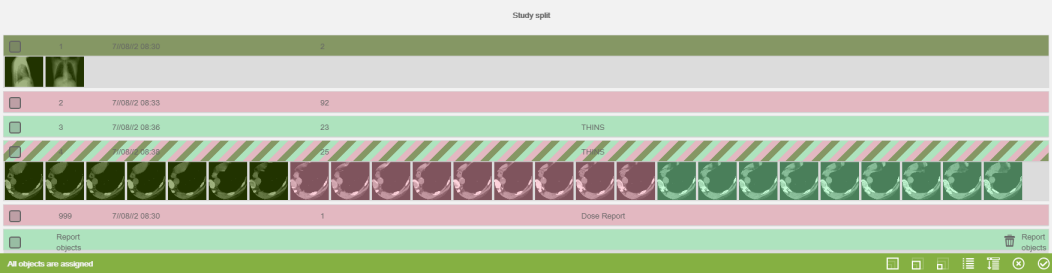
Studies saved to folders as a Copy are split the same as ordinary studies using the Split button on the Quick View page. Split copies appear in the same folder as the copy. Since a shortcut is actually a link to the original study, splitting a study with shortcuts splits each shortcut into the same number of studies. The resulting shortcuts appear in the same folder as the original shortcut.
Note: A study retrieved from a remote archive cannot be separated using this tool. If an attempt to separate a study fails, the study may have been retrieved from an archive.