 eRAD
PACS Server
eRAD
PACS Server

 eRAD
PACS Server
eRAD
PACS Server

A user must request the facility-dependent URL from the system administrator in order to access the eRAD PACS server. The URL can be a hostname or an IP address.
Some examples of eRAD PACS URL pages are:
customername.erad.com
https://192.168.10.1
To access the server:
Launch the web browser
Enter URL of the eRAD PACS server
Type in the designated username and password
Select Log In

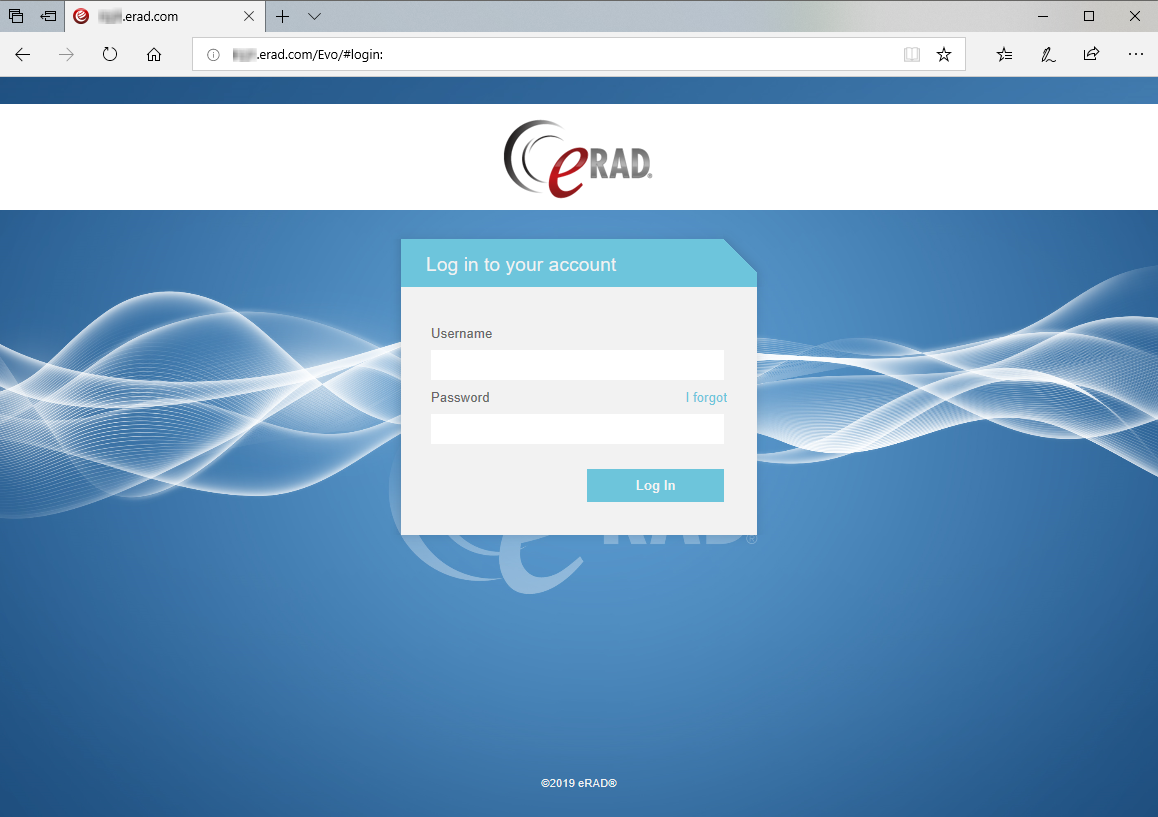
The PACS theme can also be set to Darkroom mode at the system, group, or user level.
See: Server Settings
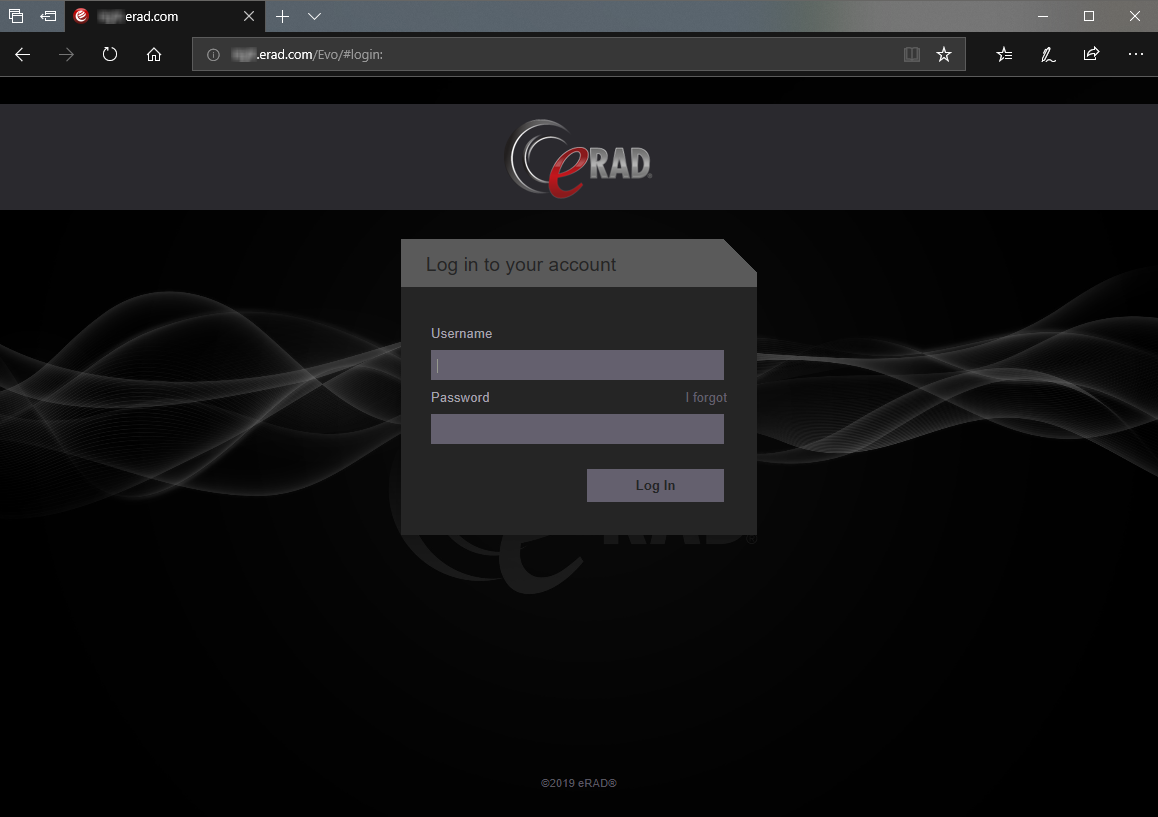

Regardless of the URL entered, eRAD PACS forces the connection to use secure HTTP (HTTPS). This occurs when the server is configured to provide secure communications to the workstation. If HTTPS is required, a prompt to verify the digital certificate will appear. A digital certificate protects the data across a wide area network (WAN) and verifies the server with which the browser communicates is actually a valid eRAD PACS server. It confirms the software and data have not been modified by an unapproved entity. An eRAD PACS certificate must be accepted each time a user logs in to the server. It can also be saved on the local workstation. When saving locally, the user will not receive a warning notice each time they log in. Each supported browser has a different method of saving certificates and will contain instructions on accepting and saving a certificate.

To sign off of the system:
eRAD PACS includes an auto-logout feature. If enabled by the administrator, the system logs out if the session remains inactive for the specified period of time. If the auto logout timer expires, a new login prompt appears. The User ID and password must be re-entered to return to the page last displayed.