 PACS
Desktop Viewer
PACS
Desktop Viewer
 PACS
Desktop Viewer
PACS
Desktop Viewer
Localizers lines and hash marks are overlays the show the intersection of a referenced image on an orthogonal view. When they appear, they reference the image or images in the selected frame. In eRAD PACS, localizer lines refer to a single line showing the intersection of the referenced image on the other views. Hash marks are the collection of localizer lines showing the intersection of all the images loaded into the referenced frame on the other views. When displaying a localizer line, a single line appears. When displaying hash marks, multiple lines appear.
To reveal or hide localizers and hashmarks, select View/Localizers in the top bar to reveal an expandable menu.
This menu has various functions:
Auto find localizers
Show localizer lines on selected image
Show hash marks on selected image
Show all localizer (expandable menu)
Show all hash marks (expandable menu)
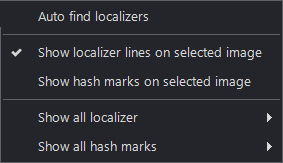
The Show localizer lines on selected image and Show hash marks on selected image options can only be activated when an image frame is selected.

If an image is encoded by the modality as a localizer, the viewer will display localizer lines and hash marks on it. For all other image types, go toView/Localizers in the top bar. Then click on Auto find localizers to enable. This will allow the viewer to identify images that are orthogonal to the other images in the series or study, and separate them out automatically as a localizer.
Show all localizer options:
Icon |
Menu Item |
HotKey |
Description |
|
Image default all localizer |
Default localizer on images |
|
|
Show all localizer |
F12 |
Show all localizers on all images |
|
Hide all localizer |
Hide all localizers on all images |
Show all hashmark options:
Icon |
Menu Item |
HotKey |
Description |
|
Image default all hash marks |
Default hashmark on images |
|
|
Show all hashmarks |
Alt+F12 |
Show all hash marks on all images |
|
Hide all hide all hashmarks |
Hide all hash marks on all images |

The viewer is able to separate localizer images from other images and group them in their own series. There are two options available in the commands menu that can be added to the expandable menu or as a keyboard shortcut as shown highlighted below:
Find series localizer
Find all series localizer
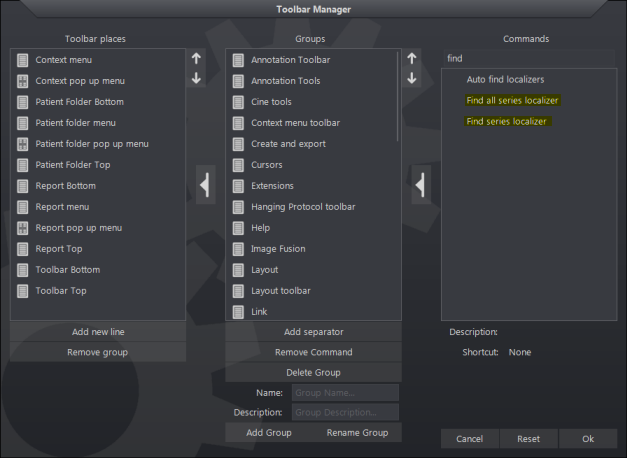

Orthogonal image overlay is used to display a localizer image as an overlay on an image, serving as a position reference. The user specifies which overlay image to use. The user can overlay an orthogonal image with hash marks on printed images. Orthogonal image overlays also appear on key images when displayed in the viewer, but not when the key image is rendered as a JPEG image on the report page from the browser.
The orthogonal image overlay setup is controlled under Tools/Options in the Settings panel under Frames/Frame layout:
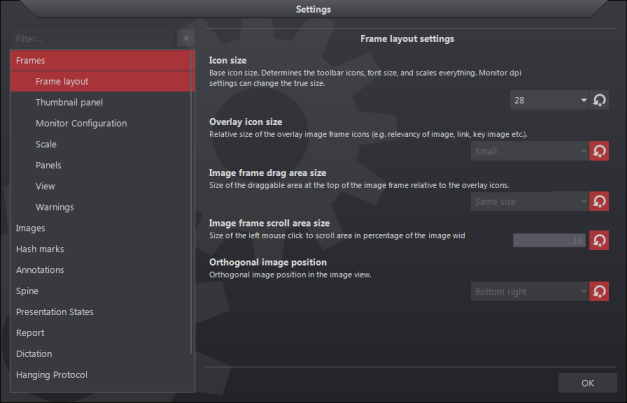
In this area, the size and default location of the overlay image can be customized.
There are two ways to show a scout overlay:
Selecting the Show scout overlays icon ![]() if
available in a tools group
if
available in a tools group
Select View/Show scout overlays from the top menu
To apply orthogonal image overlays to an image frame:
Select the Show scout overlays function
Click and drag the desired localizer image to either the right or left corner of the image frame
To move or remove the orthogonal image overlay from an image frame, click on it and drag it to the desired location, or back into the thumbnail panel.