 PACS
Desktop Viewer
PACS
Desktop Viewer
 PACS
Desktop Viewer
PACS
Desktop Viewer
Study Locking and Read-Only Mode
When a study is opened but changes are unable to be made, it is in read-only mode. This applies to a study opened from a CD, a user with no report editing privileges or a study that is open already. A notification will be sent to the user indicating they are in read-only mode. The study can be viewed but no changes are recorded. If a user has the ability to override the read-only privileges, the notification indicates who currently controls the editable version of the study and prompts a lock break, as seen in the screen shot shown here.
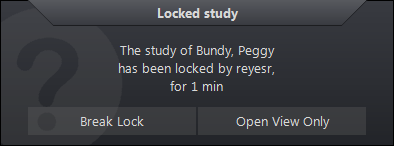
If the lock is broken, the user will have the only write-enabled copy of the study. The other user receives a warning that you have taken the lock, but is unable to stop the action. It is advisable to verbally notify the user listed in the notification that you intend to break the lock since their work will not be saved to the server. This provides them with the opportunity to save their work. It is possible to save any work to a local workstation if a notice is received advising another user has taken editing rights (the study lock) away. When the study is open again on the same workstation and editing rights are granted, the changes can then be imported and saved.