Stack Mode Scrolling
The viewer allows for a 1-up, stacked frame tile mode, which can appear in any image frame.
A few methods exist for scrolling through the images in the frame:
- Using a three-button mouse with a wheel, left-click on the frame to select it, and then spin the wheel forward or backward to scroll through the images.
- When the image is displayed in Fit-to-window mode, scrolling is available from the left mouse button by hovering over left or right side of image.
- The Up and Down arrow keys to scroll forward or backward through the images
- Cine Mode Scrolling
To loop around to the first image after reaching the last image when scrolling, enable Cyclic Image Scrolling from the Settings panel. Similarly, scrolling back loops to the last image after reaching the first image. This setting applies to scrolling using the mouse scroll wheel, mouse drag and keyboard controls.

Image Scrolling
As described above, when hovering over the right or left side of the image in Fit-to-window mode, a scroll icon ![]() will appear. Click and drag it up or down to scroll through the images of the series. If you have a wheel mouse, you may scroll with the wheel instead.
will appear. Click and drag it up or down to scroll through the images of the series. If you have a wheel mouse, you may scroll with the wheel instead.
Adjust the width of the scroll area with the image frame scroll area size setting.

In addition to these manual scrolling tools, the PACS supports a cine mode that automatically cycles through a series of images in an image frame. The cine mode setting is available in any image frame that contains more than one image. You can apply the cine mode setting to one or more of the image frames simultaneously, and to linked image frames.
To view images in Cine Mode:
-
Select an Image Frame or the Series View
-
open the Tools/Cine Tools submenu to see the available functions.
-
Play - display the images from first to last
-
Stop - stop the series at the current image.
-
Reverse mode - displays the images from last to first (must click Play)
-
Speed - To change the speed, click on box and scroll up or down to decrease.
-
Next Frame/ Previous Frame - Equivalent to manually scrolling the image stack.
-
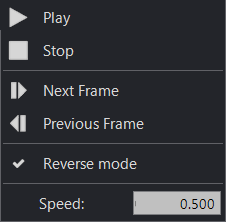
Note : Speed and Reverse Mode will reset themselves when the study is re-opened.