Some imaging modalities convey enough real-world pixel size and spacing information that the PACS automatically renders images using the correct aspect ratios, calculates distances and are measurements, and displays objects at their actual size. For the imaging modalities that do not provide this information, such as frame grabbed images and scanned film, the user can have the PACS generate the information by calibrating the image that appears on the screen.
Calibrating Image Data
If image data lacks pixel spacing, an overlay icon is displayed to alert the user: ![]()
To calibrate image data, enable the Calibration data editor tool by:
- Clicking the Edit calibration data overlay icon displayed on images lacking pixel spacing data
- Selecting the Image calibration annotation tool
- Selecting the Calibrate image using this ruler option from the context menu of a regular line measurement
Calibration Data Editor
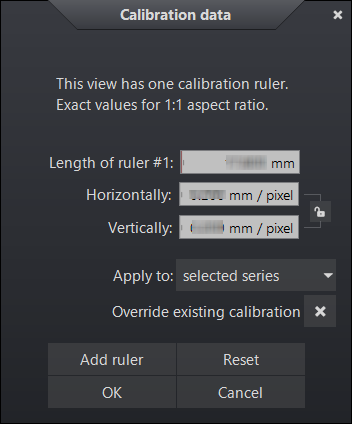
| Label | Default Value | Description |
| Length of ruler | Varies with method used to open editor | Displays last selected ruler length. Manually enter values or use slider bar to define ruler length values. |
| Horizontal / Vertical Pixel Spacing | Varies with method used to open editor | Defines horizontal and vertical pixel spacing. Manually enter values or use slider to define values. Enable lock icon to maintain same ratio. |
| Apply to | selected series | Specifies whether the new pixel spacing data should be applied to the current image, stack, series, or study. |
| Override existing calibration | Disabled | When enabled, the new pixel spacing values overwrite existing pixel spacing data of the images they're applied to. When disabled, only images without valid pixel spacing data are modified. |
| Add Ruler |
Always enabled |
Add a ruler to be used for calibration |
| Reset |
Always enabled |
Reset all changes to default values |
| OK | Varies with method used to open editor | Apply changes and close editor |
| Cancel |
Always enabled |
Abort calibration and close editor |
Edit calibration data
If image data lacks pixel spacing, an overlay icon is displayed to alert the user: 
- Click on the overlay icon to reveal the context menu
- Select Edit calibration data
- Click Add ruler
- Draw a calibration ruler on the image(s)
- Define length of ruler or horizontal and vertical pixel values
- Click OK
NOTE: You may add multiple calibration rulers for increased accuracy either by switching to the calibration annotation tool directly (see below) or by clicking Add ruler. Every time a ruler is added or its value is modified, the pixel spacing values in the data editor are updated.
Image calibration tool
- Click the Image calibration annotation tool
- Draw a calibration ruler
- Define length of ruler or horizontal and vertical pixel values
- Click OK
NOTE: The Image calibration tool is not visible by default. See Tool Group Configuration
Calibrate this image using this ruler
- After drawing a line with the Measure distance tool
- Right click on the line
- Select Calibrate this image using this ruler
- Define length or ruler or horizontal and vertical pixel values
- Click OK
Editing Calibration Data
When manual calibration data exists the following overlay icon is seen 
User defined calibration data can be edited by:
- Clicking on the overlay icon
 to reveal the context menu and selecting Edit calibration
to reveal the context menu and selecting Edit calibration - Invoking the Edit calibration data command when an image with calibration data is selected
NOTE: The Edit calibration command is not visible by default. See Tool Group Configuration
Resetting Calibration Data
When manual calibration data exists the following overlay icon is seen 
To reset user defined calibration:
- Click on the overlay icon
 to reveal the context menu
to reveal the context menu - Hover over the Reset calibration data option
- Select from one of the following options:
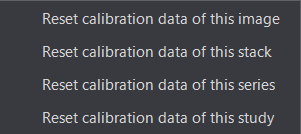
NOTE: All Reset calibration data commands are available as viewer commands that can be added to tool groups, context menu's, and have assigned keyboard shortcuts.