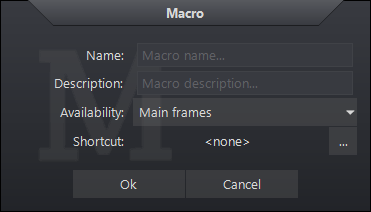PACS
Desktop Viewer
PACS
Desktop Viewer
 PACS
Desktop Viewer
PACS
Desktop Viewer
Keyboard shortcuts can be referred to as shortcut keys or hotkeys.
To see assigned keyboard shortcuts:
Expand the Tools menu
Select Macro
Select Shortcuts
The Shortcut Manager page will appear, showing two columns: Shortcuts and Commands. In the Shortcut Manager a keyboard shortcut can be assigned to a viewer function. All available viewer and user commands are located in the right panel of the Shortcut Manager . It is possible to filter user generated macros by using the dropdown as well as a search box to locate viewer functions quickly.
The left panel shows the assigned shortcuts in four groups:
| Shortcuts | Description |
Base |
Shortcuts in this group are available at any time in the Desktop Viewer |
Main frames |
All main viewer |
Patient folder panel |
Available only when a patient folder panel is open |
Report panel |
Available only when a patient report is open |
Making a unique shortcut name will be necessary when assigning shortcuts of the same name to more than one group.

To assign a new shortcut to a default viewer command:
Expand the Tools menu
Select Macro, then Shortcuts
Select the group into which you want to place the shortcut.
Select the command on the right column
Click
the Insertion icon ![]() to add it to the Shortcuts list
to add it to the Shortcuts list
Click Change Keyboard at the bottom
You will then be asked to define a key combination for the shortcut. Key in a combination and click OK. If the combination is available, it will be assigned. If it is already assigned to another command, you will have to select another.

There are some instances in which the Record Macro option will be used to assign a shortcut to a custom command.
These include:
Note: Macros that have been created by the user are able to be deleted. This does not include default viewer functions or inherited functions from system level profiles.
To record a macro: