Keyboard Shortcuts
Keyboard shortcuts can be referred to as shortcut keys or hotkeys.
To see assigned keyboard shortcuts:
-
Expand the Tools menu
-
Select Macro
-
Select Shortcuts
The Shortcut Manager page will appear, showing two columns: Shortcuts and Commands. In the Shortcut Manager a keyboard shortcut can be assigned to a viewer function. All available viewer and user commands are located in the right panel of the Shortcut Manager . It is possible to filter user generated macros by using the dropdown as well as a search box to locate viewer functions quickly.
The left panel shows the assigned shortcuts in four groups:
| Shortcuts | Description |
|
Base |
Shortcuts in this group are available at any time in the Desktop Viewer |
|
Main frames |
All main viewer |
|
Patient folder panel |
Available only when a patient folder panel is open |
|
Report panel |
Available only when a patient report is open |
Making a unique shortcut name will be necessary when assigning shortcuts of the same name to more than one group.

Creating Keyboard Shortcuts
To assign a new shortcut to a default viewer command:
-
Expand the Tools menu
-
Select Macro, then Shortcuts
-
Select the group into which you want to place the shortcut.
-
Select the command on the right column
-
Click the Insertion icon
 to add it to the Shortcuts list
to add it to the Shortcuts list -
Click Change Keyboard at the bottom
You will then be asked to define a key combination for the shortcut. Key in a combination and click OK. If the combination is available, it will be assigned. If it is already assigned to another command, you will have to select another.
Record Macro
There are some instances in which the Record Macro option will be used to assign a shortcut to a custom command.
These include:
- Creating custom window/level presets
- Creating custom Hanging Protocol layouts
- Combining default commands
Note: Macros that have been created by the user are able to be deleted. This does not include default viewer functions or inherited functions from system level profiles.
To record a macro:
- Select Tools/Macro/Record Macro
- Select the viewer function(s)
- Select Tools/Macro/Record Macro to end recording
- Enter a name, description, and location
- Click the ... to define a key combination for the shortcut
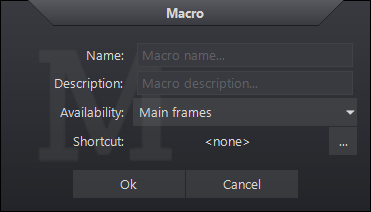
Factory Default Shortcuts
| Section | Viewer Command | Keyboard Assignment |
| Base | Bookmark | Ctrl+Alt+B |
| Close study | Ctrl+Shift+X | |
| Customize | Ctrl+Alt+Shift+C | |
| Next study | Ctrl+Alt+Right | |
| Options | Ctrl+Alt+Shift+O | |
| Patient folder | Shift+F8 | |
| Previous study | Ctrl+Alt+Left | |
| Quit | Ctrl+Q | |
| Toggle Report panel | F8 | |
| Restore | Ctrl+Alt+R | |
| Shortcuts | Ctrl+Alt+Shift+S | |
| Main Frames | Actual size | Ctrl+Alt+A |
| AUTO WL | 7 | |
| Bone WL | 2 | |
| BRAIN WL | 4 | |
| Copy to clipboard | Ctrl+Shift+C | |
| Create key image | K | |
| Cropping | Ctrl+Shift+R | |
| Cut series | Alt+Div | |
| Default mode | Ctrl+N | |
| DICOM info | F7 | |
| Enhanced ROI | Ctrl+Alt+M | |
| Exit Progression | Ctrl+Alt+Shift+Delete | |
| Fit to breast | Ctrl+Alt+Shift+F | |
| Fit to window | Ctrl+0 | |
| Fit to window | Ctrl+F | |
| Fit to window | Ctrl+Num 0 | |
| Flip image horizontally | Ctrl+H | |
| Flip image vertically | Ctrl+U | |
| Free region | Ctrl+Shift+F | |
| Fullscreen | F5 | |
| hounsfield value | H | |
| INITIAL WL | 6 | |
| Invert breast image | Ctrl+Alt+I | |
| Join series backwards | Alt+Sub | |
| join series forwards | Alt+Add | |
| Jump to first image | Home | |
| Jump to last image | End | |
| Liver WL | 3 | |
| Lung WL | 1 | |
| Magic X | T | |
| Measure angle | A | |
| Measure distance | Ctrl+Shift+M | |
| Measure distance | M | |
| Next HP page | Ctrl+Right | |
| Next HP page | Right | |
| Next prior same modality | Ctrl+PgDn | |
| Next view | Ctrl+Alt+Shift+Dot | |
| Previous HP page | Ctrl+Left | |
| Previous HP page | Left | |
| Previous prior same modality | Ctrl+PgUp | |
| Previous view | Ctrl+Alt+Shift+Comma | |
| Remove image frame | Delete | |
| Reset window/level | Ctrl+Shift+L | |
| Rotate image left | Ctrl+L | |
| Rotate image right | Ctrl+R | |
| Save image | Ctrl+Shift+I | |
| Save series | Ctrl+Shift+S | |
| Select annotation | Ctrl+Shift+P | |
| Show all has marks | Alt+F12 | |
| Show all localizer | F12 | |
| Show print panel | Ctrl+P | |
| SOFT TISSUE | 5 | |
| Spine labeling | S | |
| Step to next tile page | PgDn | |
| Step to next tile row | Down | |
| Step to previous tile page | PgUp | |
| Step to previous tile row | Up | |
| Text | Ctrl+Shift+T | |
| Toggle backlight processing | Alt+B | |
| Toggle CAD | Ctrl+Alt+8 | |
| Toggle CAD | Ctrl+Alt+Num 8 | |
| Toggle pointer | Ctrl+Alt+Shift+P | |
| Toggle region of interest | Ctrl+Alt+Shift+R | |
| Toggle show annotation | F9 | |
| Toggle show image info | F10 | |
| Toggle show orientation cube | Alt+F11 | |
| Toggle show orientation info | F11 | |
| Toggle show overlays | Ctrl+F9 | |
| Toggle show scout overlay | Ctrl+F11 | |
| Toggle skin line | Ctrl+Alt+S | |
| Toggle thumbnail panel | Alt+T | |
| Zoom | Ctrl+M | |
| Patient folder | Empty | |
| Plugins | Empty | |
| Report panel | Empty |