 PACS
Desktop Viewer
PACS
Desktop Viewer
 PACS
Desktop Viewer
PACS
Desktop Viewer
Patient folder
Each of the control panels can be displayed or hidden as needed. Most of them contain a setting to keep the window on top of the other eRAD PACS windows, including the main viewing workspace.
See: Frames

The eRAD PACS report panel displays reports associated with prior studies opened in the viewer, as well as records reports for the new studies. The report panel includes the text of the main report, the text of the addendums to the report, the original dictations, if available, and the key images.
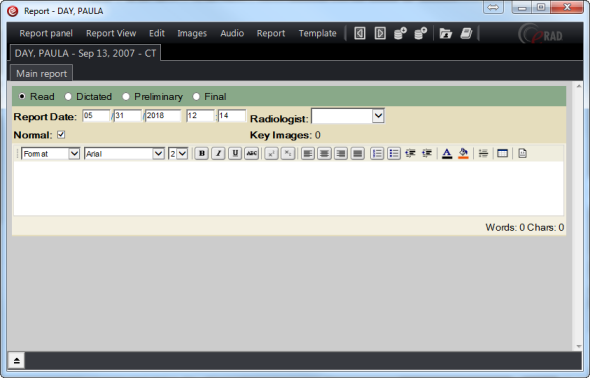
To open the report panel:
Click the Report Panel icon 
Pull down the Session menu and select Report Panel
Press F8 hotkey
The full report panel contains the report and access to reporting functions.
See: Reports

The DICOM information detail for each image is available and may be viewed in two ways:
On all Image Frames and Series Views
A separate window for a selected image.
To show a subset of the data on the Image Frames and Series Views, select an image and press Function key 7 (F7), which is a toggle. Pressing again will remove the data. Pulling down the View menu and selecting Show Image Information will also perform the same function. To see all the DICOM information, select and image then pull down the View menu and select DICOM Info. A detailed window will appear as shown below.
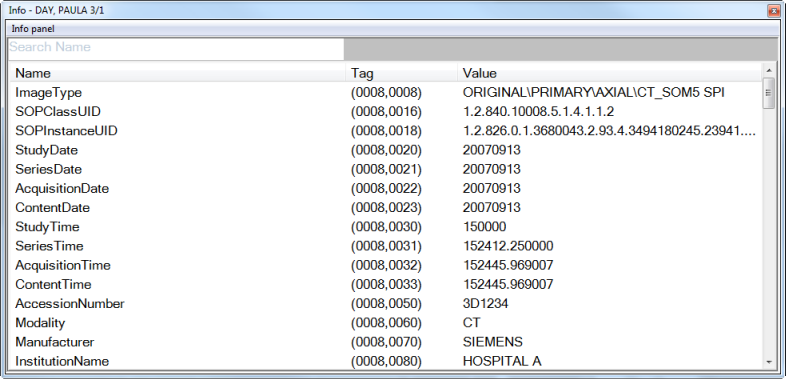

Information for this section is currently unavailable.

A patient folder lists details about the patient history including a list of prior and future orders and studies, technologist notes, reports, scanned documents and demographic information.
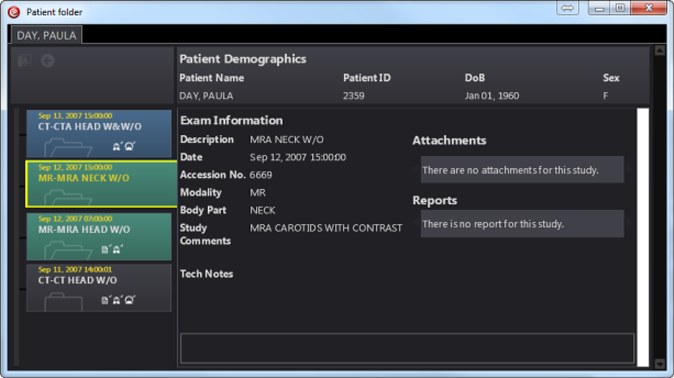
To open the patient folder panel:
Click the Patient Folder icon 
Select Session/Patient Folder
Press SHFT + F8
The default patient folder consists of the following sections:
| Patient Folder Section | Description |
Tabs |
The patient folder for each unique patient with a study loaded. |
Study list |
All related orders and exams, as defined by the patient matching criteria. |
Patient demographics |
Specific patient information such as name, date of birth and history. |
Exam information |
study information such as exam date, modality and study description. |
Attachments |
List of attachments pertaining to the selected study in the Study List. |
Reports |
All report components pertaining to the selected study in the Study List. |
Notes |
Technologist notes pertaining to the selected study in the Study List. |
Image area |
Readable view of the selected attachment, report component or note. |
Right clicking on the patient name will reveal a standard tool group as well as the main menu.
There are two icons located on the top left corner of the patient folder panel:
Add
study icon ![]() which
opens a selected study in the viewer
which
opens a selected study in the viewer
Retrieve
study icon  which
retrieves the selected study from the archives
which
retrieves the selected study from the archives