 PACS
Desktop Viewer
PACS
Desktop Viewer
 PACS
Desktop Viewer
PACS
Desktop Viewer
DEPENDENCY NOTICE: Dependencies exist. See details below.
DEPENDENCY NOTICE: Requires DesktopApps-8.0.28.
Added an IPC command to return the state of the cache from the cache manager. The information is used to populate the percent loaded field on the server.
DEPENDENCY NOTICE: Requires DesktopApps-8.0.28.
The viewer collects prefetch state details from the SettingsApp, including when it is prefetching data, downloading images, and encounters an error. This information is used to update the viewer icon in the system tray. See Prefetching_Status
DEPENDENCY NOTICE: Requires DesktopApps-8.0.28.
Added IPC commands to retrieve details about and modify cached object headers.
NA
A viewer command named Toggle Play is available from the configuration panel. It toggles cine's play/stop state of an image frame.
A tool named Toggle Report Panel is available from the configuration panel. It toggles the display state of the viewer's report panel. The tool is assigned to the F8 key by default.
Support for DeepHealth Saige-Q SR objects has been added. The triage header displays the algorithm name and version, and the case assessment type and value.
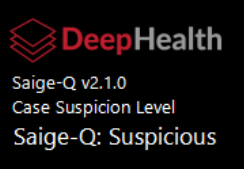
NA
All crash and snapshot log files from the viewer and service applications are automatically uploaded to the server when a crash is detected. Log files are no longer deleted after uploading. They are deleted only when they exceed the configured length of time or number of files.
The iCAD product logo displayed in the CAD header has been updated to reflect the latest graphic.

If the mammography series contains spot compression images, smart fit is disabled because the images contain additional features, eg. paddles, that produce unintended results.
A new setting that enhances the viewer's SmartFit zoom capability by identifying anatomy that is not breast and excluding it from the normal SmartFit calculations. The data remains available by panning the image. The setting is disabled by default. The feature can be enabled from the Enhanced Smart Fit setting in the Images/Zoom section of the viewer settings panel. See Images
| Enabled | Disabled |
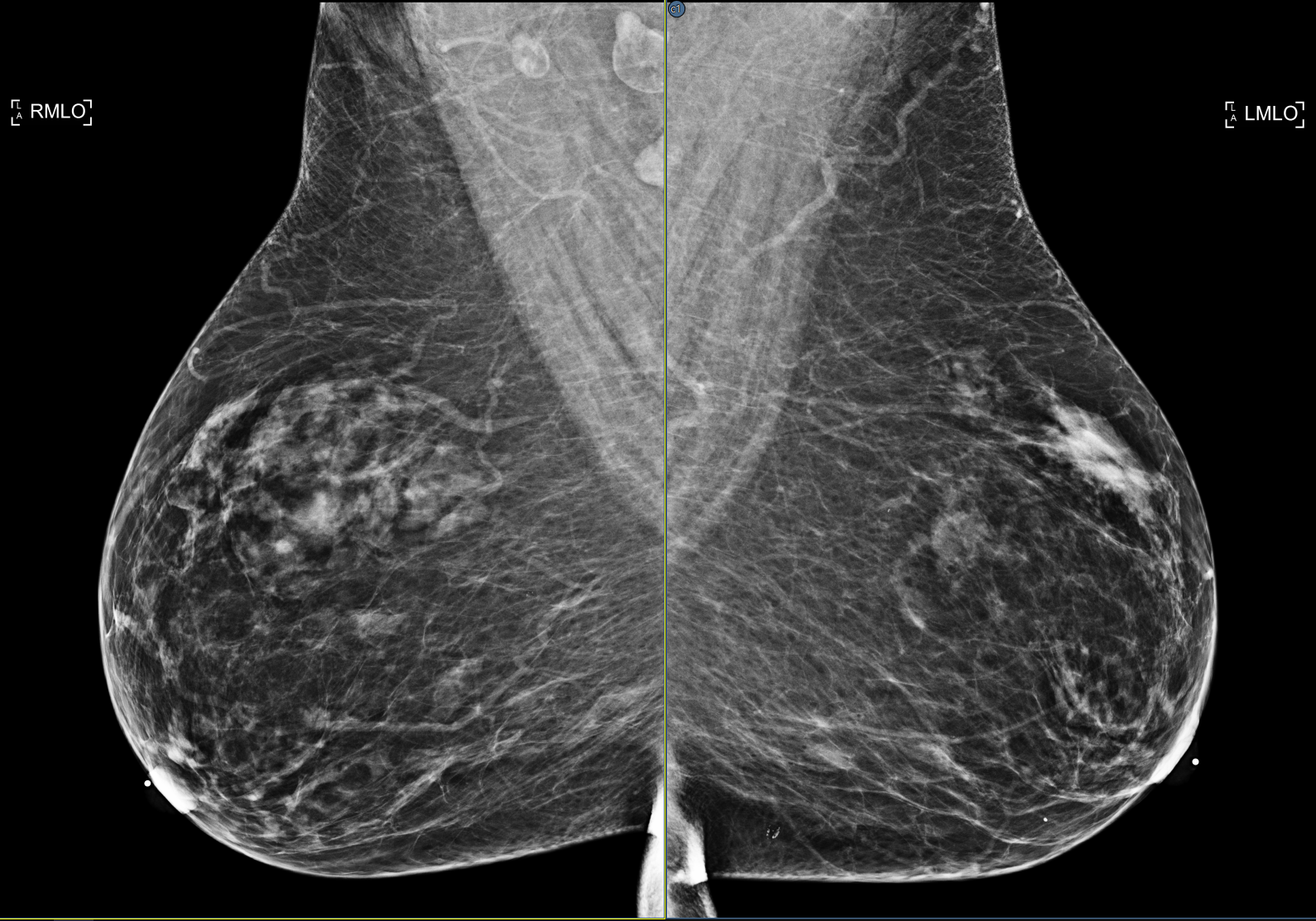 |
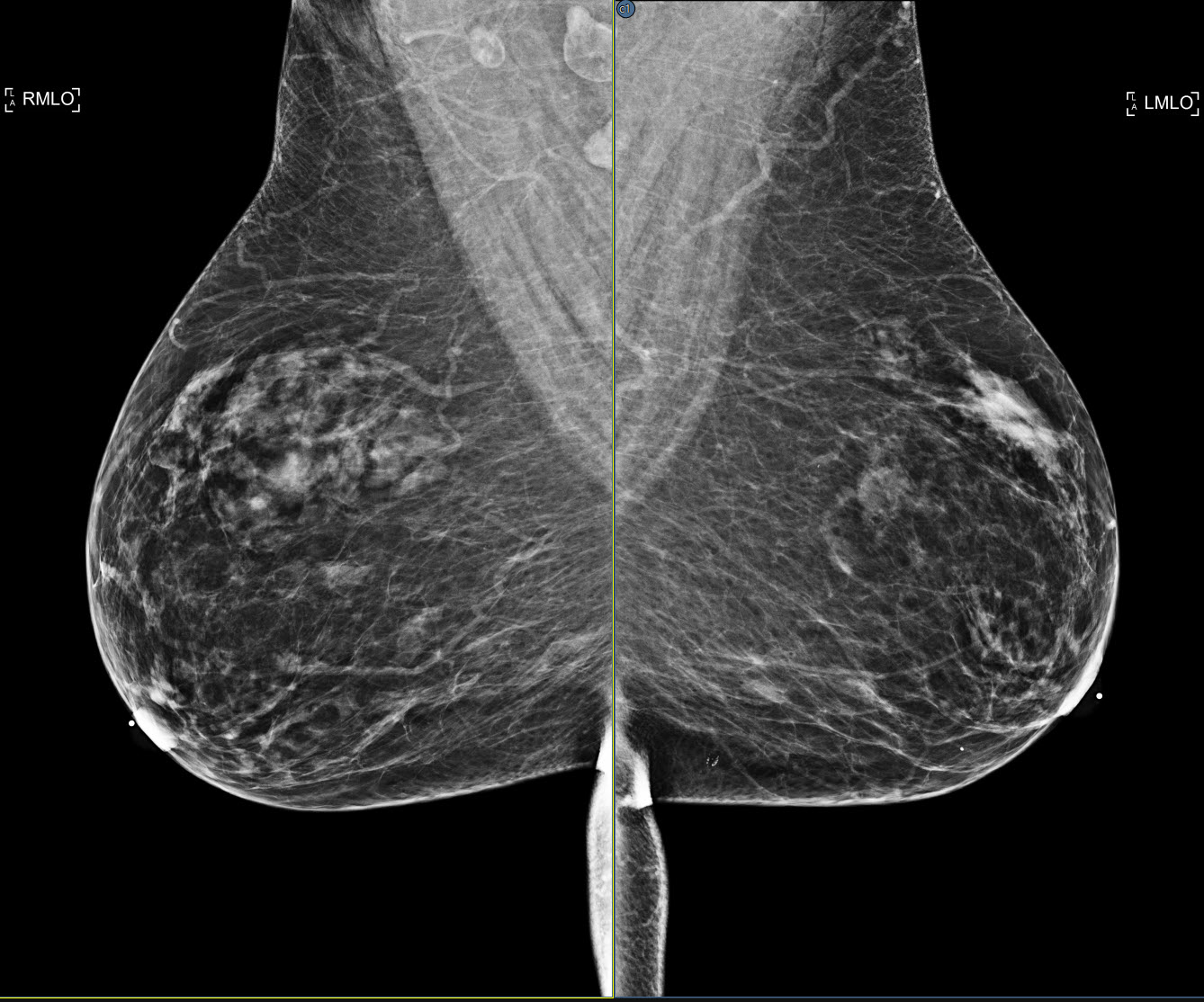 |
The product logo displayed in the CAD header has been updated to use Hologic’s current ImageChecker and Genius AI logos.
| Genius | ImageChecker |
 |
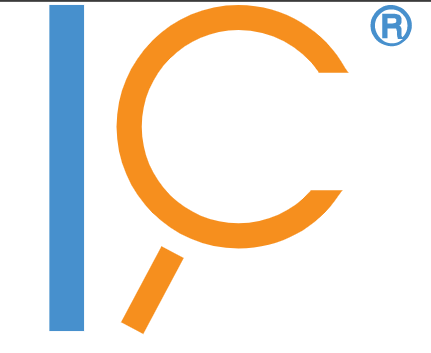 |
The viewer displays malc information presented in ImageChecker CAD objects, including summary counts in the CAD header and overlay fields, and malc graphics and geometric ROIs displayed on the images.
The viewer’s progression step feature has been modified. The default defines three regions, showing the top-, middle- and bottom-third of the image. The zoom factor is adjusted to fit these thirds in the applicable frame. Progression settings are available (Viewer settings panel, Images/Progression page See Images) to modify the number of regions, both rows and columns, as well as a setting to revert to the previous (auto-sized) progression step feature.
Added support for saving a presentation state for an image that has not been uploaded to the server. When the user creates a presentation state manually, he is prompted to upload the missing image immediately. When the presentation state is created automatically, e.g., when annotating an image, the user is prompted for resolution in the close panel when ending the viewer session.
The configured presentation state label (see Presentation States) is applied to automatically generated presentation state objects.
When a third party device resends an image using the same instance UID, the viewer will assume the image has changed and download it again from the server. This can be disabled in Tools/Options/Advanced Settings/General/DICOM image tagging setting.
The scanning application now recognizes additional states, including an empty flatbed platen, the flatbed cover is up, the document is jammed, and the feeder is empty. These states are used to wait until the condition is cleared, and scan multiple sheets in a single operation.
A built-in keyboard shortcut, Ctrl+Alt+Shift+P, has been added to the factory defaults for activating the pointer annotation tool.
A built-in keyboard shortcut, Ctrl+Alt+Shift+R, has been added to the factory defaults for activating the region of interest annotation tool.
The panel controlling the restoration of a bookmarked viewer session has been updated to use the current UI style. See Bookmarking Studies
When no CAD object exists, CAD overlay fields display no value, rather than zero.
If the viewer detects a lost connection to the cache manager, it automatically creates a snapshot log. Log files are stored in %LOCALAPPDATA%\eRAD PACS Viewer\Logs\ as snapshotinfo-<date><time>.txt
DEPENDENCY NOTICE: Hybrid streaming mode requires certain server side functions that are currently unavailable in PACS Evolution (v8). Version 7 PACS customers should contact eRAD support for more information.
When the server is configured to create hybrid mode data and the viewer is configured for hybrid mode, the initial quality (IQ) and subsequent image data is pumped into the transmission queue in a way that minimizes empty and subsampled images for the selected and visible image frames. An exception is made for data used by the hanging protocol and smart grid manager to make layout and image position decisions. Once the initial quality images are transferred, the remaining data is downloaded. Hybrid mode rendering is enabled from the Advanced Settings/Image streaming/Downloading mechanism section of the settings panel. When enabled, multiple settings are available but they default to the recommended values See Hybrid_Mode_Rendering_. When enabled, a streaming status panel exists showing the streaming activity See Stream Server Status.
Warning: Enabling hybrid mode rendering improperly may have a negative impact on system performance.
Additional information has been added to the WMI login response message when the login attempt fails, indicating an error code and code meaning.
Depressing the Shift key while drawing or editing a line with the linear or angle measurement annotation tool, the line is drawn straight and plumb. See Annotating Measurements
The Magic Glass feature has been overhauled to improve efficiency, eliminate known issues and apply a look more consistent with the viewer. Existing controls and functionality remain unchanged. New functionality includes the ability to magnify the image in the Magic Glass panel with the mouse Ctrl+mouse wheel scroll.
The image frame scroll area size can be customized by modality, including the ability to disable it completely for targeted image types. The setting is located on the Options/Frames/Frame layout/Modality-specific settings page. A value of 0 disables the image frame scrolling area. See Frame_Layout
Added support for Hologic's Genius AI™
objects.
Genius AI™ Detection*
(* pending FDA clearance) is a software module intended to identify suspicious
breast lesions appearing as soft-tissue densities (masses, architectural
distortions, and asymmetries) or calcification clusters in Hologic Selenia
Dimensions breast tomosynthesis images, using deep learning neural networks.
See Cross_Correlate_2D_CAD_in_Tomosynthesis_Images
and CAD_Certainty_Scores
Added support for DeepHealth's updated CAD objects in which findings marked in 2D images are correlated to a position in a specific BTO frame or frames. See Cross_Correlate_2D_CAD_in_Tomosynthesis_Images
NA
NA
The Options/Annotations/Modality-dependent settings page now includes separate "Show value" settings for the following annotation tools: measure distance, measure angle, Hounsfield, ROI, and Free ROI. The default value for all the new settings is enabled, except ROI tools for MG modality