 PACS
Desktop Viewer
PACS
Desktop Viewer
 PACS
Desktop Viewer
PACS
Desktop Viewer
The viewer prefetch function consists of a prefetch worklist filter defined by each user with a query initiated by the viewer. When the query request yields information on new studies that match the prefetch filter, the viewer retrieves the studies to the workstation for viewing. In addition to the prefetching function, a registered viewer supports auto-routing. The auto-routing function permits the workstation to have a prefetch filter, in addition to the user’s prefetch filter. Auto-routing transmits the studies that satisfy the workstation’s prefetch filter when they arrive on the eRAD PACS server.
When the user enables prefetching, eRAD PACS uses the worklist’s filter with the prefetch action applied. This will send filtered studies to the workstation.
These filtered studies may include:
High priority (STAT) studies
Unviewed studies that take place during your reading hours
Large volume studies
To enable prefetching:
Open the Service Settings application from Windows
Select http or https
Define the server URL
Click Add Server
Select the Prefetch enabled box
Define the cycle time (optional)
Click OK or Apply to save changes
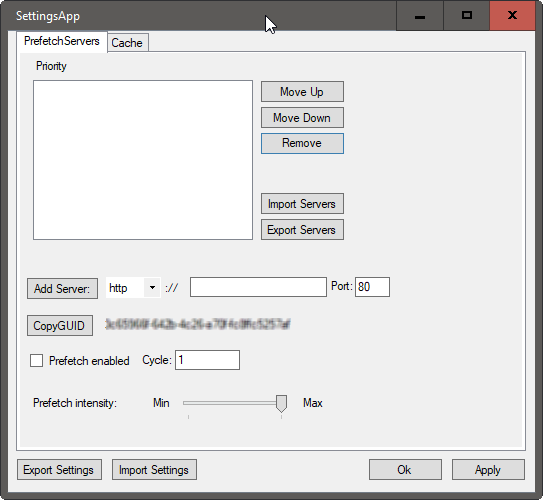
When the eRAD PACS viewer queries the server for new studies, it applies the user’s prefetch filter and downloads the first 20 studies (configurable) that exist on the list, if not already in the viewer’s cache. The prefetch SettingsForm page provides the only means for enabling and disabling prefetching. An administrator can disable prefetching by logging in from the prefetching workstation as the user who enabled it, and clearing the checkbox.
When enabled, prefetching occurs when the workstation is turned on and has connectivity to the defined server. Since prefetching continues to function after the user logs off of the workstation, excess data traffic can result when too many workstations have prefetching enabled. Network traffic can be reduced by increasing the prefetch cycle time.
When a workstation is configured to use prefetching, the viewer icon (located
in the Windows system tray) provides status prefetch information.
| Prefetch status icon | Status Description |
 |
Viewer actively polling for studies to download from configured prefetch lists. |
| Viewer actively downloading studies from configured prefetch lists. | |
| Viewer has completed downloading of all content on configured prefetch lists. | |
| Viewer has encountered an error while prefetching. Use system tray context menu to view error details. |
Auto-Routing (Workstation Prefetch)
Auto-routing is defined as the eRAD PACS viewer having its own prefetching worklist independent of a specific user. The registered viewer controls auto-routing through an auto forward filter configured on the eRAD PACS server.
To configure the auto-routing filter:
Note: The registered viewer must exist in the device table on the Devices web page.
When the workstation boots and the viewer enters standby mode, it periodically polls the eRAD PACS server every 30 seconds by default. When new studies matching the filter appear on the EP server, they are immediately downloaded to the workstation. When a user logs into a registered viewer, auto-routing adds the user’s personal prefetch worklist filter to the query requests. When the user logs off of the workstation, the workstation’s auto-routing configuration is used.