
The Inbound Document worklist may be worked by different types of users with different preferences regarding the order of columns or the types of filters applied. Just as with other worklists in eRAD RIS, users can now save one or more custom views on the Inbound Document WL.
The custom views will function just as they do on existing worklists and will support both individual and group views. The user can choose to set a Default view that will be applied when the user opens the Inbound Document WL.

In addition, it is also possible to create Custom Views on the Patient History panel in on the Attach Inbound Documents tab.
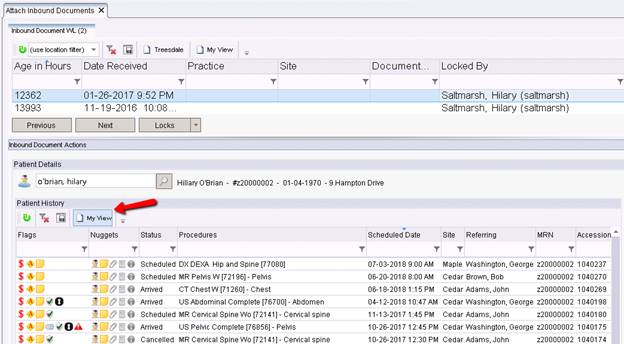
As part of this feature, a worklist refresh button with an indication of the length of time since the last refresh has also been added to the bottom left corner of the screen. This will behave as it does on other worklists.
Several label changes have been made in the Inbound Document workflow to make the process more intuitive for users.
There is an existing process to handle situations when multi-page documents on the Inbound Document WL actually belong to different patients/orders. To split the pages so that they could be assigned separately, the user could right-click the thumbnail(s) and select “New Document." This was found to be a bit confusing for users, so the option in the context menu has now been renamed Detach.
Each thumbnail that has been selected for the Detach option will be temporarily labeled "Detached" as illustrated below.
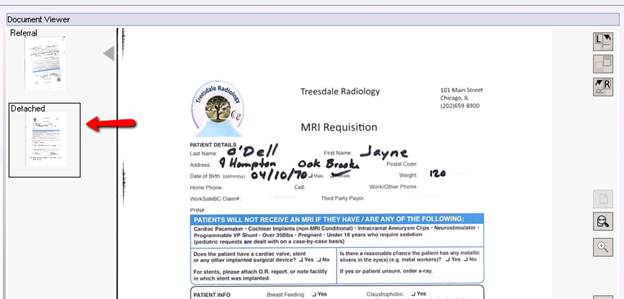
After actioning the rest of the document pages and saving those changes, the pages represented by the "Detached" thumbnails will create a new entry in the Inbound Document WL. The user can then appropriately categorize the pages and save to a new patient or order.
In a similar fashion, the “Create Order” button in the Attachment Summary section has been relabeled to be better understood by users. Instead of “Create Order” the button is now labeled Create New Order to better describe the action of choosing to create a new Order to which the pages will be associated, instead of assigning them to an existing Order in the Patient History section.

While this is not a change in code, there is one additional labeling change that may be useful and can be implemented according to the customer’s preference. By default, pages are labeled “Generic” before they have been classified. It is possible to change this label if a different name would be more intuitive to users (for example, “Unclassified” or “Not Yet Classified”).
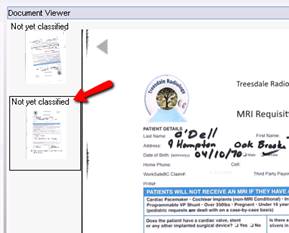
To make this change, add a new entry to the ScanType table with the code “Generic” (unless this code already exists in the table). Enter the desired label in the Description. Even though the code is listed as Generic, the label seen in the RIS will match the Description.
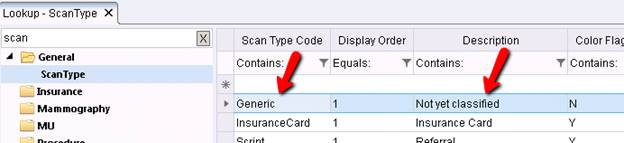
To decrease the risk of a user accidentally discarding a document when navigating within the Inbound Document WL panel, the Discard button has been moved to the bottom right corner of the screen to the left of the Close button.
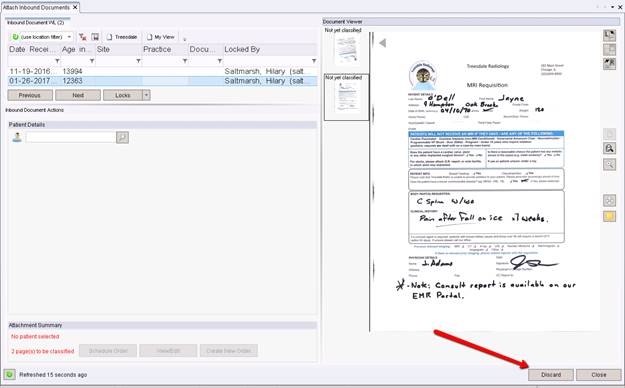
The button’s function will remain the same and will continue to prompt the user to select a reason for discarding the document.