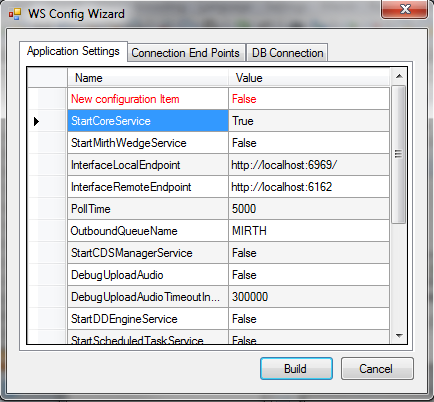
Copy and replace the current rRIS…zip file with the eRAD_rRIS_2018.1.5.1.zip file provided with this release.
Be sure to make a backup of the ris.exe.config file contained within the current .zip folder.
This updated is only required for the Wedge Web Services. The Core RIS Service and Document Distribution Service are not required to be updated.
1. The web service upgrade consists of replacing the files in the RIS Web Service directory with the files supplied in the rRISService folder with this build. Always create a backup of the files being replaced. This upgrade includes 151 files in the rRISService folder and 17 sub folders. Of those folders, 1 is a folder titled “XSL” that contains .xsl files and sub folder Stylesheets, which has .xslt files and CDA folder which then contains adiitional .xsl files. Another folder is titled “deploy” that contains the new .config files that will be deployed with the user of the file called “ServicesConfigWizard.exe” (see instructions below). Folders ar (Arabic), de (German), en_AU (Australian English), en-CA (Canadian English), en-ZA (South Africa), he (Hebrew), pt_BR (Brazilian Portuguese), es-AR (Argentina Spanish), hu-HU (Hungarian) and ru-RU (Russian) and are localization folders. The WedgePlugins folder contains various plugin files for RADAR, MIRTH, Ensemble, etc… The Lib folder contains a Radar_SignalR subfolder, which contains a single file Newtonsoft.Json.dll.
With the release of 42 to decrease the chance of losing configuration setting and missing new configuration options, we will no longer include the configuration files in the release in the main set of files, but they will now exist in a “deploy” folder, which will contain the three site configurable config files; applicationsettings, connectionstrings, and services as well as a copy of the rRISServices.exe configuration file. The contents of this folder should not be required to be touched.
On the install of a new service, all files will be copied to the appropriate locations on the server (no configurations will be over written). If instructed or to confirm no new configurations have been added the user can run the new application “ServicesConfigWizard.exe”
This application will read the existing configuration file(s) (if files exist), and compare to the provided new configuration files then will display three tabs, for each configuration file:
Application Settings: all existing configuration value will be displayed, if there are any new configuration entries they will be displayed in red.
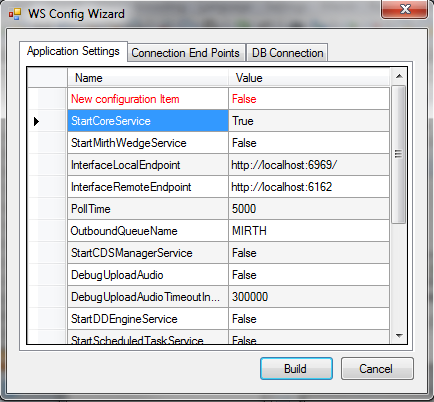
Connection End Points: will display the existing configuration, if the value is left blank then that entry will not be created, in the case of “Study Service” or “CDS Service” if both http and net.tcp were not provided then that endpoint will not be created at all.
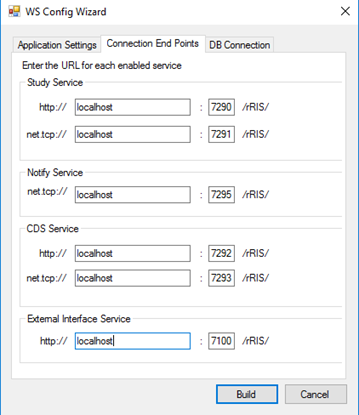
Always run the upgrade scripts in a test environment of the actual database to make sure they run cleanly. If any errors occur please contact development.
Note: There is a new upgrade process introduced with B43.1 called "RunUpgrade.bat". The batch file will open a command window. This process will prompt you for the database server name, database name and authentication credentials. There is no need to run the database upgrade scripts manually as was done in previous releases.
1) From the upgrade folder, double click the “RunUpgrade.bat” command file.
2) Enter the server name, database name and authentication credentials to the database. You have 2 choices for authentication credentials.
3) You can choose to use “Trusted connection”. Using this option will pass the identity of the currently logged on user. If this user has “db_owner” access to the eRAD RIS database then feel free to use this options.
4) If you decide not to use “Trusted connection” then you will be prompted for user id and password.
Example:
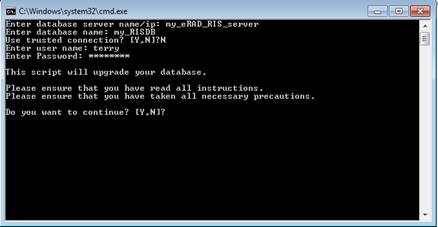
5) After the upgrade program has finished you can find the upgrade logs in the “log” folder. The file name will be eRAD_RIS_db_upgrade_timestamp.log, where timestamp is a value representing the date and time the upgrade started. If you see any errors please contact the development team