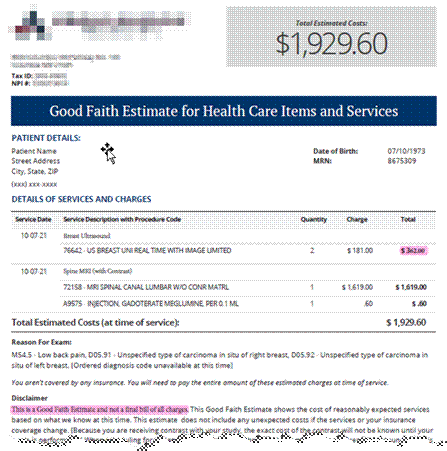
Good Faith Estimate
Summary
This enhancement to eRAD RIS introduces a new Good Faith Estimate (GFE) component that will provide all Self Pay patients with a document detailing the expected costs of the services to be provided. Patients will access their GFE in the Patient Portal either by logging into their account, or via a Smart Link sent by Email or SMS - even if they do not have a Portal account.
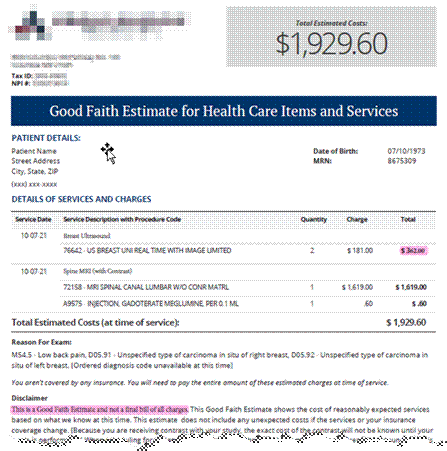
Sample GFE document.
This initial release will:
· Generate a Good Faith Estimate (GFE) when required.
· Use the Patient Portal as the home for presenting the Good Faith Estimate.
· Create a "Smart Link" that can be sent via a single communication method to direct the patient to the portal via SMS or Email.
· Model distribution and record keeping on established “distribution job” workflow.
Background
This new workflow originates from U.S. federal government requirements related to their "No Surprises Act." Under this legislation, radiology providers must actively provide all Self Pay patients (when no insurance is involved) with a document called a "Good Faith Estimate" (abbreviated as GFE) which will detail the expected costs of the services to be provided. A revised copy must also be provided if the Amount to Collect changes.
The intent of No Surprises Act is to protect patients from unexpected medical bills, by providing a breakdown of expected charges specifically for patients who are:
· Uninsured
· Self Pay and the patient’s insurance will not be used
Because uninsured patients are treated as Self Pay, both will be referred to as Self Pay in the documentation below.
Related Features
The primary Redmine ticket for this feature is:
1. Feature #31029 - Create a Good Faith Estimate Distribution job to distribute a GFE to the patient when a Self Pay appointment is scheduled
This change encompasses the following features:
2. Feature #31031 - Create a new Good Faith Estimate distribution job when Amount to Collect changes
3. Feature #31038 - Add Good Faith Estimate tab to the Exams page when applicable
4. Feature #31060 - Support viewing the Exams page with Good Faith Estimate outside of login via Smart Link
5. Feature #31061 - Update the "Edit Send To Job" screen to include additional options for patient distribution
6. Feature #31213 - GoodFaithEstimateDistributionMethod setting
7. Feature #31214 - Update InboundRADARMessageFilter config setting to account for Good Faith Estimate
8. Feature #31216 - Send Secure Link for Good Faith Estimate via Email
9. Feature #31217 - Send Secure Link for Good Faith Estimate via SMS
10. Feature #31235 - SSRS Template for Good Faith Estimate
11. Feature #31244 - Support sending Quick Message without needing a patient record
12. Feature #31324 - Distribution History Worklist - Show Order Level jobs
13. Feature #31698 - Hide selected scan types from view in the attachment viewer
14. Feature #31037 - Self Service tool to obtain a Good Faith Estimate without scheduling
15. Feature #31062 - Preview historical documents in distribution job history
The following related feature was also completed and documented separately in the Patient Portal section below:
16. Service-Only Feature #31478 - Automatically convert scanned documents from images to PDF upon download
Feature Description
Good Faith Estimate Distribution Job Creation
Creating and sending a GFE link may be done automatically upon scheduling, but GFE links can also be provided upon patient request even if the patient will not be scheduling an appointment.
GFE Requests Upon Scheduling
A distribution job will be automatically created whenever a patient is scheduled for an appointment when there is a selected Carrier with where Self Pay Flag equals Y and no other selected Carriers on that order where Self Pay Flag equals N (i.e. a true Self Pay scenario).
This functionality was delivered via the Redmine ticket:
· Feature #31029 - Create a Good Faith Estimate Distribution job to distribute a GFE to the patient when a Self Pay appointment is scheduled
GFE Requests When Not Scheduling
A GFE must be provided even if the patient will not be scheduling an appointment.
RIS users can send these patients an SMS or email inviting them to access a self-service Good Faith Estimate tool on the web.
This functionality was delivered via the Redmine ticket:
· Feature #31244 - Support sending Quick Message without needing a patient record
The self-service Good Faith Estimate tool was delivered via the Redmine ticket:
· Feature #31037 - Self Service tool to obtain a Good Faith Estimate without scheduling
GFE Document Creation
The actual GFE is created based on an SSRS template and is populated with all information pertaining to the patient and studies, including NPD prices.
A new GoodFaithEstimateTemplate System Config setting identifies to RIS which SSRS form represents this template.
Because GFEs are stored as scanned documents, a new Show In Attachments Flag column in the ScanType lookup table is used to hide the system-generated GFEs from view, to prevent issues if a user tries to delete a GFE document. Instead, users will be able to view distributed GFEs via the Distribution History.
This functionality was delivered via the Redmine ticket:
· Feature #31235 - SSRS Template for Good Faith Estimate
GFE Distribution
Once the GFE is created, it must be sent to the patient according to the customer’s communication preferences.
Distribution Method Settings
When an appointment is scheduled, a distribution job is created using the most preferred mechanism, for example:
1. Send via SMS
2. If no mobile, send via Email.
3. If no email, print and mail.
This functionality was delivered via the Redmine tickets:
· Feature #31213 - GoodFaithEstimateDistributionMethod setting
· Feature #31214 - Update InboundRADARMessageFilter config setting to account for Good Faith Estimate
Configuration
Because the contact methods available for each patient can vary (e.g., not every patient has an email or mobile phone), the distribution hierarchy is configurable to define the contact types in their preferred order of use via a new GoodFaithEstimateDistributionMethod System Config setting.
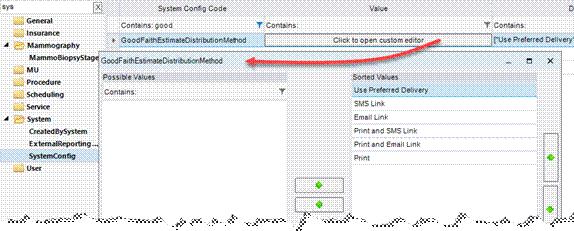
If no valid method is identified, the Distribution job will go to Error status.
When the distribution method is Print, the GFE will be printed so that it can be sent to the patient via mail. If an SMS or email option is used, the patient will be able to access the GFE in the Patient Portal via a Smart Link sent by Email or SMS.
Print GFE
When the Distribution job is Print, the document will be printed to the default printer.
Note that the same default printer is used for Layletter documents, per Known Limitation #32478.
GFE Distribution via Email
When the Distribution job is Email Link, the patient will receive an email notifying them that a secure message is available. The email will contain a Smart Link.
This functionality was delivered via the Redmine ticket:
· Feature #31216 - Send Secure Link for Good Faith Estimate via Email
Message Content
When emailing, the name of the "From" and the name of the sending institution (in the subject and body of the email) will use the existing portal communication settings for the site where the patient is scheduled (e.g., Patient Friendly Site Name description).
When the Distribution job is Email Link, the patient will receive an email notifying them that a secure message is available. The email will contain a Smart Link.
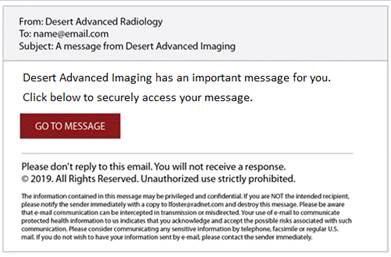
email content.
Note that if the email job fails, the error status will be noted on the Distribution WL in the new Error Type column.
GFE Distribution via SMS
When the Distribution job is SMS Link, the patient will receive a text message notifying them that a secure message is available. The text message will contain a Smart Link.
This functionality was delivered via the Redmine ticket:
· Feature #31217 - Send Secure Link for Good Faith Estimate via SMS
Message Content
Similar to emailing, the SMS will use the existing portal communication settings for the site.
Desert Advanced Imaging has an important message for you. Click [Smart Link URL] to securely access your message.
SMS content.
Note that if the SMS job fails, the error status will be noted on the Distribution WL in the new Error Type column.
User Workflow
When the SMS or email option is used, the patient is instructed to access their GFE in the Patient Portal via a Smart Link. They also have the option to log in to their Patient Portal account directly to access their estimate.
This functionality was delivered via the Redmine tickets:
· Feature #31038 - Add Good Faith Estimate tab to the Exams page when applicable
· Feature #31060 - Support viewing the Exams page with Good Faith Estimate outside of login via Smart Link
Accessing the GFE
Users with a Patient Portal account can log in to directly to access their results.
Users who elected to receive an email or SMS can open the provided Smart Link to access their Good Faith Estimate on the Patient Portal and will be prompted to authenticate by confirming their date of birth. Note that this workflow allows patients to view their Good Faith Estimate without actually logging into the portal, or even having a portal account.
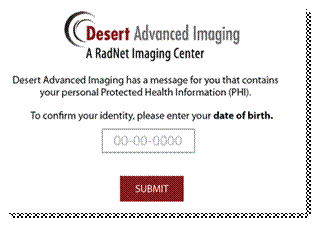
Viewing the GFE
Once their identity is confirmed, the patient's GFE can be viewed in the Patient Portal.
|
|
Note that if the patient's Carriers have changed and the patient no longer meets the Self Pay conditions, the Good Faith Estimate tab will be hidden, as the costs are different when insurance is used. |
If the patient accessed the Exam page via a GFE Smart Link, the GFE tab will automatically be selected.
Depending on the status of the exam(s) there are two possible display options:
Prior to performing the exam, the estimate will appear under the Appointments tab - as long as the exam is in Scheduled status or beyond and has a selected Carrier where Self Pay Flag equals Y and no other selected Carriers on that order where Self Pay Flag equals N (i.e. a true Self Pay scenario):
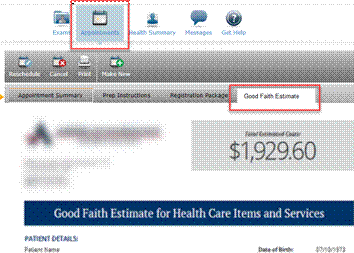
After the exam is performed, the estimate will appear under the Exams tab:
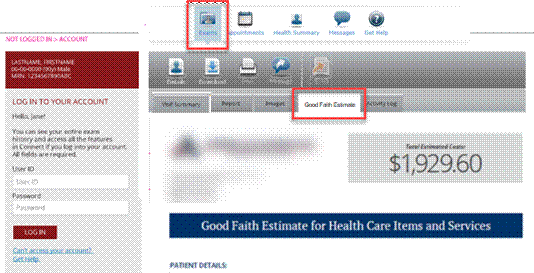
Note the option to log in to their account to view additional information.
In both scenarios, the portal will display the most up-to-date version of the GFE with Print and Download options available to retrieve the document in .PDF format.
|
|
Note that if the patient's Carriers have changed and the patient no longer meets the Self Pay conditions, the Good Faith Estimate tab will be hidden, as the costs are different when insurance is used. |
Viewing, printing, and downloading activity will update the portal's Activity Log tab and the RIS Audit History.
Just as with other Smart Links, the patient has the option to log in or create a portal account (although it is not required to access the information about the current exam).
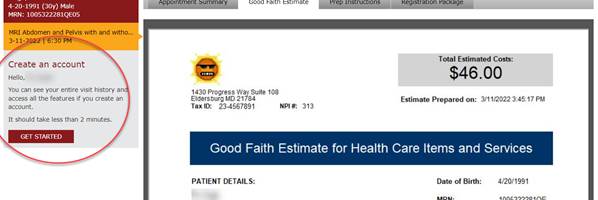
Note the "Get Started" option to create an account.
Obtaining a GFE When Not Scheduling
A Good Faith Estimate Self-Service tool allows any Self Pay patient to request a GFE document, even if the patient will not be scheduling an appointment.
This functionality was delivered via the Redmine ticket:
· Feature #31037 - Self Service tool to obtain a Good Faith Estimate without scheduling
These patients will be sent an SMS or Email message with a link to the Self Service tool portal where they can create, view, and download a GFE document. Patients do not need to be previously registered in either RIS or the portal to use the tool, although the page is not accessible without the link.
A new RADAR Quick Message menu option is used to communicate the URL to patients.
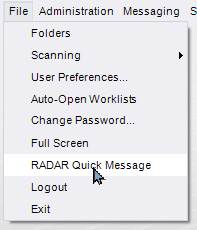
The request sent through RADAR will direct the user to the URL configured for the RIS user's currently selected practice (from the top right corner), as defined in the Add/Edit Practice configuration dialog.
Patients accessing the self-service Good Faith Estimate tool on the web will be prompted to enter some basic demographic information needed for the GFE, select the procedure they want to price, and select a site.
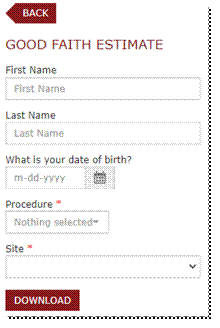
Note that the Procedure dropdown is searchable for those procedure codes that have the Manual GFE Flag set to Y in the ProcedureCode configuration table and that match the selected Practice.
The generated GFE will then be downloaded to the user's device as a .PDF and a copy stored.
|
|
Note that because the patient is not created in RIS this type of GFE is not tied to a patient or visible in the RIS. |
Administration Workflow
For the most part, this workflow will be automated and the RIS user will not need to interact with it when scheduling/registering the patient.
However, there are two occasions where a RIS user will interact with the GFE distribution:
1. Working distribution errors on the Distribution WL.
2. Reviewing a specific patient's GFE distribution and possibly re-sending their GFE.
Distribution WL
Job Status
Similar to the Lay Letter workflow, Good Faith Estimate jobs that are still in progress or contain errors will be visible on the Distribution WL.
With this change, there will now be a row showing the distribution method/status for each job, as well as the new Estimate Document Type and a new Error Type column.
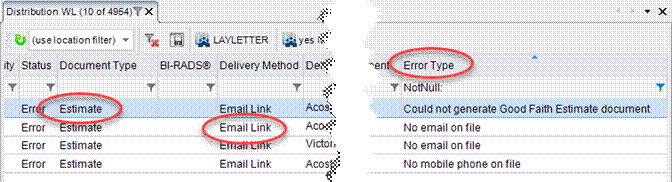
|
|
Note that it is possible to run a Distribution Engine instance that only processes GFE jobs. Review the DDEEnableEMR setting noted in the Service Team Upgrade Instructions. |
Error Management
If the job fails, the error status will be noted on the Distribution WL in the new Error Type column. Jobs in error status may be updated using the Edit Job dialog and retried.
The following Error Types may appear:
· No mobile phone on file
· No patient address on file
· No email on file
· No printer assigned
· Printer offline
· Lay Letter path not found
· GoodFaithEstimate path not found
In some cases, more than one of these issues may be true for a job.
For example, after cycling through all configured distribution methods for GFE and finding that none of them are possible due to missing information, the error displayed will be for the most preferred distribution (e.g. if SMS Link is the most preferred and no options are possible, error will appear as "No mobile phone on file").
In cases where the delivery method is to be 'Print and SMS Link' or 'Print and Email Link', if the print job is created successfully but the other fails it will still be created but go to Error status.
Note that in cases where an email or SMS job initially succeeded and the GFE was routed to RADAR for distribution, but transmission failed on the RADAR side, then the job's Status column will be set to Error on the Distribution WL (but the new Error Type column will not be populated) and the failure will be noted in the RIS Activity Log.
Preview
As with other distributions, it is possible to preview the document via the Preview context menu.
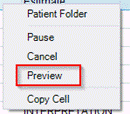
A ‘Preview’ menu item is available from the Distribution Worklist.
Resend
If a distribution job is not successful or the patient requests their estimate to be resent to the same or a different destination, updates to the Edit Send To Job dialog now allows users to adjust distribution. Using this dialog, users can update the email address or mobile if possible, or they can create a job with a different method of distribution and cancel the errored job.

This functionality was delivered via the Redmine ticket:
· Feature #31061 - Update the "Edit Send To Job" screen to include additional options for patient distribution
Note the estimate may also be resent from the Distribution History, as described below.
Cancel
As with other jobs, a GFE distribution may be cancelled via the context menu. A job should only be canceled if a successful distribution was made via another method (e.g., canceling an Email link because the GFE was printed and mailed).
Distribution History
Sometimes a patient may call with a complaint or inquiry because they did not receive their Good Faith Estimate, or they were charged more than was on the estimate.
When this occurs, users can open the Patient Folder in RIS to investigate.
This functionality was delivered via the Redmine tickets:
· Feature #31324 - Distribution History - Show Order Level jobs
· Feature #31062 - Preview historical GFE documents from Distribution History
Reviewing a GFE
By locating a study from the relevant appointment, users can choose Distribution History from the context menu to preview the GFE document via the Preview context menu.
Note that when multiple versions of the GFE document exist, for example if a patient's Amount to Collect has changed, each will have a separate row and previewing will display the document as it looked at the time of that specific distribution.
Note also that the Good Faith Estimate is an order level item and will be visible in the Distribution History for each study that is part of the order that triggered the GFE. It is possible to have an Order A / Order B scenario where one order meets the conditions for GFE distribution, and the other doesn't. In this case, the GFE is distributed and associated only to the order/studies that belong to the Self Pay Flag = Y scenario. The SSRS template for the GFE form will be configured to only include price information for the Self Pay order.
Resending a GFE
If the patient calls to say that they accidentally deleted the text/email and need us to resend, or if we need to send to a different email/mobile, it is possible to Edit to modify or Start/Retry to resend the job from the Distribution History, using similar functionality available in the Distribution WL, as described above.
Note that when multiple versions of the GFE document exist, for example if a patient's Amount to Collect has changed, the user will always be directed to the current (most recent) version of the document.
Amended GFEs
When adjustments are made to details of the exam, an updated Good Faith Estimate must be sent to inform patients if the Amount to Collect changes.
This functionality was delivered via the Redmine ticket:
· Feature #31031 - Create a new Good Faith Estimate distribution job when Amount to Collect changes
RIS will monitor for changes to Amount to Collect (ATC) for Self Pay Patients. When the ATC changes, RIS will create a new distribution job to distribute the revised GFE. This will appear as a separate entry in the Distribution History.
In addition to changes in the Amount to Collect, a change of billing codes or the addition or removal of procedures that result in a change to the GFE will cause it to be resent - even if the ATC has not changed.
However, an updated GFE will not be sent when saving as order or once an exam has started.
Known Limitations
The following significant limitations have been identified and should be communicated to affected users:
· Printer lookup for GFE uses the PrinterConfig entries for Layletter (From Bug #32478)
o Issue: GFE documents use the same the print destination as layletters.
o Impact: GFE documents cannot be configured to use a different print destination from layletters.
o Workaround: None.
· Self-Service GFEs are not visible from RIS (from #31037)
o Issue: Self-Service GFEs for unregistered patients are saved in RIS but not tied to a patient.
o Impact: Self-Service GFEs for unregistered patients are not viewable from RIS.
o Workaround: Advise users this is working as designed.
· Display issue with DistributionMethod RIS System Config table (from #31213)
o Issue: The DistributionMethod RIS System Config table appears blank.
o Impact: Display only - values are fixed and are not intended to be updateable.
o Workaround: Advise users this is working as designed.
Configuration Instructions
System Administrators must complete the following actions to enable this feature and Service Team assistance is required for some actions:
RIS Client
Changes to DeliveryMethod Lookup Table Settings
1. Create desired entries for Good Faith Estimate:
1.1. Ensure then new Distribution Method Code column is configured.

Changes to Organization Lookup Table Settings
2. Configure the Good Faith Estimator Link for each Practice via the Organization Lookup Table Editor with an URL in the format:
http://{Patiet Portal URL}/home/gfe?SiteGroup={desired patient portal site group code to direct to the person to if they have never visited the portal before}
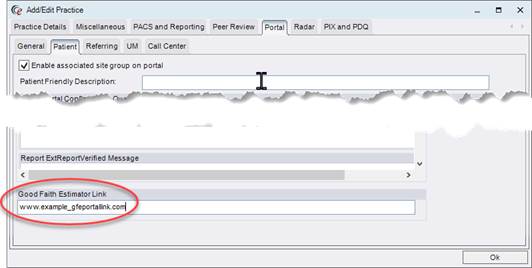
Changes to PrinterConfig Lookup Table Settings
3. Note the Network Printer Code for the Form Category of LayLetter is used when printing Good Faith Estimate documents (configurable at the practice or site level).
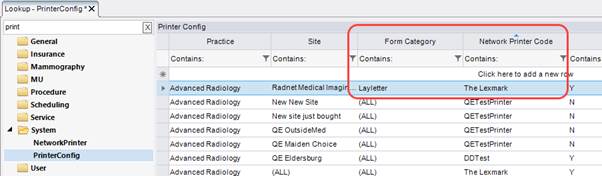
Changes to ScanType Lookup Table Settings
4. Create a new entry for Good Faith Estimate:
4.1. Ensure the new Document Level column is set to OrderLevel.
4.2. Recommend that the new Show In Attachments Flag column is set to N.
4.3. Recommend that the Image Recognition Flag column is set to N.

Changes to ProcedureCode Lookup Table Settings
5. Update the ProcedureCode table to set the new Manual GFE Flag column to Y for each procedure that should be searchable within the Self Service GFE tool.
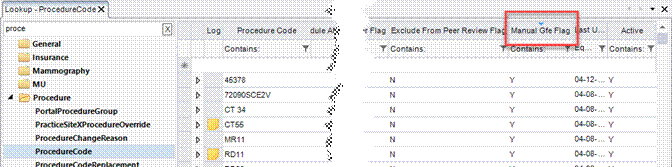
Changes to RIS SystemConfig Lookup Table Settings
6. Ensure InboundRADARMessageFilter is configured to include a Good Faith Estimate delivery filter.
7. Configure GoodFaithEstimateDistributionMethod to configure contact types in their preferred order of use.
7.1. Click Value to open custom editor to select and reorder the desired options.
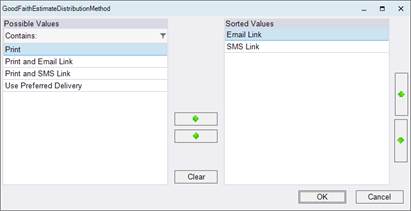
7.2. If no valid method is identified, the Distribution job will go to Error status.
|
|
These changes require restarting the DDE Service. |
8. Configure GoodFaithEstimateScanType to identify the GFE scan type.
|
|
Note that GFE scan type attachments, as defined by the new GoodFaithEstimateScanType System Config setting are hidden from users in the attachment viewer, to prevent issues if a user tries to delete these system-generated attachments. |
9. Configure GoodFaithEstimateTemplate to point to the GFE SSRS form.
9.1. The default template file is ./Forms/Samples/Good Faith Estimate.rdl
9.2. A fallback template file also exists, should the configured file be unavailable. The file is Good Faith Estimate2.rdlc and is stored in the same folder as the services executable.
9.3. A customized GFE template may be configured; consult the Service team.
The following related settings were added or updated:
|
Setting |
Default |
Purpose |
|
GoodFaithEstimateDistributionMethod |
Value=Ordered JSON list as String [from DistributionMethod lookup table], Default=["Use Preferred Delivery","Print","SMS Link","Email Link","Print and SMS Link","Print and Email Link"] |
JSON value to define the preferred delivery methods for Good Faith Estimate. Note: Click Value to open custom editor. Added in v3.2022.3.14 #31213 |
|
GoodFaithEstimateScanType |
Value="Scan Type Code" as String [from ScanType lookup table], Default=[GFE] |
Active scan document type that represents a Good Faith Estimate. Added in v3.2022.3.14 #31029 |
|
GoodFaithEstimateTemplate |
Value=String, Default=Blank |
Relative path and filename of the Good Faith Estimate (GFE) template on the SQL Server Report Server (SSRS). Added in v3.2022.3.14 #31029 |