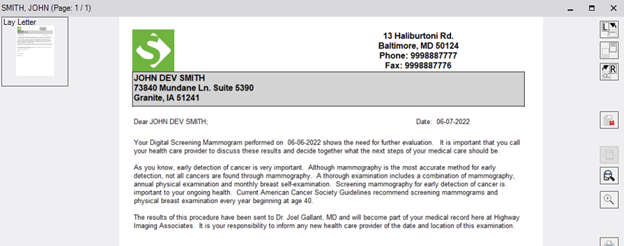
Thick Client GUI
Summary
This enhancement to RIS introduces a new electronic lay letter distribution workflow that adds options to send lay letter communications via SMS and email with the option to fall back to Print/Mail when necessary.
This feature includes:
· Support for electronic distribution of lay letter documents through RIS / RADAR
· Support for viewing and acknowledging the lay letter documents in the patient portal
Background
Sending Lay Letters via mail costs time and money. It also takes longer for the patient to receive the results of their exam. Support for electronic communication has become routine and expected, so it makes sense to adopt a workflow that is similar to the recently introduced distribution process for Good Faith Estimates.
Previously, lay letter distribution jobs would – by default – be created on the Document Distribution worklist in Hold status and would manually be printed and sent out via mail to the patient.
With the advent of RADAR report deliveries, and now the new Backend Automation Tool (BAT) system, RIS can support the old workflow while also bringing in the new mechanisms for lay letter delivery over SMS and email, displaying it in the patient portal.
Related Features
The primary Redmine ticket for this feature is:
1. Feature #3168 - Support for electronic Lay Letter distribution
This change encompasses the following features:
2. Feature #31279 - LayLetterDistributionMethod setting
3. Feature #31282 - Electronic Lay Letter: Support viewing the Exams page with Report Summary (aka Lay Letter) outside of login via Smart Link
4. Feature #31465 - Electronic Lay Letter: Add Report Summary tab to the Exams page for BI-RADS studies
5. Feature #31475 - Send Secure Link for Lay Letter via Email
6. Feature #31476 - Send Secure Link for Lay Letter via SMS
7. Feature #31477 - Update InboundRADARMessageFilter config setting to account for Lay Letter
The following related feature was also completed and documented separately in the Platform section below:
8. Feature #31786 - Backend Automation Tool (BAT) Phase One
Feature Description
With this change, when a mammography study is signed in RIS, the following workflow ensures the patient is properly notified of the results:
1. A job is created on the Document Distribution worklist based on the configured delivery preferences.
2. A lay letter document is generated and associated to the patient’s scan documents as an attachment.
3. The patient is notified via SMS / Email and directed to the site’s Patient Portal (or the document is printed if requested).
4. Once logged in, the user will see their lay letter (Report Summary tab) in the portal and have the option to confirm that they have accessed and read the document.
5. If the patient fails to acknowledge the document within the configured number of days, a print job is generated in Hold status to be manually mailed out to the patient (optional).
Lay Letter Job Creation
With this change, when a mammography study is signed in RIS, a job will be created on the Document Distribution worklist. It must be sent to the patient according to the customer’s communication preferences as described below, for example:
1. Send via SMS
2. If no mobile, send via Email.
3. If no email, print and mail.
The generated lay letter document will be associated to the patient’s scan documents as an attachment:
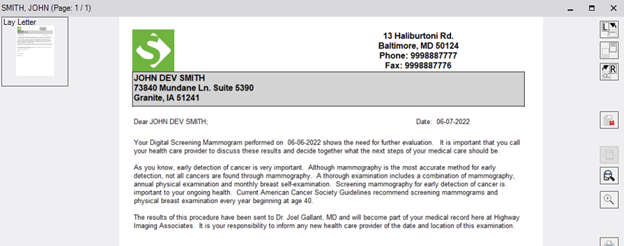
Lay Letter Distribution
A Lay Letter will be sent to the patient using the most preferred distribution method.
Determination of Distribution Method is based on the new LayLetterDistributionMethod configuration and available patient data.
This functionality was delivered via the Redmine tickets:
· Feature #31279 - LayLetterDistributionMethod setting
· Feature #31477 - Update InboundRADARMessageFilter config setting to account for Lay Letter
Distribution Method Settings
Configuration
Because the contact methods available for each patient can vary (e.g. not every patient has an email or mobile phone), the distribution hierarchy is configurable to define the contact types in their preferred order of use via a new LayLetterDistributionMethod System Config setting.
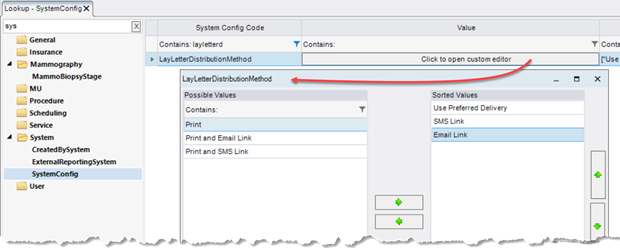
If no valid method is identified, the Distribution job will go to Error status.
If “Use Preferred Delivery” is selected, this option will prioritize the patient’s preferred delivery method, as long as the required data (e.g. mobile phone or email address) is available.
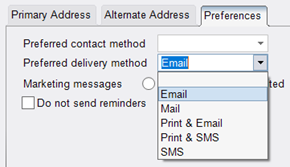
Generation
When the distribution method is Print, the Lay Letter will be printed so that it can be sent to the patient via mail.
If an SMS or email option is used, the patient will be able to access the Lay Letter in the Patient Portal via a Smart Link sent by Email or SMS:
· If either "SMS" or "Email" is used, both the primary distribution job will be created, as well as a delayed (future-dated) job to print the document should the user fail to access their electronic copy. Refer to the Confirmation Workflow section below for details.
· If either "Print and SMS" or "Print and Email" is used, two distribution jobs will be created as long as an address and a mobile phone or email is present. If only one item is available, only a single distribution job will be created.
If no viable communication option is found, the distribution job will have a status of Error and will remain on the Distribution WL so the job may be edited to update the method or enter the missing data.
Lay Letter Distribution via SMS or Email
Just as is done by the similar Feature #31029 - Create a Good Faith Estimate for Self Pay appointments, a distribution job for Email or SMS will send the patient an email containing a Smart Link notifying them that a secure message is available.
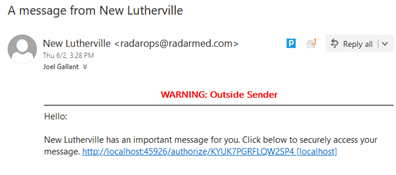
Message content can be customized via ParagraphConfig.
This functionality was delivered via the Redmine tickets:
· Feature #31475 - Send Secure Link for Lay Letter via Email
· Feature #31476 - Send Secure Link for Lay Letter via SMS
User Workflow
When the SMS or email option is used, the patient is instructed to access their Lay Letter in the Patient Portal via a Smart Link.
This functionality was delivered via the Redmine tickets:
· Feature #31282 - Electronic Lay Letter: Support viewing the Exams page with Report Summary (aka Lay Letter) outside of login via Smart Link
· Feature #31465 - Electronic Lay Letter: Add Report Summary tab to the Exams page for BI-RADS studies
Accessing the Lay Letter
Opening the Smart Link
Upon opening the Smart Link, patients will be prompted to authenticate by confirming their date of birth to access their Lay Letter on the Patient Portal.
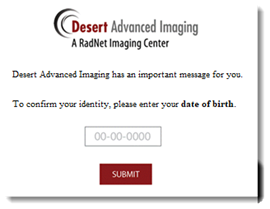
Note that this workflow allows patients to view their Lay Letter without actually logging into the portal, or even having a portal account.
|
|
Note that users also have the option to log in to their Patient Portal account directly to access their results (rather than via the Smart Link). |
Once logged in, the user will see their lay letter (Report Summary tab) in the portal and be prompted to confirm that they have accessed and read the document.
However, if the patient does not access their document before the time configured via LayLetterSmartLinkExpiry, the user will see a "This link has expired" message.

The inactive code may be reactivated:

Viewing and Acknowledging the Lay Letter
Upon entering their DOB correctly, the Exams page for the respective appointment will be displayed with the Report Summary as the Active tab.
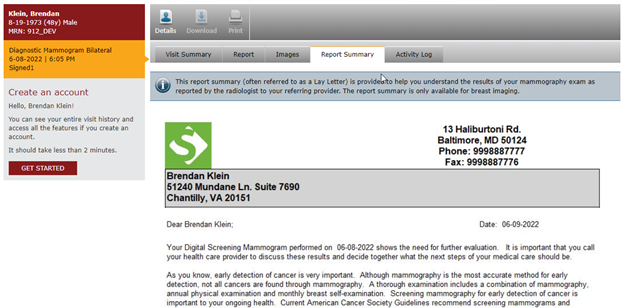
Regardless of the method of contact, Lay Letter communication will be recorded in Distribution History and Audit History. The communication will also be visible on the Distribution WL and can be worked in the event of an error.
Confirmation Workflow
It is important to ensure the patient has viewed their document, either electronically or by mail.
In the event that the user does not access their correspondence electronically, a new DaysForBackupLayLetterViaMail system configuration setting will facilitate sending them a "backup" paper copy.
When the configured number of days have elapsed without them accessing their document, a BAT task (Feature #31786 will generate an additional print job that will appear on the Distribution WL in Hold status to be manually mailed out to the patient.
However, this printed copy is not necessary if we can confirm the document was viewed electronically. This viewing confirmation can be captured either explicitly or implicitly:
A new PPLayLetterConfirmationRequired system configuration setting allows RIS to explicitly document that the patient has acknowledged viewing the document via the portal by requiring them to click a button:
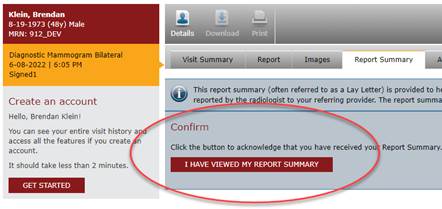
If PPLayLetterConfirmationRequired is not active, the system will (implicitly) document that the patient has acknowledged viewing the document via the portal as soon as they have authenticated the Smart Link by confirming their date of birth to access their Lay Letter or have directly logged in to the Patient Portal and clicked the Lay Letter tab.
If access to the electronic correspondence has been confirmed, the BAT task will automatically be cancelled.
|
|
Note that the related Feature #32503 will introduce Accessed & Confirmed columns in a future release to allow reviewing the status of the Lay letter confirmation workflow. |
Known Limitations
The following significant limitations have been identified and should be communicated to affected users:
· BUG #32392 will also introduce three related settings in a future release to allow customization of the verbiage for Lay Letter workflow.
· FEATURE #32503 will introduce Accessed & Confirmed columns in a future release to allow reviewing the status of the Lay Letter confirmation workflow.
|
|
Carefully review all Known Limitations identified here and in the release notes of all other versions being applied and communicate relevant items to all those affected. |
Configuration Instructions
System Administrators must complete the following actions to enable this feature and Service Team assistance is required for some actions:
RIS Client
Changes to DeliveryMethod Lookup Table
· In order to assign preferred delivery methods to a patient, first configure the delivery type and distribution method codes for those types:
o Set each Delivery Type Code to Patient (Patient Delivery Type)
o Map each delivery type to its corresponding Distribution Method Code.

Changes to ScanType Lookup Table
· If not already created, create an Exam-level scan type with the Scan Type Code, LayLetter, and assign this Scan Type Code to LayLetterScanType.
Changes to RIS SystemConfig Lookup Table
· Configure DaysForBackupLayLetterViaMail to the length of time the patient has to acknowledge the receipt of their lay letter before a print job will be created on the Distribution History WL in Hold status.
· Configure InboundRADARMessageFilter to filter for incoming Lay Letter ‘received’ messages so that delivery confirmations are updated on the Distribution History WL.
· Configure LayLetterDistributionMethod by priority.
· Configure LayLetterScanType to the scan type the document will be assigned when associated to the patient.
The following related settings were added or updated:
|
Setting |
Default |
Purpose |
|
DaysForBackupLayLetterViaMail |
Value=Days as Integer, Set to [≤ 0] to disable, Default=[-1] |
Number of days after a Lay Letter is distributed via SMS or Email upon which the Lay Letter will be printed for mailing when there is not a record of the patient digitally accessing their results. When disabled, no Print copy will be generated. Added in v3.2022.6.20 #3168 |
|
InboundRADARMessageFilter |
Value=CSV as String [RIS APPOINTMENT SUMMARY|RIS QUICK MESSAGE|UM Alert|SecurePIC|Report Delivery|Schedule Alert|Good Faith Estimate|Lay Letter], Default=[RIS QUICK MESSAGE,SecurePIC,RIS APPOINTMENT SUMMARY,UM Alert,Report Delivery,Good Faith Estimate,Lay Letter] |
Message notification type filter for RADAR inbound message processing. When blank, all inbound message notifications will be processed. Updated in v3.2022.6.20 #15357, #31029, #31477 |
|
LayLetterDistributionMethod |
Value=Ordered JSON list as String [from DistributionMethod lookup table], Default=["Use Preferred Delivery","SMS Link","Email Link","Print and SMS Link","Print and Email Link","Print"] |
Preferred distribution methods for Lay Letter. If most preferred method is unavailable, the next on the list will be tried until a valid delivery method is found. Note: Click Value to open custom editor. Added in v3.2022.6.20 #31279 |
|
LayLetterScanType |
Value=Active "Scan Type Code" value as String [from ScanTypes lookup table], Default=[LayLetter] |
Scan Type Code value that represents a Lay Letter. Added in v3.2022.6.20 #31465 |
|
PPLayLetterConfirmationRequired |
Value=Boolean, Default=[FALSE] |
When [True] a Confirm section allows the patient to acknowledge that they have viewed their report via the portal. When [False] the Confirm section will be hidden. Added in v3.2022.6.20 #31465 |
|
|
Note that the related Bug #32392 will also introduce three related settings in a future release to allow customization of the verbiage for Lay letter workflow. |
Changes to RIS AccessString Lookup Table Settings
· Grant permissions as necessary.
The following related settings were added or updated:
|
Setting |
Default |
Purpose |
|
Config.LookupEditor.BATCollection |
Value=[None|Full], Default=[None] |
Controls access to the "BATCollection" lookup table editor. Added in v3.2022.6.20 #31786 |
|
Config.LookupEditor.ScanTypeGroup |
Value=[None|Full], Default=[None] |
Controls access to the "ScanTypeGroup" lookup table editor. Added in v3.2022.6.20 #30921 |