
Feature
eRAD RIS now supports a PACS integration with Siemens Syngo Plaza. This integration follows the standard PACS integration methodology of using a plug-in.
Configuration
Configure the PACS lookup with the type of SYNGOPLAZA:

In the “Config” column of PACS lookup, configure the integration as appropriate. An example and description of each field is shown below:
<SyngoPlazaConfig>
<UseRISCredentials>false</UseRISCredentials>
<SingleSignOn>false</SingleSignOn>
<OpenStudyUsing>ACCN</OpenStudyUsing><!-- PSUID, SSUID, PATID_ACCN, ACCN -->
<PACSDomain>PACS</PACSDomain>
<CloseAction>ApplicationDefault</CloseAction> <!-- ApplicationDefault, SaveImagesWithoutPrompting, DiscardChanges, SaveImagesWithPrompt-->
<LoadFlaggedImages>All</LoadFlaggedImages> <!-- All, Flag1, Flag2, Both -->
<LoadPriorType></LoadPriorType> <!-- Related, Exact, All -->
<LoadOnlyTopJ>false</LoadOnlyTopJ>
</SyngoPlazaConfig>
<!--
Configuration options:
Single Sign On- optional setting - If enabled the current windows credentials are passed to the integration. The user must have the Syngo Plaza role “syngo.plaza_single_signon”.
OpenStudyUsing- Determines what parameter is used to launch the study. Options are: PSUID, SSUID, PATID_ACCN, ACCN
PACSDomain- If there are multiple domains in Syngo Plaza, the domain needs to be configured here so that it is passed to the integration.
CloseAction- Determines what action is taken when the study is closed in RIS.
LoadFlaggedImages- A Syngo Plaza set of options:
· All - (default) Load all images, independent of flagging.
· Flag1 - load images that are flagged with "Flag1"
· Flag2 - load images that are flagged with "Flag2"
· Both - load images that are flagged with "Flag1" or "Flag2"
LoadPriorType- Determines the mechanism for loading priors. Options are:
· Unknown - Syngo Plaza will not automatically load priors. This value should be used if RIS is supplying the list of priors.
· Related - When this option is set, Syngo drives prior loading. Studies that are older than the current study will be loaded.
· Exact - When this option is set, Syngo drives prior loading. If both modality and organ match the current study and the date is prior to the current study, they are considered priors and will be loaded.
· All - When this option is set, Syngo drives prior loading. All studies that are available and have a study date-time older than the current study are loaded.
Note that the Syngo Plaza viewer itself provides additional settings for configuring related priors.
LoadOnlyTop
· False - (default) Images are loaded into the viewer
· True - Patient will be open in the Patient Jacket feature of Syngo Plaza. Images will not be loaded into the Viewer
Background
The DICOM SR (structured report) object can contain measurement data from the modality. This object can be sent from the modality to the RIS via Mirth.
Feature
As part of an ongoing effort to enhance RIS integration with external systems, eRAD has begun developing support for displaying measurement data from the DICOM SR object.
This initial enhancement adds interface and database functionality to accept and store DICOM SR messages from modalities. As this is the preliminary stage of this feature, there is no native mapping for any of the data within the RIS client.
To display these measurements in a diagnostic report, the structured data must be parsed and formatted. Future efforts may support this via the digital forms 'report builder' with its associated JScript capability to extract the data and format it for the report.
Feature #18881 - Updated PACS (Non - eRAD) Integration with GE ZFP to use encrypted URL
Background
Currently, Portal URLs are opened in RIS’s internal browser window with parameters displayed as clear text.
Feature
GE has updated their interface to improve security by opening Portals windows using an encrypted URL rather than displaying the user's credentials in plain text.
URL Encryption
The format of the URL for the new interface is:
https://zfptest.asuta.co.il/zfp?mode=inbound#pl=patid=123456789&un={BrowserConfig.UserName}&pw={BrowserConfig.Password}
The new format allows DLL input to be separated into a constant part and variable part, e.g.:
Constant part
https://zfptest.asuta.co.il/zfp?mode=inbound#pl=
Encrypted part
patid=123456789&un=testUser&pw=TestZFP@123!
Once configured, opening the Portals window URL will now be encrypted:
![]()
User credentials are no longer visible as plain text
Background
RIS currently integrates with the OFEK patient information portal which is used by customers in Israel.
The supplier of the OFEK system has created a new application called EITAN which will eventually replace OFEK.
The new EITAN system is not actually a web-based application, but instead is a small companion application that provides the user full access to all clinical information relating to the Patient.
Feature
A new RIS Plugin has been created that will pass patient and user context from RIS to the dbMotion Agent Client.
When a screen which has patient context on it is opened, RIS will attempt to launch the EITAN service so it can display the appropriate information. Note that the integration is one-way, so RIS has no way of determining whether the call was successful.
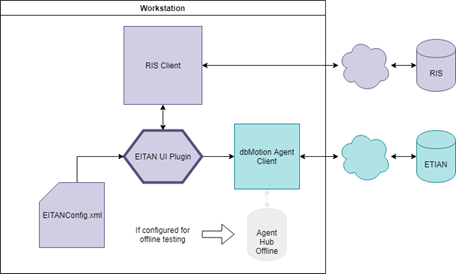
Overview of the EITAN UI Plugin.
Integration Support for EITAN portal
A new plugin has been developed which will pass patient and user context from RIS to the dbMotion Agent Client.
Workflow
When the RIS logs in or switches credentials, the user is synced with EITAN.
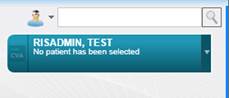
When login is successful, users will see the EITAN overlay in the corner of the RIS window.
Two authentication methods are supported:
Plain text username.
SAML payload, via a new generic web method to the RIS service.
When RIS navigates to a screen which has patient context, RIS will attempt to launch the EITAN service so it can display the appropriate information.
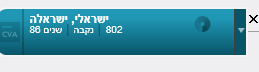
The EITAN overlay will display the basic patient profile.
When RIS navigates away from a screen, patient context is cleared to ensure patient security.
When RIS is logged out, the dbMotion agent will logout as well.
|
|
Note that the integration is one-way, so RIS cannot ensure or confirm if calls are successful. |
Background
Previously, when a UV session is closed directly by closing the PACS window, clicking the View Images button on the Dictation window does not re-launch it. This is due to the RIS expecting that the images are already open, and no call to PACS to open them should be necessary.
Feature
With this enhancement, clicking the View Images button in RIS will now force a Context Change call to the PACS so images will always appear.