
Feature #19458 - Configure the exam statuses to be seen on the UM WL and automatically update UM Status and Resolution
Certain users have the permission to proceed with scheduling even if UM review has not been performed. However, once the study moved past an Ordered status, the item would not be available on the Utilization Management WL. This meant that even if there was still time for the UM review to occur, it would not be likely to happen because it would no longer be visible on the worklist. An additional problem was that even though a UM Review was unlikely to happen, the UM Clock would continue to run, which could potentially make the UM Department out of compliance with contractually obligated turnaround times.
To alleviate these concerns, two changes have been made in this version:
1. Ability to configure which statuses should be visible on the Utilization Management WL.
2. Ability to automatically update the UM Status and UM Resolution (and possibly stop the UM Clock) when the exam moves past a certain status.
To see statuses other than Ordered on the Utilization Management WL, configure a new System Configuration setting: UMWorklistStatusFilter. This setting allows the administrator to set the exam status limit for the UM worklist. If a study’s status changes to move past the configured filter status, the exam can be removed from the UM WL by automatically setting a new UM Status and UM Resolution (more on configuring which Status/Resolution below). As long as the UM Status selected is configured as a Final status, UM will be considered complete at this time, causing the UM Clock to stop. The UM Owner will be set to System.
There are two other System Configuration settings which must be configured:
1. UMDefaultStatusCode – The UM Status that will be set when an exam proceeds past the configured UMWorklistStatusFilter.
2. UMDefaultResolutionCode – The UM Resolution that will be set when an exam proceeds past the configured UMWorklistStatusFilter.

Whether using the default for UMDefaultResolutionCode (i.e. Automatic) or creating a new one (e.g. PerformedB4UM), the code must exist in the UMResolution look-up table.

Similarly, the selected UMDefaultStatusCode must exist in the UMStatus look-up table. If one or both of the codes entered for these System Configuration settings do not match with an entry in their corresponding look-up table, the automatic behavior will not occur when the exam reaches the configured status.
Example:
RIS is configured as follows for the following example:
· UMWorklistStatusFilter = Arrived
· UMDefaultStatusCode = Recommended (valid code in the UMStatus table with Final Flag = Y)
· UMDefaultResolutionCode = PerformedB4UM (valid code in the UMResolution table)
The Scheduling Department receives an order for patient Mary Williams that requires UM review. A scheduler (who has permission to schedule prior to UM being completed) schedules her for this afternoon. The UM department might have time to do the review before the patient is seen, so the study is still on the Utilization Management WL. UM Clock is still running.
Now, Mary Williams arrives at the imaging center. The UM Department has not had time to review at the exam. Because of the configured UMWorklistStatusFilter (set to Arrived), as soon as the technologist clicks Start (moving past the Arrived status), RIS will recognize that the Exam Status has moved past the configured status.
Before clicking Start: After clicking Start:
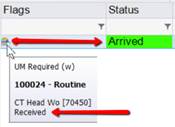
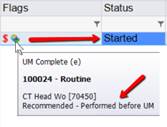
At that time, it will automatically set the UM Status to Recommended and the UM Resolution to “Performed before UM.” This will automatically stop the UM Clock and drop the patient from the UM WL because it is a Final status.
Feature #22198 - Bypass UM when an authorization is on file
Previously, attempting to schedule an exam in UM review was prevented in the RIS and a user could not proceed with scheduling until UM authorization was completed. In most cases, this workflow prevents a user from accidentally scheduling something that is still undergoing review and may or may not be approved (or may require a different procedure).
However, some patients have existing authorizations on file or the medical group permits bypassing the UM workflow. In these instances, scheduling or registering exams that require UM review would benefit from an option to bypass the UM workflow and allow the user to proceed with scheduling an order or registering a walk-in patient.
Two new System Configuration settings have been added for the Bypass UM workflow:
· UMBypassStatusCode (Default: Recommended) - The UM Status that RIS will automatically apply when UM is manually bypassed.
· UMBypassResolutionCode (Default: Bypassed) - The UM Resolution that RIS will automatically apply when UM is manually bypassed.
Only users belonging to User Groups with FULL access to the following new Access String will have the ability to bypass UM workflow: Clinical.UtilizationManagement.UMBypass. With this level of access, the user will be permitted to continue with scheduling a UM Required exam after checking a new checkbox on the UM tab labeled Bypass UM (authorization on file), as shown in the screenshot below.
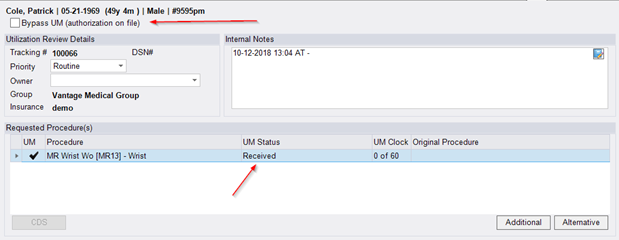
Upon saving, RIS will automatically set the UM Status and UM Resolution to the options configured by the new System Configuration settings described above.
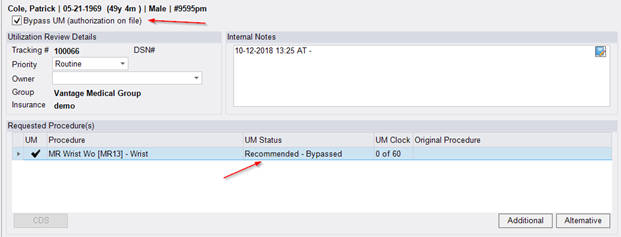
Assuming that the UMBypassStatusCode is configured as a “Final” UM Status, then the order will automatically drop off the Utilization Management WL and the UM Clock will stop. In addition, any UM fields that are normally required under routine UM workflow will no longer be required. The UM Owner will be set to System.
As usual, the tooltip for the UM Flag will display the details of the UM Status and Resolution:
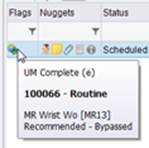
If the exam is rescheduled after the Bypass UM box is checked, the box will be un-checked for the new exam and the UM Clock will be re-started if applicable.
When RIS is configured to use UMGoldCardAutoApprove, UM cases with gold card physicians will automatically be approved and recommended. This workflow meets the need to automate this workflow for key physicians, appropriately setting the configured UM Status and Resolution and removing the case from the Utilization Management Worklist.
To make this automated workflow even more efficient, RIS can now be configured to automatically send a UM Opinion Letter to the referring physician.
To configure this workflow, a new System Configuration setting is available: UMGoldCardAutoDistributeOpinionLetter. When set to Y, an Opinion Letter job will be added to the Document Distribution worklist in the event that the referring physician is configured as Gold Card and the study requires UM. This will occur at the first occasion where an order meeting those conditions is saved, typically Save as Order or Schedule. The method of distribution will match the provider’s Report Delivery preference (e.g. Fax, Email, etc.).
From this point, the Document Distribution workflow will behave in the same fashion as if the letter had been manually initiated. An entry will be added to the Audit History to indicate that the UM Opinion Letter was automatically generated due to Gold Card status.