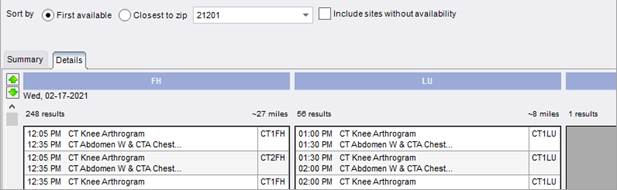
Scheduling
Summary
This enhancement updates the RIS Schedule Search feature to add the optional ability to order search results by approximate distance from the patient's location to the site, filtered by maximum distance. This enhancement also adds the option to display sites without availability in the results (i.e. sites capable of performing the exam, even though they have no availability per current search parameters).
These sorting and filtering preferences are configurable at the Schedule Group level.
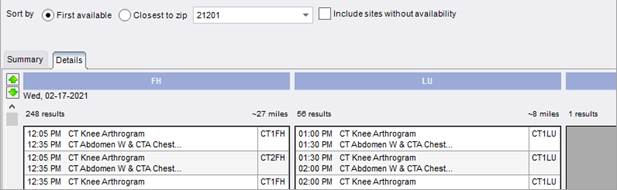
When sorting by First available and a zipcode is specified, a count of results and approximate distance are displayed.
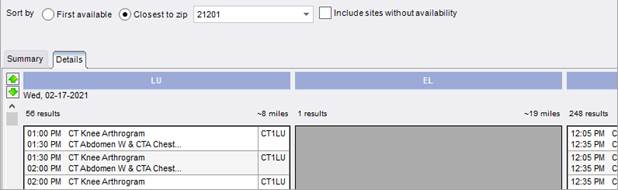
When sorting by Closest to zip columns are arranged by approximate distance.
Background
Previously, when displaying scheduling search results, RIS would only sort and display available time slots by "First available" on both Summary and Details tabs. When multiple locations offer the same initial timeslot, columns to the right are further ordered from right to left alphabetically by site code and then modality code.
Note that the previous related enhancement Feature #25938 - Configurable default tab for scheduling search results added the ability to set the preferred results tab (Details vs Summary) to display initially when presenting search results. That feature was released in version 3.2021.1.18.
Search by Distance
With this change, users with permissions can specify an originating zip code (or postal code; used interchangeably) and search results will be ordered by distance.
The zip code can be entered manually, or the zip for the patient's Primary Address or Secondary Address may be selected if available. The patient’s primary zip will be entered by default.
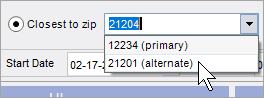
The closest location will appear leftmost, and locations with the same distance are further ordered alphabetically by site code and then by modality code.
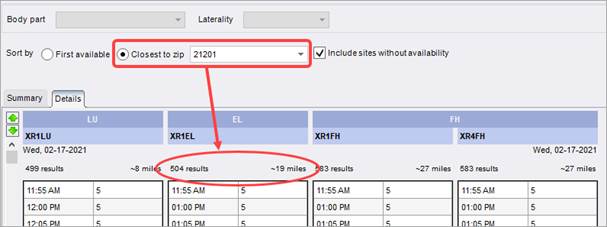
|
|
Note that regardless of the zip code, search results are filtered by Maximum search distance on both the Summary and Details tabs. |
Each displayed modality will indicate both a count of the number of available timeslots, and the "as the crow-flies" distance.
Note that because locations are identified by a zip code (and not a specific street address), distances are calculated as the straight-line distance from the center-point of the origin zip code to the center-point of the destination zip code (or exact latitude and longitude if specified in the Site Address), so they do not reflect the actual driving time or driving distance. This should be considered when configuring the maximum search distance, which may need to be increased to avoid excluding sites. There is not an additional cost associated when this approximate distance is used.
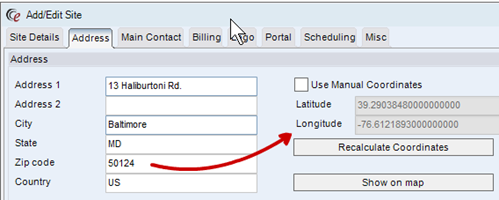
New preferences within the ScheduleGroup Lookup Table define default search behavior:
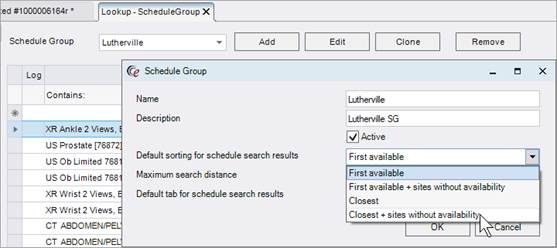
If a user belongs to multiple Schedule Groups, the settings from their primary/first Schedule Group will be used.
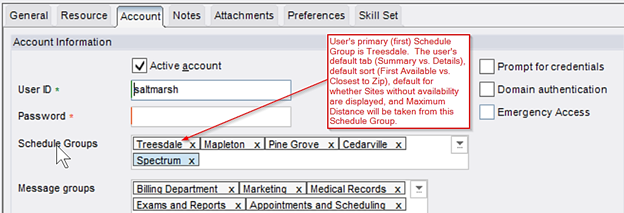
Filter Sites by Maximum Search Distance
Each schedule group can also define a Maximum search distance to filter the results displayed on both the Summary and Details tabs.

This is useful when scheduling groups include sites located far apart—it is unhelpful to offer an appointment at a facility 600 miles away.
Note that this distance filter is always applied when Clinical.ScheduleSearch.SortByDistance is enabled. Because users cannot override the distance, and distances are imprecise (measured from the geographic "center" of the zip code), it is important to set the maximum distances relatively high to prevent unintentionally filtering out results.
Display Sites Without Availability
Whether sorting by distance or not, there is a new option for users with permissions to Include sites without availability. When enabled, search results will include all sites with the capability to perform the exam even if the site has no availability based on the current search parameters. This prevents excluding geographically nearby sites which may be capable of performing the procedure at a different time.
For example, rather than selecting a site 40 miles away within the current week, the patient may prefer to select a site 2 miles away even though it has no available timeslots until the following month.
|
|
Availability is defined by sites configured with active procedures; it does not consider if they are configured with active hours. |
When sorting by first available and including sites without availability, any unavailable sites will display rightmost.
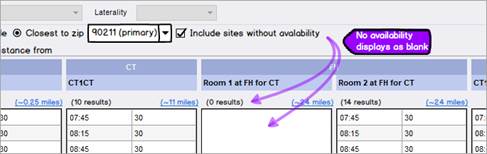
|
|
Note that regardless of availability, search results are filtered by Maximum search distance on both the Summary and Details tabs. |
Configuration Instructions
System Administrators must complete the following actions to enable this feature:
Changes to ScheduleGroup in the RIS Lookup Table Editor
· Define related preferences for each Schedule Group:
o Default sorting for schedule search results.
o Maximum search distance.
o Default tab for schedule search results.
Changes to RIS Access String Settings
· Grant the following permissions as necessary:
|
Setting |
Value and Default |
Purpose |
|
Clinical.ScheduleSearch.IncludeUnavailable |
None |
Controls visibility of the "Include sites without availability" checkbox in Scheduling search results. |
|
Clinical.ScheduleSearch.SortByDistance |
None |
Controls visibility of the "sort by distance" controls in Scheduling search results. When [Full] the sort radio buttons and distance filter dropdown are visible. |
Summary
This enhancement to EMR Ordering process ensures continuity of EMR information from the order event through the scheduling event. It updates Wedge to add full support for procedure plans on EMR orders, resolves existing issues modifying and saving EMR orders, and makes the scheduling user interface easier to work with by automatically incrementing the order identifier when adding to an EMR order.
Background
Previously, Wedge had no special handling for procedure plan codes in EMR order messages. Incoming orders from EMR vendors who are not using our codes are using a compendium of our procedure codes and descriptions that we provide to crosswalk their codes to ours as they come in and out of the system.
RIS Procedure Plans on incoming EMR orders were not supported at all, and manually adding a RIS procedure plan could result in errors when saving the order.
It was possible to store additional procedures in connection with the EMR order, but only if the order was opened, updated, and then immediately scheduled, rather than being re-saved as an order.
The previous workflow for connecting multiple RIS procedures to an EMR order required using the Map EMR screen, however users found it problematic and were not utilizing it.
Feature Description
Wedge Support for Procedure Plans on EMR Orders (Feature #28862)
With this change, recognized procedure plans are expanded to relevant procedure codes. In the event the incoming code matches both a procedure and a procedure plan, the procedure will take precedence.
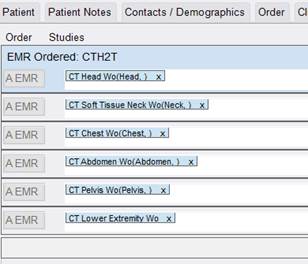
Multi-procedure EMR orders are also now handled correctly.

Matching Rule Logic
Currently, all EMR orders arrive on the Orders To Schedule worklist, including orders with unrecognized codes. When an incoming EMR procedure (or procedure plan) is not matched to a known RIS procedure code (exact code or by description) it is still accepted, but schedulers must replace it (using black X) to proceed with scheduling. These unrecognized procedures are differentiated by the addition of prefix of a practice identifier, e.g. a Comprehensive Care order on Orders To Schedule appears as ABC-123.
· If a caret "^" exists in the procedure description, it is expected that the first part is a code and the second part should be a description.
· Incoming codes that are not recognized are prefixed with the practice identifier (e.g. ABC-9998).
Match types are as follows:
· Requested code and description match a RIS Procedure Plan/Code and description exactly.
· Requested code matches RIS exactly and the RIS Procedure Plan/Code description partially matches the requested description.
· Procedure Code matches RIS exactly.
· Procedure Description partially matches a RIS Procedure Plan/Code description.
The matching rule logic will go through each type of match, starting with the most specific, for procedure code then procedure plan, then move to the next most specific match type. If a procedure plan/code does not match, then it will not be considered in the logic.
Improvements to EMR Ordering Workflow (Feature #26880)
Several changes to the scheduling screen have been made.
The existing issues modifying and saving EMR orders, as documented in Bug #26843 - Blank order after changing EMR procedure to a procedure plan have now been addressed. That issue describes how removing a procedure from the procedure plan caused issues in the schedule order screen for EMR orders. Now, saving the EMR order with or without completing scheduling (i.e. re-save as an order) all values are preserved correctly and the relationship to the EMR order is preserved.
When an EMR order arrives, RIS continues to preserve the original incoming EMR order request by creating an "electronic referral" as a .pdf attachment in patient's chart for auditing purposes. Note that although the incoming procedure code may match a RIS procedure code, the exam description may not match ours. When the referral attachment is created, it will include whatever text was sent.
The existing "Map EMR" functionality was created to match EMR order items that arrived with generic text descriptions to procedure codes; however, this screen has never been used and has been removed.
RIS will now prevent manually adding any additional procedures to the EMR order. This would include moving a procedure between orders, e.g. from order "B" to EMR order "A". This does not prevent moving a procedure between non-EMR orders, e.g. from "B" to "C".
While RIS permits removing an EMR-ordered procedure (via red x), e.g. if the patient elects not to have it performed, RIS will now warn when attempting to remove all of the EMR-ordered procedures from the EMR order:

Auto-incrementing Order Identifier When Adding to EMR Order (Feature #28039)
This enhancement makes the scheduling user interface easier to work with by automatically incrementing the order identifier when adding to an EMR order. So, for example, when manually adding a procedure to an EMR order "A", RIS will now automatically increment the order identifier, adding the additional procedure as order "B".
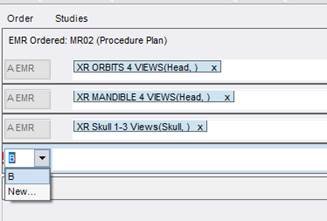
Related Changes
The following related changes were also completed:
· Bug #26843 - Blank order after changing EMR procedure to a procedure plan.
· Bug #28378 - EMR orders do not update on OTS after changing the procedure code (resolved in RIS v3.2021.1.18)
Configuration Instructions
No Service Team actions are necessary to deploy this feature; however, optional configuration is available:
RIS Client
Changes to RIS System Configuration Settings
· Optionally customize the EMRDeleteMessage text.
The following related settings were added or updated:
|
Setting |
Value and Default |
Purpose |
|
EMRDeleteMessage |
Value=String, Default=[Deleting this procedure will remove the reference to the EMR order. Are you sure you want to continue?] |
Soft stop message to display when attempting to delete the last EMR order row. When blank, the default message is used. Updated in v2021.2.15 #26880 |