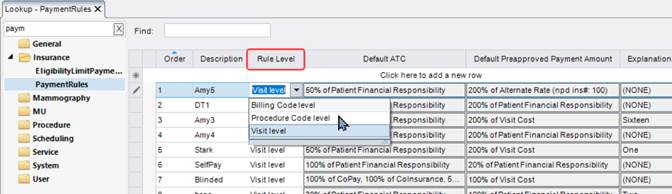
Billing
Summary
This enhancement to Payment Control enhances the Amount to Collect workflow by adding an additional configuration to the Edit Default ATC screen and allowing payment rules to be configured more granularly at the Billing Code, Procedure Code or Visit level.
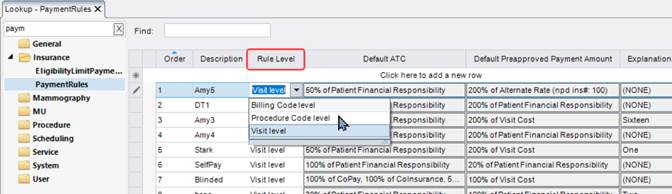
With these and other changes, there will be more flexibility when creating payment rules for insurance carriers and alternate rate conditions.
Feature Description
With this change, additional configuration is available within the PaymentRules table, giving users the additional ability to configure payment rules at the Billing Code and Procedure Code level or by Payer ID.
Previously, preapproved payment rules only functioned at the Visit level which proved to be too broad of a scope when configuring options to return an Amount to Collect.
This was accomplished by introducing a new Rule Level column to the PaymentRules lookup table which requires the user to select either Billing Code level, Procedure Code level or Visit level when creating a Payment Rule.
Validation requires the following to be selected for each respective Rule Level;
· Billing Code Level
o Billing Code or Billing Modality Type must be specified.
· Procedure Code Level
o Billing Code, Procedure Code, Modality Type, or Procedure Group must be specified.
New Eligibility Payer ID and Availity Payer ID columns have also been added to the table which allows the option for a rule to be matched based on an Eligible Payer or an Availity Payer.
Additionally, a % of Alternate rate (e.g a Self Pay Rate) field has been added to the Edit Default ATC screen. This field will mimic the same functionality as it is in the Default PreApproved Payment screen. The amount entered in this field will be added to the Default ATC and the user can disable or enable this checkbox if they choose not to add any amount to the Default ATC.
Changes to Edit Default PreApproved Payment Screen
· A new checkbox with a textbox option has been added to the existing PreApproved Payment Screen that allows the user the ability to add a fixed dollar amount for PreApproved Payment.
o This option can be combined with the use of a percentage configuration.
o This check box can be enabled or disabled in the screen if the user chooses not to add an additional amount to the PreApproved Payment.
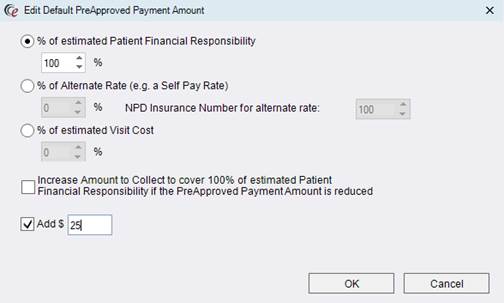
Changes to Edit Default Amount to Collect Screen
· A new checkbox with textbox has been added to allow the user to add a fixed dollar amount to the Default Amount to Collect.
o This check box can be enabled or disabled in the screen if the user chooses not to add an additional amount to the Default Amount to Collect.
· Additionally, the % of Alternate Rate (e.g a Self-Pay Rate) field has been added to this screen and will mimic same functionality as it does in the PreApproved Payment Screen.
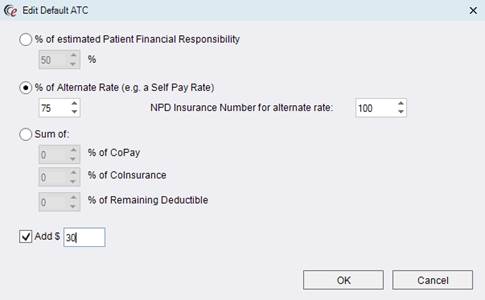
Changes to the Payment Explanation Screen
· To provide a better understand of what various payment rules matched and what percentages of Patient Financial Responsibility were use a Payment Breakdown button has been added to the Payment Explanation screen.
· The Payment Breakdown will display the following pertinent information to the user
o A grid of all the billing codes that apply
o The % of how much specific billing code contributes to the Patient Financial Responsibility
o Various payment portions such as the copay, coinsurance and deductible
o The matching rule with information on what the rule did to come up with the Default ATC and/or PreApproved Payment components
· Additionally, the Payment Breakdown screen is accessible from the Amount to Collect screen and the Override screen by clicking the ? icon

Changes to Rule Logic
· Rule matching will work similar to the way it did previously, but there are some additional nuances now that there are rules that can be applied at varying levels.
· Matching rules are first evaluated from first to last at the Billing Code Level then at the Procedure Code Level and lastly at the Visit Level.
o As soon as a billable item is matched to a rule, it is excluded from future matches.
· However, depending on the level of that rule, RIS may continue to look for additional matching rules for other parts of the visit.
o If the first rule is matched at the Billing Code Level and there is only one Billing Code, the system will apply at it the Billing Code Level.
o If the first rule is matched at the Billing Code Level and there are multiple Billing Codes, the system will apply the rule at the Billing Code Level and keep looking for additional rules that match.
o If the first rule is matched at the Visit Level, the system will apply the rule at the Visit Level.
o If the first rule is matched at the Procedure Level and there is only one Procedure, the system will apply it at the Procedure Level.
o If the first rule is matched rule is at Procedure Level and there is more than one procedure, the system will apply the rule to the matching procedure and keep looking for additional rules that match.
o This process will continue until all components of the appointment are covered.
· If no rules match with a billable item, then the full Patient Responsibility amount is collected as part of the Default ATC and no adjustment is made to the PreApproved Payment Amount.
Known Limitations
The following new Known Limitations were identified with this release:
· Expected Behavior #30707 - The upgrade script does not support sites using the Billing Code configuration introduced with Bug #26678 - Amount to collect override feature workflow issues, where AllowNoPaymentDueToCPT Flag = Y in the Carrier config table. Contact the Service Team to determine which manual changes will be need to be made after feature is installed or if transitioning from Billing Code configuration to PaymentRules based configuration is desired.
There is additional functionality planned for a future release that is expected to impact how this feature is implemented and configured:
· Feature #32344 - Updates to Patient Financial Responsibility override, Amount to collect details and payment details based on new multiple eligibility requests and payment rules configuration
Configuration Instructions
System Administrators must complete the following actions to enable this feature:
RIS Client
Changes to AccessString Lookup Table Settings
· The existing Config.LookUpEditor.PreApprovedPaymentRule access string has been renamed to Config.LookUpEditor.PaymentRules to reflect the change in the naming of the look up table.
· Grant access permissions as necessary.
The following related settings were added or updated:
|
Setting |
Default |
Purpose |
|
Config.LookUpEditor.PaymentRules |
Value=[None|Full], Default=[None] |
Controls access to the "PaymentRules" lookup table editor. Updated in v4.2022.11.2 #27641, #30707 |
Changes to PaymentRules Lookup Table
· The RuleType column has been removed.
· A new required RuleLevel column has been added with the options Billing Code level, Procedure Code level or Visit level.
|
|
At the time of upgrade, all rules from the existing PreApprovedPaymentRule lookup will have their RuleLevel set to Visit level. |
· AvailityPayerID and an EligibilityPayerID columns have been added to provide the ability to configure a rule by Payer ID.
· A rule with a description of No ATC for Billing Codes must be added.
o Validation requires:
§ Default ATC at 0% for either Copay, Co-insurance, or deductible.
§ Desired billing codes at which this will apply to.
Changes to BillingCode Lookup Table Settings
|
|
At the time of upgrade, any entries in the BillingCode table with Allow Amount to Collect with Valid Insurance Flag = N will have a Billing Code level rule automatically created in the PaymentRule lookup table. |
Removal of PreApprovedPaymentRule Lookup Table
· To accommodate use beyond the PreApproved Payment workflow, the existing PreApprovedPaymentRule lookup table has been renamed to PaymentRules.
Summary
This enhancement to Good Faith Estimate configuration adds support for configuring printing rules specific to Good Faith Estimate forms.
Previously, printing configuration was shared with LayLetter forms.
With this change, the PrinterConfig lookup table has been updated with a new Good Faith Estimate Form Category type.
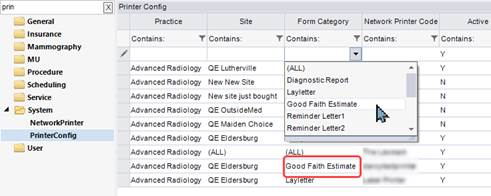
Configuration Instructions
System Administrators must complete the following actions to enable this feature:
RIS Client
Changes to PrinterConfig Lookup Table Settings
· Create new rules with Form Category = Good Faith Estimate as required.