![]()
The default setting for new staff users will now be No Order Access (Read Only).
Portals
Summary
This enhancement to the Referring Portal and the Admin Portal updates the access options given to staff members when creating orders.
Feature Description
Previously, read only was not an available access option for staff user account creation.
With this change, a third access setting will be introduced to give staff users a No Order Access (ReadOnly) option.
The wording of the existing choices has also been updated:
· No Order Access (Read Only)
· Create Pending Order (Needing My Review)
· Create Full Order (My Review Not Required)
|
|
The default setting for new staff users will now be No Order Access (Read Only). |
Known Limitations
While there are no Known Limitations for this feature, there is additional functionality planned for a future release that will change the implementation approach, and is expected to impact how this feature will be configured:
· Feature #32840 – removed location as setting criteria for referring order preference for staff from referring portal and admin portal
Configuration Instructions
No System Administrator actions are necessary to enable this feature.
Summary
This enhancement to the Referring Portal and the Admin Portal adds the ability to add location exclusions for Staff users.
Feature Description
Previously, when adding a new Staff user, the user would not inherit existing settings that were affiliated with the referring such as locations. This behavior was removed in Feature #32840 – Remove Location restriction from Referring Order Preferences from Referring Portal and Admin Portal.
With this change, users will now have access to all locations by default, unless specially excluded using this new setting.
Referring Portal Changes
The existing Orders tab has been renamed to Staff Settings to accommodate the changes.
Additionally, a new collapsible Staff Location Exclusions section has been added between the Default Ordering Provider and Authorized to Order sections.
Exclusions restrict patients seen from the listed location on both the Home and Orders tab. To view patients seen at excluded locations, the staff user will need to perform an out of practice search.
Note that if the referring is the staff user’s proxy and adds an exclusion, this will also remove access for all other affiliated physician’s patients at that location.
If the referring is the staff user’s non-proxy and adds an exclusion, this will only remove access from their patient’s at that site.
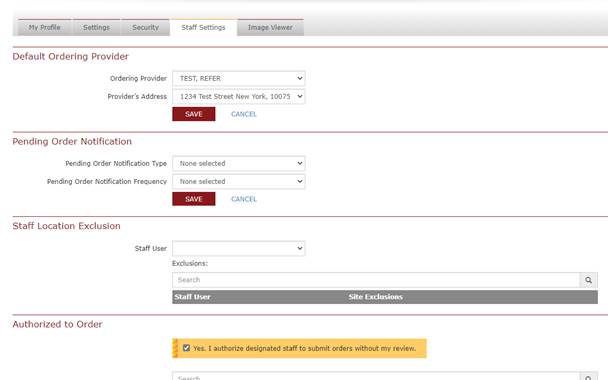
1. Staff User drop down values display the logged in Physician, Proxy user and users of logged in Physician affiliated users.
a. Searching for staff user by username is permitted.
2. Current access values are based on the Physician that is logged in.
3. Moving locations from Current Access to Exclude will also cause the locations to display in the Exclusions field at the bottom of the screen.
a. Access to those locations will also be removed for Physician that is currently logged in.
4. Checking one or more locations from Exclude to Current Access will add access back.
Admin Portal
Under the individual staff user and the Referring Physician account:
Within the existing Proxy and Affiliations tab, a new Staff Location Exclusions section has been added.

1. The information that appears in the Staff Location Exclusion screen depends of the Referring that was searched for.
2. When exclusions are added or removed via the Admin portal, changes will reflect for both the Staff User and the Referring Physician.
3. Note that searching for a Staff user will prompt the system to look for associated Referring physicians as shown below.
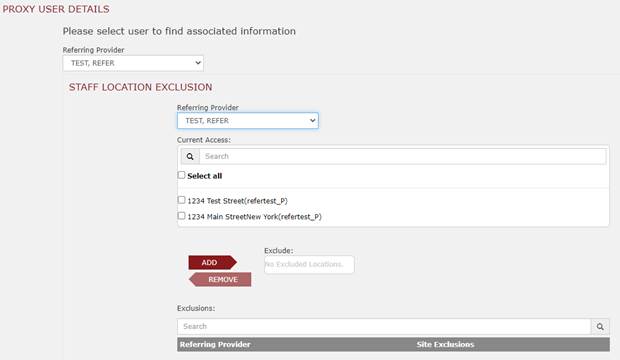
Staff User Display
When the staff user is logged in, their list of Staff Location Exclusions will be viewable as:

Configuration Instructions
No System Administrator actions are necessary to enable this feature