![]()
Values are synced in one direction only.
The system will not load any existing digital form values into the scheduling questions.
Any values entered in the Portals during scheduling will overwrite any previously saved data form values.
Patient Forms
Summary
This enhancement to Patient Forms adds ability to automatically save Portal question answers into Digital Forms at the order level.
Background
Previously, questions that were answered within the Portals would only populate into the digital form if the form was accessed. Because this human intervention is required to refresh the digital form, automatic workflows that rely on these answers cannot be utilized.
Feature Description
A new data grid has been added to the Procedure Picker Question Editor screen to support mapping Portal questions to digital form questions at the question level. This allows portal question answer values to automatically update in the related digital forms (values can be associated to multiple digital forms).
|
|
Values are synced in one direction only. The system will not load any existing digital form values into the scheduling questions. Any values entered in the Portals during scheduling will overwrite any previously saved data form values. |
Configuration Instructions
System Administrators must complete the following actions to enable this feature:
1. When creating or updating a question, select a Type to ensure the correct options are displayed in the detail option dropdown within the Digital Form Mapping Question grid.
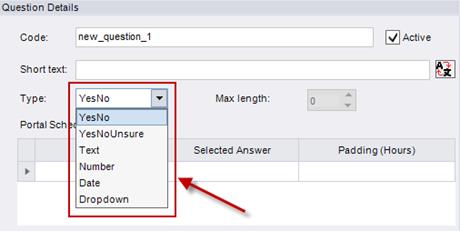
Question Details dialog within the Procedure Picker Editor.
|
|
The Type selected must align with the Questionnaire and Questions chosen. Otherwise, the values will save in the database but will not appear in the digital form. |
2. Once the Type is chosen, a questionnaire can be associated with one or more Digital Form questions via the Digital Form Question Mapping grid.
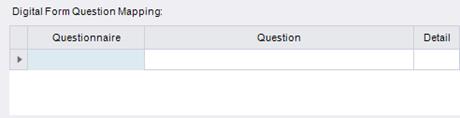
New Digital Form Question Mapping dialog.
3. The Questionnaire dropdown will display values from the Digital Forms Editor. Once a value is selected the Question dropdown will populate the related questions.
|
|
The questionnaire dropdown will only show order level questionnaires. |
4. After above fields have been entered, the Detail dropdown will then display additional options for configuring questions.
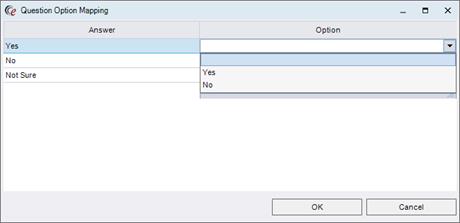
Detail dialog box for additional Question Mapping.
The Answer column will display the configured Portal answers and the Option column will display the answer options that will be represented in the digital form.
Note that for Text scheduling type questions, if no value is specified in the Option column, then the value in the Answer column will be saved as the representing value.
Additionally, for Date scheduling type questions, the date format will be defined by the DateFormat system configuration setting. Otherwise, if the user opens the Detail dialog they will be prompted with a text box to allow a custom date format:
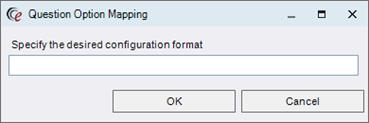
Date format dialog box with free text.