![]()
Open the Protocol Worklist
Background
A Protocol Workflow (PW) refers to the concept of reviewing an order (or an already scheduled appointment) for medical appropriateness and/or for providing feedback to the scheduler and/or the technologist about performing the procedure.
The intent is for the radiologist to review the protocol instructions that direct the performance of the exam with the objective of decreasing the risk of patient injury and increase the consistency image quality. It is common to manage a large number of scanning protocols (hundreds), and each of these protocols contains dozens of technical parameters that can be adjusted for specific diagnostic tasks and specific scanner models.
When procedures are added to an order, they are evaluated to determine if they require Protocol Review and flagged as appropriate. Protocolling will occur at the order level, but the trigger of whether or not to protocol occurs at the billing code level. Therefore, if more than one study associated with an order requires protocoling, it is only protocolled once, and the same protocolling information is visible no matter which study is opened.
The review is typically performed by a radiologist (but not limited to a role) who will examine clinical history of the patient and will make a decision on if and how to proceed. The order may be passed back and forth between different users in the RIS as the protocoling is completed.
Feature
RIS has added support for a protocol workflow by introducing the following elements:
1. UI Changes
o New: Protocol Worklist
o Updated: Orders To Schedule Worklist
o New: Protocol Screen
2. Workflows
o A configurable Protocol Status Code tracks initial, intermediate, and final states in the Protocol Workflow.
o While in progress, status can be changed between site-defined states, e.g.
§ Awaiting protocol data completion (Secretary)
§ Awaiting protocoling (Radiologist)
o When complete, status is set to a configured final state, e.g. Approved
3. Related Lookup Tables, System Configuration Settings, and Access Strings
Protocol Worklist
A new order-level worklist displays orders requiring protocoling (usually by a Radiologist), as well as orders requiring follow-up (e.g. awaiting protocol data completion by a Secretary).
|
|
Open the Protocol Worklist |
Protocol flags have been created to identify the protocol status of each item:
|
|
Protocol pending (required but not complete). |
|
|
Protocol completed and rejected. |
|
|
Protocol completed and approved to proceed. |
Radiologists can sort and filter the Protocol worklist based on procedures or on any column in the worklist as appropriate for their workflow, then open any case to access the Protocol screen. For example, where Radiologists and Secretaries share the same protocol worklist, Radiologist may hide items awaiting protocol data completion by the Secretary.
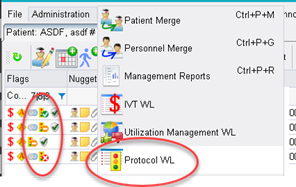
Protocol worklist menu option and flags.
Updated: Orders to Schedule Worklist (OTSW)
The existing OTSW will be updated with the new Protocol flags to clearly display the protocol state for all items pending scheduling.
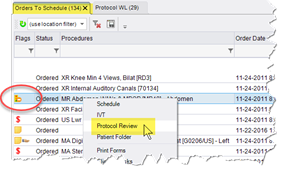
OTSW worklist with context menu.
Updated: Patient Folder
The Patient Folder will be updated with the new Protocol flags to clearly display the protocol state for all items pending scheduling.
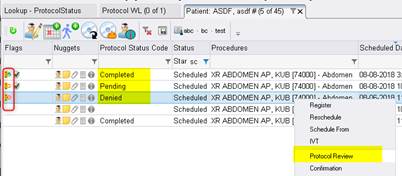
Patient Folder with Protocol Status Code column.
Protocol Review Screen
A new Protocol Review screen, similar to the existing “View Study” screen, is used to review relevant details and complete the workflow.
The layout of the Protocol Review screen can be customized, including displaying scanned documents, prior reports and adding a custom digital form to document the protocol.
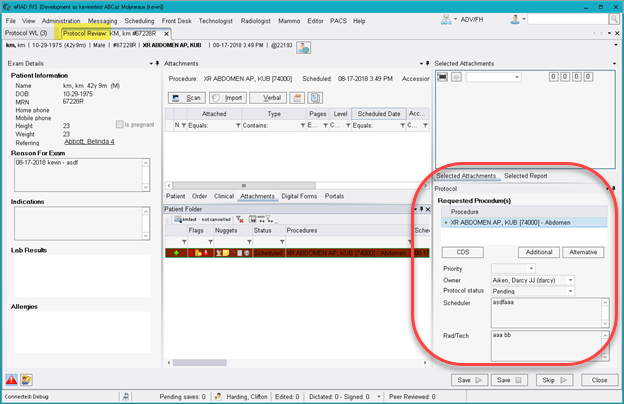
Protocol Review screen, featuring the Protocol pane and Protocol Status field.
Custom Protocol Digital Form
eRAD RIS supports custom digital forms that allow sites to create forms tailored to their protocol processes.
For example, a digital form utilizing the concept of cascading lookup tables could be created that would allow a radiologist to protocol via a series of fields. The form can incorporate logic so selections from one field control the options for the subsequent level. This could support CT protocol which often has 2 levels of protocolling, while MR’s might have 4. Given that these screens are configurable outside of RIS source code, these decisions can be made and customized at a later time.
Optional CDS (ACR Select) Integration
eRAD RIS supports an optional integration with the National Decision Support Company`s ACR Select. ACR Select utilizes ACR Appropriateness Criteria to determine the most appropriate procedure.
When enabled, the ACR Select button is displayed at the bottom of the Protocol screen, allowing the reviewer to launch ACR Select. This passes both the age and gender of the patient. The reviewer then selects one or more clinical indications and clinical scenarios. ACR Select will return a list of procedures ranked by appropriateness. The appropriateness criteria are available to the reviewer by clicking on the Display Evidence link.
Once as exam is selected, a Decision Support Number (DSN) is generated and stored with the order in eRAD RIS. The DSN proves that a Clinical Support System was consulted for the order.
Optional OFEK/EITAN Integration
These are considered ‘portals’ and can be accessed with the portals tab.
Optional AZMA HIS Integration
The optional AZMA Patient Folder button appearing at the bottom of the screen launches AZMA with this patient in context.
Optional PACS Image Viewing Integration
The optional PACS button appearing at the bottom of the screen allows PACS images to be launched.
Protocol Review Action Buttons
Available actions for Protocol Review:
1. Save and Continue
2. Save and Next
3. Skip and Continue
4. Close
Configure Protocol Review
The protocol workflow moves items from an "Initial" status, through any number of intermediate user-defined statuses, with all cases considered complete when they reach a "final" status.
The ProtocolStatus table is used to define these statuses and related behaviors, specifically:
· Customizing the available Protocol Status Codes
· Which statuses permit protocolling
· Which statuses permit scheduling
· Business Rules for auto-advancing protocol status when an attachment is received
Custom Protocol Status Codes
A pre-requisite to using Protocol Review is defining Protocol Status Code values for the site.
The Protocol Status Code reflects the workflow status of items, from initial to final, as well as controlling when the study is eligible to be scheduled (see below).
Statuses can be added and configured as needed for dynamic workflow - i.e., a new status can be added to represent a new workflow step. Configure as appropriate, e.g.:
· Studies requiring protocol begin in an initial state, Initial Flag = Y.
· While in progress, status can be changed between site-defined states, e.g.
o Awaiting protocol data completion (Secretary)
o Awaiting protocoling (Radiologist)
· Once complete, status is set to a configured final state, Final Flag = Y.
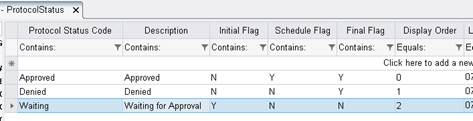
The ProtocolStatus lookup table.
Enable Protocol Workflow
By default, Protocol Review is disabled, and no protocol action is required for any exam type. To enable the protocol workflow:
1. Update the system configuration values for ProtocolEnabled (default = FALSE).
· This determines if the Protocol workflow is enabled for the RIS instance (True/False)
2. Configure the ProtocolRules lookup table to identify which procedures require protocol review.
· Orders require protocoling when they include Billing Codes (which are linked to the study) matching a rule in the ProtocolRules lookup table.
· Each rule whitelists one or more Billing Code.
Note: Use Ctrl+Click and/or Shift+Click to select multiple codes from the list.
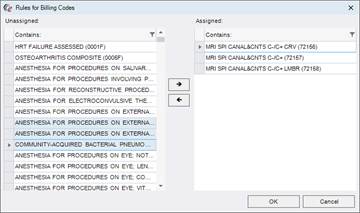
Selecting Billing Codes to apply to a Protocol Rule.
Business Rules - Scheduling Permitted
By default, when Protocol Review is required for an order, it may not be scheduled until Protocol is complete.
When this occurs, users will be advised via a message dialog, and may only save the order (any timeslot detail is discarded):
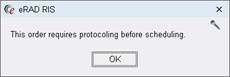
When scheduling is prevented, the order may only be saved or cancelled.
To enable scheduling of items still pending protocol review:
1. Optionally update the system configuration values for ProtocolBypassSTAT (default = FALSE).
· This determines if scheduling is permitted (by any user) for STAT orders when protocolling is required but incomplete.
2. Optionally configure the ProtocolStatus lookup table (described above).
· The Schedule Flag determines if the study can be scheduled even though its current Status has Final Flag = N.
· When this occurs, users will be advised via a message dialog:
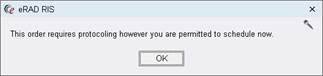
3. Optionally apply the Clinical.ProtocolReview.ScheduleOverride access string to selected users.
· Users with this permission may schedule even though its current Status has Final Flag = N.
· When this occurs, users will be advised via a message dialog:
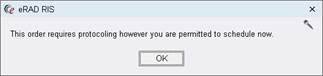
Business Rules - Advance Status When Attachment Received
Radiologist may require that one or more document types to be attached to the order before they begin Protocol Review.
There are a several scenarios:
· One specific document type must be attached to the order.
· One of several different document types must be attached to the order.
· Two specific document types must be attached to the order.
To accomplish this, the Protocol Status field will be used. Attaching the specified Document Type will advance the
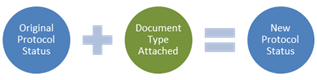
The Protocol auto-advance workflow.
|
|
Items in a final protocol status ("Final Flag" = Y) should not be configured to advance to a non-final status ("Final Flag" = N). |
Scenario 1 - One Document Type Required
e.g. Configure the protocol workflow to advance an item from a protocol status of "Pending" or a protocol status of "Waiting" to a protocol status of "Ready" once a scan of type "Authorization" is attached.
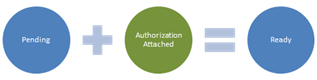
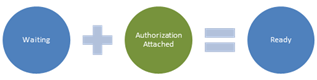
1. Configure a ProtocolStatus rule that includes the following values:
· Protocol Status Code = "Pending"
· Auto Advance Scan Type Code = "Authorization"
· Auto Advance Protocol Status = "Ready"
2. Configure an additional ProtocolStatus rule for any other initial status, e.g. "Waiting":
· Protocol Status Code = "Waiting"
· Auto Advance Scan Type Code = "Authorization"
· Auto Advance Protocol Status = "Ready"
Scenario 2 - Two Document Types Required
e.g. Configure the protocol workflow to advance an item from a protocol status of "Pending" to a protocol status of "Ready" once a scan of type "Authorization" and a scan of type "Exception" is attached.
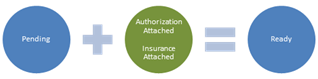
Without additional configuration, this scenario would only work when scans are attached in a specific order. To work regardless of the order in which the scans are attached, an intermediate Protocol Status will be used.
1. Configure a ProtocolStatus rule that includes the following values:
· Protocol Status Code = "Pending"
· Auto Advance Scan Type Code = "Authorization"
· Auto Advance Protocol Status = "Pending Insurer"
2. Configure a ProtocolStatus rule that includes the following values:
· Protocol Status Code = " Pending Insurer"
· Auto Advance Scan Type Code = "Insurance"
· Auto Advance Protocol Status = "Ready"
Explanation
When a scan type of "Authorization" is attached, the Protocol Status advances to "Pending Insurer" per the first rule. When a scan type of "Insurance" is then attached, the Protocol Status will advance to "Ready per the second rule.
However, when a scan type of "Insurance" is attached first, the Protocol Status does not change as there is no relevant rule. When a scan type of "Authorization" is attached, the Protocol Status first advances to "Pending Insurer" as expected, but immediately and automatically advance to "Ready" per the second rule.
Requiring more than two document types is possible but complex.
Radiologist Protocol Workflow
This section describes a typical Radiologist workflow when a Protocol Workflow is in effect.
To perform a series of Protocol Reviews:
1. From the Radiologist menu, select Protocol WL.
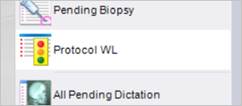
2. Apply filters and sorting as desired. In particular, sites that have configured multiple custom Protocol Status Codes may wish to filter based on status, for example hiding items with Protocol Status = "Awaiting Documentation" (see Configuration section, Business Rules - Advance Status When Attachment Received).
3. Open any order bearing the Protocol Required icon:
a. Select a row and click the Protocol Review button.
![]()
b. Right-click and select Protocol Review from the context menu.
c. Double-click the row.
a) Perform the review (see Protocol Screen above):
a. The radiologist views the patient demographics, the referring, the reason for the order, the lab results, the allergies, the requested procedures, the faxed documents and all prior reports, scanned documents, questionnaires and protocols.
b. The radiologist can modify the procedure and/or type instructions to the scheduler or technologist.
b) If there are pending questions, the radiologist can set an appropriate status and can make someone else, such as a secretary, the "assignee" and enter their request in the corresponding textbox. The secretary can complete the follow-up at a later time, update the status, and assign back to the radiologist.
c) When necessary, Additional or Alternative procedures may be selected.
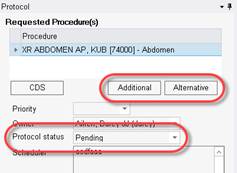
d) Select an appropriate Protocol Status, for example (your site may differ):
· Skipped (leaving status unchanged)
· Denied (setting to deny status)
· Incomplete (leaving in waiting for approval status)
· Complete (setting to approve status) - item is removed from the protocol worklist and may be scheduled via the orders to schedule worklist.
e) Close and save the window. If selected, worklist “next” functionality automatically loads the next case in the worklist.
Scheduler Protocol Workflow
When a site has enabled the protocol workflow, a typical scheduler will monitor both the Protocol Worklist (PW), filtered to their own name, for items requiring follow-up, and the Orders to Schedule Worklist (OTSW) for items completed protocol review.
They should be aware that they will encounter warnings when attempting to schedule orders that were automatically flagged as requiring protocolling.
Typical workflow for the Scheduler:
Scenario 1: Patient Calls In
Upon being entered into RIS, the protocol rules will trigger a check to see if protocolling is required.
1. If protocoling is not required, then scheduling may proceed.
2. If protocoling is required, then by default:
a. The status will be updated to the Initial Protocol state.
b. The scheduler will be alerted by the appearance of the following window the warning will block scheduling:
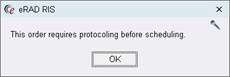
c. Given this message, the scheduler will direct the patient to fax in the appropriate paperwork to the inbound FAX feature (See below for Inbound Document Workflow).
d. Scheduling is blocked, and the scheduler can opt to:
i. Simply cancel the process.
ii. Save the order into RIS at that time
3. However, if protocoling is required but that certain procedure is configured to allowed to be scheduled even when protocoling is required, the messagebox is different and the study can be immediately scheduled by the scheduler:
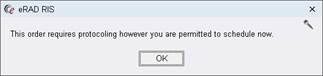
Scenario 2: Patient faxes the paperwork:
In this case the workflow begins at the Inbound Document Worklist. Upon receipt of a fax representing protocol related documentation, the secretary will:
1. search for the correct patient,
2. link the fax to the correct order (or create it if it does not exist)
3. set the procedure and
4. save the order.
The protocol rules will then trigger a check to see if protocolling is required and if so:
5. the status will be updated to the Initial Protocol state.
6. They may opt to initiate scheduling directly from the IDW, proceeding as described in Scenario 1 above.
Scenario 3: Worklist Monitoring:
A typical scheduler will monitor both the Protocol Worklist (PW) and the Orders to Schedule Worklist (OTSW). If desired, the worklists can be filtered, e.g. filtered to their own name to display only items awaiting protocol data completion by the Secretary.
To action an order bearing the Awaiting protocol data completion icon:
1. Double-click to open the first case which will launch the Protocol screen.
2. Complete their activity (see Protocol Screens above).
Both Radiologists and Secretaries share the same protocol window. If desired Secretaries can hide portions of the protocol window such as the prior report.
3. Update details, including:
a. Status
b. Assignee
4. Close and save the window. If selected, worklist “next” functionality automatically loads the next case in the worklist.
System Configuration
1. ProtocolEnabled (default = TRUE) - Determines if the Protocol workflow is enabled for the RIS instance (True/False)
2. ProtocolBypassSTAT (default = FALSE) - Determines if scheduling is permitted for STAT orders when protocolling is required but incomplete (True/False)
Lookup Tables
Protocol Rules - The rules configured here are used to determine if a study requires protocolling. Currently this determination is based on examination of billing codes (which are linked to the study).
![]()
Protocol Status - The protocol status determines if the protocoling stage is complete and if scheduling can proceed. Additional user-definable statuses may be added and configured as needed for dynamic workflow - i.e., a new status can be added to represent a new workflow step, e.g. Denied

Access Strings
The following access strings control the Protocol workflow:
2. WL.Protocol - Controls access to the Protocol Worklist on the Administration menu
3. Clinical.ProtocolManagement - Controls access to the Protocol Review context menu item on a worklist.
4. Clinical.ACRSelect - This will allow access to use the ACR Select functionality from the Protocol Review screen.
Feature #23041, 23956, 23961, 23962, 23963, 25675, 25586 - Enhancements to Protocol Workflow
This enhancement Includes the following new features:
· Feature # 23041 - Protocol screen should support existing re-use and next workflow patterns
· Feature # 23956 - Protocol Workflow - Advance protocol status when attachment received
· Feature # 23961 - Protocol Workflow - Support additional/alternate study when scheduled
· Feature # 23962 - Protocol Workflow - add Performed Protocol column to radiologist worklists
· Feature # 23963 - Protocol Workflow - Bypass protocol based on departments
· Feature # 25675 - Protocol Workflow - Add "Procedure Modifier Description" to the My and All Pending Signature worklists
· Feature #25586 - Protocol Workflow - Show procedure modifiers in the radiologist mini-patient folder
Background
These are enhancements to the previously delivered Feature #20081 - Support for Protocol Workflow.
Protocol Screen Support for Next Workflow Pattern
The protocol screen now implements the complete and move to next item workflow that is common to other RIS worklists, rather than requiring each review be closed before opening the next case.
Protocol Workflow - Advance Protocol Status When Attachment Received
Radiologists performing a protocol review may require a specific document type (typically an order) as a prerequisite to begin the protocol review for a scheduled exam. These documents will arrive as an attachment to the order.
This enhancement will automatically update the protocol status of exams in the protocol workflow to the next specified status either:
· when a document of the configured type is attached to the order, or
· when the status of the order is updated and a document of the configured type is already attached to the order.
In the following example, the first auto advance rule (on the first row) will automatically advance the protocol status from Pending to Pending Review when a scan type of Insurance Card is attached to the order. The exam would then appear on the radiologist's worklist, allowing them to open the Protocol Review screen and move the exam directly to Completed or Rejected.
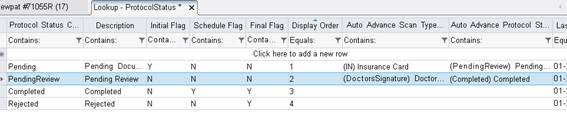
Sample auto-advance rules.
Multiple auto-advance sequences are also supported. If in the above example, if a doctor's signature was already present when the insurance card caused the protocol status to advance to Pending Review, then the second rule would further advance the status from Pending Review to Completed, and the item would be removed from their worklist.
Support Additional/Alternate Study When Scheduled
Radiologists performing a protocol review may update the order by selecting additional procedures or specifying alternate procedures. When the existing procedures are not scheduled, these changes have minimal impact. However, when a procedure has already been scheduled, or the procedure is for a different modality, the workflow can vary depending on the change.
Notes:
· When possible, existing scheduled timeslots will be re-used. If an alternate procedure of the same modality is replacing a scheduled procedure, the existing timeslot will be reused if the procedure does not require additional time, as specified by the new procedure's Alternate Duration value.
· Unscheduled procedures will appear on the Orders To Schedule worklist.
This enhancement will follow the workflow rules illustrated in the following diagram:
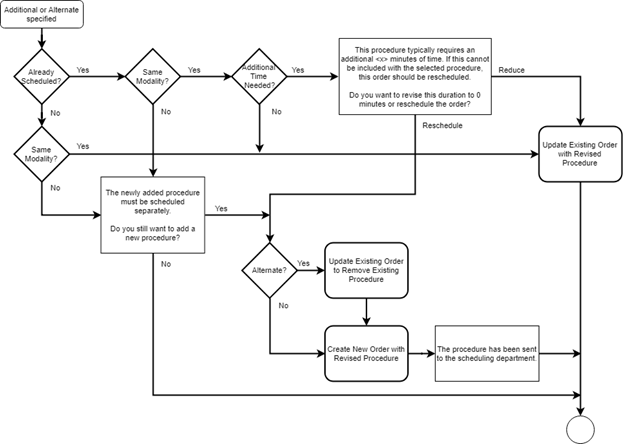
Workflow for additional/alternate during protocol review.
Add Performed Protocol Column to Radiologist Worklists
The Pending Dictation and All Pending Dictation worklists have been enhanced to include a Procedure Modifier Description column indicating the exact protocol that was performed on the modality. This value originates from the modality exam description (not to be confused with study description).
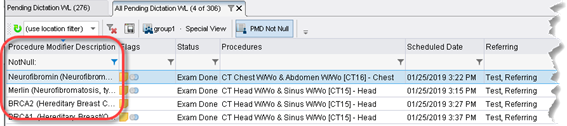
A new a Procedure Modifier Description column has been added to the Pending Dictation worklists.
As per feature 25675, this new column was also added to the My and All Pending Signature worklist.
As per feature 25586, this new column was also added to the mini-patient folder in the radiologist reading window.

This allows, for example, using the Exam Description column to group studies by radiologist specialty, such as MSK, BODY, or NEURO.
Feature
The protocol workflow has been enhanced to support bypassing protocoling for configured departments. For these departments, the protocol status is immediately set to a "Final" state.

A new Department Code column has been added to the Protocol Criteria rules.
This allows specific departments, for example ER, to bypass protocol.
Feature
Double clicking on a row in the PatientHistoryWorklist control in the Protocol Review screen will now open the corresponding images in the configured PACS viewer. The first row selected will open as the primary study, all additional rows double-clicked will be added as priors in the PACS.
Feature
The reception worklist now has an additional right-click menu item to launch the Protocol workflow.