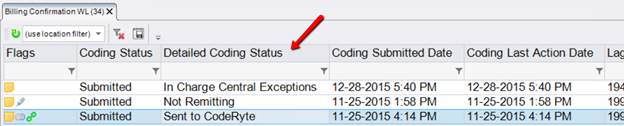
Some customers using Imagine Software for billing receive a “return file” from Imagine with information regarding charges that were submitted. Based on this file, a custom stored procedure is used to update information in the RIS, such as the Coding Status and Coding Notes. The information in the return file is matched up in the RIS using an identifier called a BISN (Billing Interface Serial Number) which RIS assigns to every charge/CPT. The Coding Status gives a general idea of how things are progressing in the coding/billing process. The Coding Notes field contains additional detail about where a charge is in a number of different areas in the coding and billing process, which can be useful for the Reimbursement Operations team in identifying whether a charge might be stuck somewhere in the process.
Previously, the specific detail in the Coding Notes was only accessible when a user opened a study and drilled down into the details. In this version of eRAD RIS, it is possible to map this information to custom sub-statuses so that it is easy to see at any given time how many charges on the Billing Confirmation WL are in a particular stage of the coding/billing process. This allows Reimbursement Operations (or others monitoring the billing process) to easily identify that an unusual number of charges are sitting in a certain stage or if particular charges have been sitting in a certain stage for longer than normal. These are both indications that something is stuck in the process and manual intervention is required to keep the billing process moving forward.
This new sub-status is labeled Detailed Coding Status and will be found to the right of the existing Coding Status column throughout the application. For example, the following screenshot shows the new column on the Billing Confirmation WL.
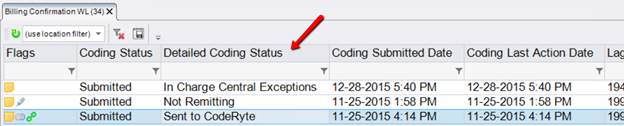
|
|
Custom Views can be created to easily see any charges that have been in a given status for longer than X hours or days. Sorting and filtering can be done to evaluate the volume of charges that are currently in different areas of the coding/billing process. These capabilities make it much easier to ensure that any billing issues are addressed quickly, in order to receive prompt payment for services and avoid missing timely filing deadlines. |
The Detailed Coding Status field will be stored at the charge level, just like the main Coding Status. In the event that some charges for the same study are in different Detailed Coding Statuses, all statuses will be listed on the Billing Confirmation WL, separated by commas.
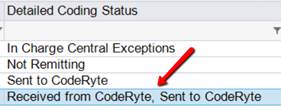
The Detailed Coding Status options and their characteristics are configured in a new look-up table: DetailedCodingStatus. Access to the table is controlled by the new access string Config.LookupEditor.DetailedCodingStatus.
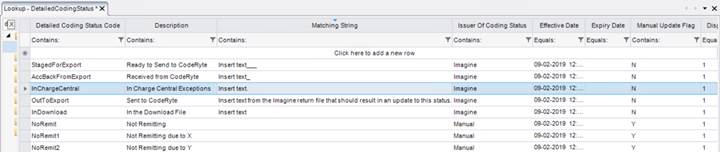
The Detailed Coding Status for a charge is typically populated via the stored procedure, which translates the data in the Imagine return file. The custom stored procedure has been replaced with a stored procedure that is now part of the core software.
The stored procedure will look for a matching string for the BISN in the Imagine return file, which is the instruction to select the corresponding Detailed Coding Status. The appropriate Matching String must be added in the look-up table’s column for the stored procedure to appropriately update the charges’ Detailed Coding Status.
Currently, the stored procedure only processes items where the Issuer of Coding Status column is set to Imagine. In the future, there may be additional systems available. Furthermore, the update will only occur if the date falls within the Effective and Expiry Date range. If a matching message is received on or after the Effective Date (but before the Expiry Date, if any), the stored procedure will perform the update. If the Effective Date is left blank, it will be considered immediately effective.
It is also possible to allow for certain Detailed Coding Statuses to be manually populated. To do so, set the Issuer of Coding Status to Manual and set the Manual Update Flag to Y. This allows a permissioned user to update the Detailed Coding Status to statuses that do not come across in the interface. These statuses would primarily be for charges that will not be billed for a specific reason.
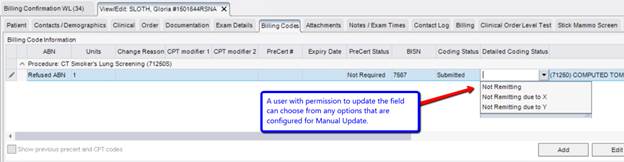
Manual updates to the Detailed Coding Status are displayed in the Audit History. As usual, the Audit History entry will allow a user to see what the prior value was prior to the change.
To permit specific User Groups to perform these manual updates, the existing access string Clinical.Billing.ShowCodingColumns has been renamed Clinical.Billing.CodingColumns. There are three possible settings:
o FULL – Coding Status and Detailed Coding Status columns are displayed in the Billing Codes grid and the Detailed Coding Status can be manually updated.
o READ ONLY – Columns are visible but the Detailed Coding Status cannot be edited.
o NONE – The columns are hidden and the Detailed Coding Status cannot be edited.
o This is the default setting.
o Note: The columns will still be visible on the Billing Confirmation WL, if the user has access to the worklist.