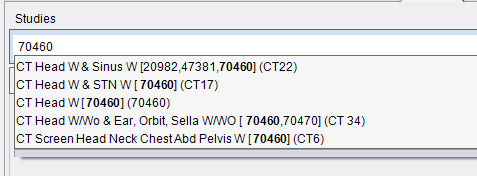
Scheduling
Summary
This enhancement to Scheduling updates the Procedure Code search field to support a text search by Billing Code in combination with the current functionality to search by Procedure Code or Procedure Description.
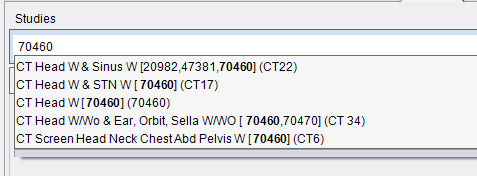
Search by billing code
Background
When searching for a procedure in eRAD RIS, schedulers sometimes find it faster to search by billing code, which may be written on the script. Other times, it can be helpful to compare all of the procedure options that contain a certain billing code.
Previously, it was only possible to search by the description or procedure code, which is sometimes a generic code that doesn't mean anything to schedulers unless they have memorized it.
Feature Description
With this change, schedulers and front desk staff can include billing codes in the exam search type-ahead to find matching procedures when creating a new appointment, adding a new procedure during reschedule or registration, or creating a new Outside Read.
Typing a combination of an exact or partial billing code, procedure code, and/or procedure description (separated by spaces) will now display all matching procedures. For example, typing the billing code 12345 will display all procedures that have that billing code associated in the dropdown. The list can be further refined by adding additional information to the search. If billing code 12345 was associated to a several foot XRs and only one ankle XR, then typing 12345 ankle would result in a single procedure being displayed.
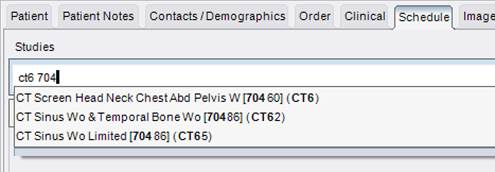
Search for exact or partial billing code, procedure code, and procedure description, separated by spaces.
As before, the procedure code is displayed at the end of the entry in parentheses. Billing Codes are shown before the procedure code within square brackets. Up to five active billing codes will display in the square brackets, separated by commas. This is the maximum number of billing codes that will be searchable for a procedure.
|
|
Note: This feature is not available in the Perform Exam windows when changing or adding procedures, nor in the Utilization Review window when adding Additional or Alternate procedures. |
Configuration Instructions
System Administrators must complete the following actions to enable this feature:
ProcedureCode RIS Lookup Table Editor
When configuring billing codes in the ProcedureCode lookup, note the following points:
· Search will not locate items where Procedure Code Active = N.
· When configuring l_procedure_code_x_billing_code,
o Billing codes will display according to the Display Order.
o Search will not locate items where Add By Default Flag = N.
Feature #24233 - RIS-Generated Secure Electronic Patient Appointment Summary
Summary
This enhancement to Scheduling introduces an optional new feature to invite patients to view a summary of their upcoming appointments in an easy-to-read format.
At the time of scheduling, an email or text message (SMS) may be requested to be sent to the patient with a non-PHI message directly from RIS. Once authenticated, the user may view their appointment summary online, or have it sent to their email along with a downloadable calendar reminder (.ics file).
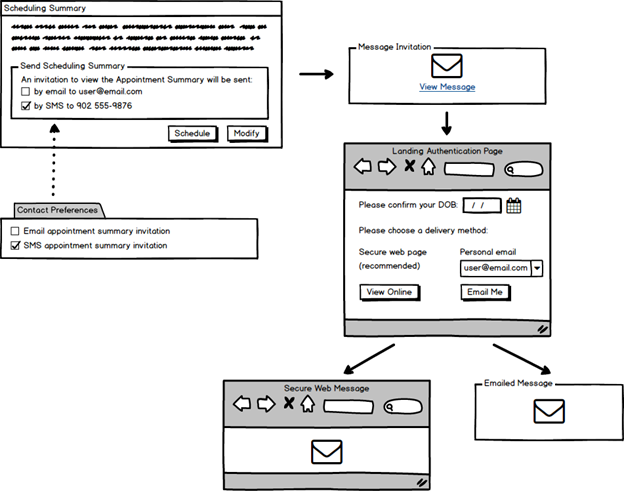
Reminders may be resent to the same or a new destination via the Patient Folder or the Reception, Confirmation, or IVT worklist context menus.
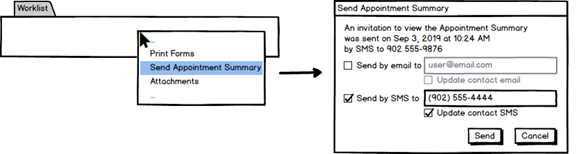
|
|
Please review the new Known Limitations identified below. |
Background
Previously, the CONNECT portals had the ability to send an email or SMS message to the patient with the details of the appointment. This enhancement request is to implement similar functionality to be initiated from RIS scheduling and to increase the customization of the messaging.
A Note about Patient Confidentiality
Automatically sending the Appointment Summary emails/text messages based on conditions/triggers within eRAD RIS is in accordance with U.S. CAN-SPAM regulations, as these messages are transactional communications sent as part of the patient’s care. Therefore, there is not a requirement to obtain the patient’s permission to send the communication or to provide an opt-out option. However, it should be noted that this RIS messaging feature should never be used for marketing communications.
Feature Description
Workflow Overview
This feature is for RIS-based appointment scheduling only. No changes to the Appointment Summary workflow for the CONNECT portals.
At the conclusion of appointment scheduling, the Scheduling Summary Dialog will offer permitted users the option to send an Appointment Summary message to the patient's email and/or SMS. Access is controlled via the new access string Clinical.SendAppointmentSummary (default = NONE).
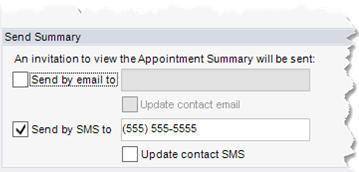
· The "Send by…" checkboxes and destination values will default according to the patient's Primary Address and Preferences but schedulers are given the opportunity to review with the patient and temporarily or permanently update them.
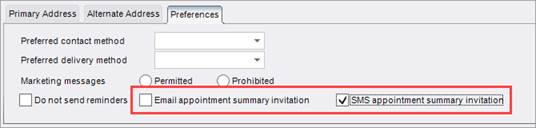
|
|
Note that unlike the two “Update contact…” checkboxes which add or update the patient's preferences with the new preferred delivery method, the two "Send by…" checkboxes temporarily override the patient's current preferences but do not update them. |
· A generic and non-PHI communication directs the patient to visit a secure web page (AppointmentSummaryPatientPortalURL) where they must confirm their identity by entering their date of birth to proceed.
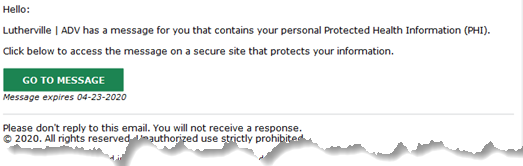
The appointment summary invitation contains no PHI.
· Invitation messages expire a configurable number of days past the scheduled start date (AppointmentSummaryMessageExpirationDays), or if there are excessive verification failures (AppointmentSummaryAllowedFailAttempts).
· Once authenticated, the patient may elect to view the Appointment Summary online via a secure web page, or to forward the same information via email (but not SMS). The email is not encrypted and the patient must choose to release the information in an unsecure method.
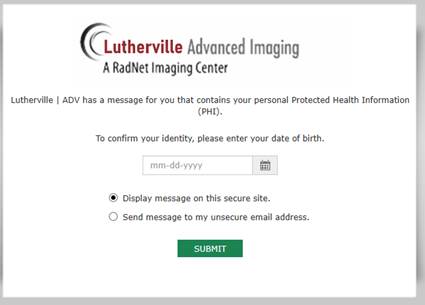
· If the user fails to authenticate (AppointmentSummaryAllowedFailAttempts) or attempts to access the message after the appointment has completed (AppointmentSummaryMessageExpirationDays), a corresponding message will be displayed.
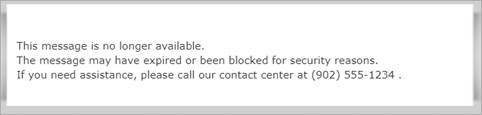
· If desired, the invitation message may be resent to the same or a new destination via the Patient Folder or the Reception, Confirmation, or IVT worklist context menus.
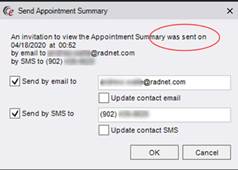
If an appointment summary was previously sent, the date and destination will be displayed.
· All message activity is recorded in the audit log (c_audit table), e.g. “Appointment Summary Invitation Sent.” Outgoing RADAR communications are logged to c_radar_message_log and c_action_queue --> c_action_queue_history.
Configuration Instructions
System Administrators must complete the following actions to enable this feature and Service Team assistance is required for some actions:
RIS Client
Changes to RIS System Configuration Settings
· Configure AppointmentSummaryPatientPortalURL for your site. Note that setting this value to blank disables the Appointment Summary feature.
· Optionally, adjust AppointmentSummaryAllowedFailAttempts for your site.
· Optionally, adjust AppointmentSummaryMessageExpirationDays for your site.
The following related settings were added or updated:
|
Setting |
Default |
Purpose |
|
AppointmentSummaryAllowedFailAttempts |
Value=Integer, Default=[5] |
Number of consecutive verification attempts permitted before expiring the appointment summary. Updated in v2018.5.5 #24233 |
|
AppointmentSummaryMessageExpirationDays |
Value=Days as Integer, Default=[3] |
The number of days past the scheduled start date the appointment summary will be accessible for viewing on the portal. Added in v2018.5.5 #24233 |
|
AppointmentSummaryPatientPortalURL |
Value=URL as String, Blank to disable, Default=Blank |
Patient Portal URL embedded in Appointment Summary email/SMS messages. Note: Setting to Blank disables the Appointment Summary feature. Added in v2018.5.5 #24233 |
Changes to RIS Access String Settings
· Grant Clinical.SendAppointmentSummary permissions as necessary.
The following related settings were added or updated:
|
Setting |
Default |
Purpose |
|
Clinical.SendAppointmentSummary |
Value=[None|Full], Default=[None] |
Controls access to the "Send Appointment Summary" feature in the Appointment Summary dialog, Patient Folder, and the Reception, Confirmation, and IVT worklists. Updated in v2018.5.5 #24233 |
Changes to Other RIS Lookup Table Settings
· Confirm ContactLogMethod contains required Contact Log Method Code values (case-sensitive) for:
o SMS
o eMAIL
o eMAIL/SMS
o
Changes to RIS ParagraphConfig Settings
Much of the content of the messages displayed to the user is configurable for each portal installation via the RIS ParagraphConfig lookup table. The Patient Preferred Language is also respected when generating the invitation and summary documents.
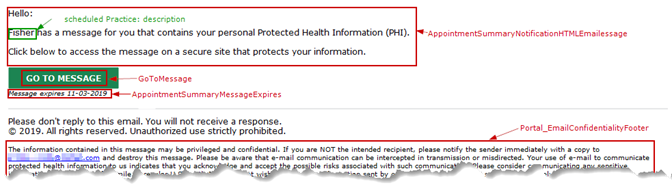
Invitation Message
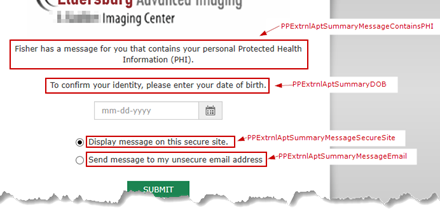
Authentication Landing Page
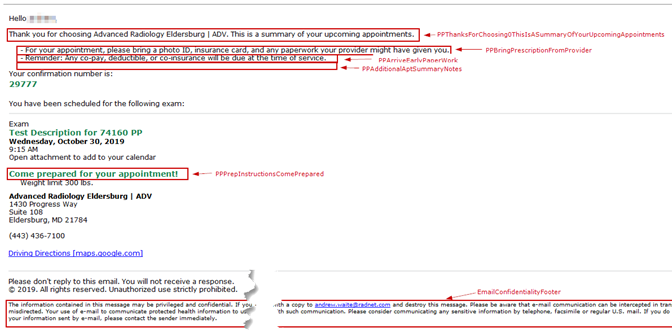 Appointment Summary
Appointment Summary
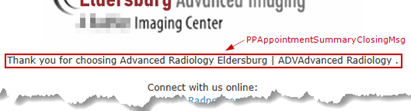
Closing Page
Portal
Changes to applicationsettings.config
· Request the Service Team configure ConfidentialityConnectEmail to define the email address used in the confidentiality statement.

PortalMessaging Service
This service is required to be running to enable the appointment summary workflow.
This service will monitor for “UI_StudyScheduled” and “UI_SendAppointmentSummary.” If the study row value for “scheduled_by_system” is null but an accession number and at least a primary phone number or email address is specified the service will call the patient portal based on the configured “AppointmentSummaryPatientPortalURL” value, generating a URL of “http://{ AppointmentSummaryPatientPortalURL }/API/Messaging/{Accession_number}.” For testing purposes, this URL can be called manually.
To configure this service,
· Confirm StartMirthWedgeService is set to True.
· Confirm ExternalInterfacePlugin is set to PortalMessaging.
· Confirm OutboundQueueName is set to PortalMessaging.
· Confirm AppointmentSummaryPatientPortalURL is configured per above.
RadarConnect Service
This service is required to be running to enable the appointment summary workflow.
Communication notes:
· An email request will send a RADAR email with the alert type of “RIS APPOINTMENT SUMMARY” and generate an audit entry of “Appointment Summary Invitation Sent to: {Email Address}.”
· An SMS request will generate an audit entry with the value of “Appointment Summary Invitation messaged to: {phone number}.”
· An additional audit entry will be logged with the description of “Appointment Summary Invitation Sent.”
To configure this service,
· Confirm StartMirthWedgeService is set to True.
· Confirm ExternalInterfacePlugin is set to RadarConnect.
· Confirm OutboundQueueName is set to RadarConnect.
· Confirm RadarConnect is set as its own service.
|
|
Review the server communication language and color configuration, as these will be the defaults if no site group can be found based on the scheduled practice and site values. |
Related Redmine Items
This feature was implemented via the following Redmine tickets:
|
Redmine # |
Subject |
|
#24233 |
RIS Generated Patient Appointment Summary Email |
|
#24244 |
Appointment Summary - Invitation Request Process |
|
#24245 |
Appointment Summary - Invitation Message Transmission |
|
#25001 |
Appointment Summary - Invitation Message Re-Send |
|
#24246 |
Appointment Summary - Authentication Landing Page |
|
#24247 |
Appointment Summary - Message Template Support |
|
#24249 |
Appointment Summary - Summary Message Generation |
|
#24250 |
Appointment Summary - Summary Message Display Page |
|
#24251 |
Appointment Summary - Summary Message Transmission |
New Known Limitations
The following significant unresolved issues have been identified:
|
Redmine # |
Subject |
|
Bug #24714 |
Appointment Summary - Number of exams and total duration incorrect in the downloaded calendar reminder |