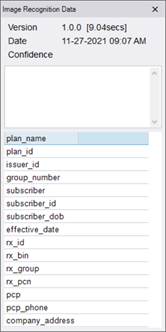
Insurance Management
Summary
This enhancement to Insurance Management adds the capability to perform image logo and text recognition of scanned documents via ScriptSender AI integration, and to use the recognized values to associate insurance cards with the patient's policies. This relieves users from needing to manually enter values such as the policy number or interpreting information on the card such as identifying the insurance company logo.
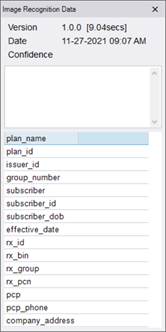
Background
When documents such as insurance cards or scripts are scanned, there is data on the documents that needs to be either manually entered (e.g., a policy number) or has to be interpreted by a user (such as looking at a logo on an insurance card and knowing that logo indicates one of two similar insurance carriers).
RIS is integrated with the ScriptSender library which is capable of using AI and OCR to pull discrete data off of a scanned document (or a photo of a document, screenshot from a benefits website, etc.). Particularly exciting from an insurance perspective, ScriptSender will allow information about key logos to be stored and made available to the AI Gateway for Carrier Determination purposes in the future.
While the focus is currently on insurance data, this feature will be extended in the future to other types of documents, such as scripts, ID cards, clinicals, etc.
Feature Description
With this change, scanned images with a configured scan type, identified via a new Image Recognition Flag column, are first queued for image recognition processing by ScriptSender. This may occur either when a user is actively adding scanned documents to the patient's attachments, or in the background, when a scanned document is added to attachments via an external source, such as RADAR SecurePIC or an electronic order coming from an EMR.

Initially, the subscriber ID and card image association will be temporarily added to the manage policies screen, if it has not already been added.
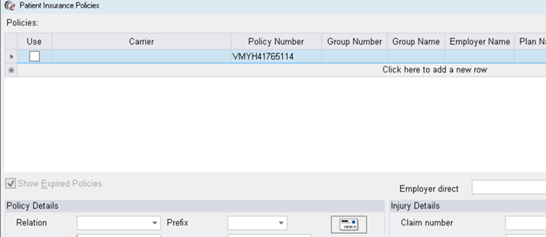
If the member id in the image recognition data equals a policy number in the patient “manage policies” grid, then the front of the card will automatically be associated with that plan. Additionally, if for that matching card, there is exactly one other card in the same scan document which does not have a member id, RIS will assign that one as the back of the card.
Also, for customers with the AI Gateway, the carrier dropdown will be auto-populated with the highest probable carrier codes. Note the quality of these matches will increase over time, as the AI Image Recognition engine collects data while operating in production. In the meantime, the AI may be configured with a list of carrier codes to return.
Details of the processing results are viewable by right-clicking an image from any attachment viewer and selecting Image Recognition Data from the context menu.
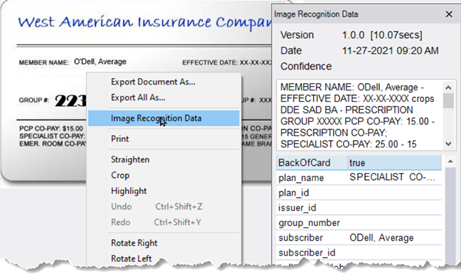
Additionally, this functionality may be used to capture values from other scanned documents (which could include a photo of a document or a screenshot from a benefits website, etc.) even when the document type is configured with an Image Recognition Flag = N.
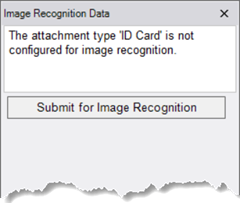
As image recognition is processing intensive, requests are queued. When this occurs, the Image Recognition Data dialog will show how many items are remaining in the queue. When processing starts for the displayed image, it will display a “Processing” progress bar. The dialog may be closed, and image processing will continue on in the background on the RIS WS Server. Once completed, RIS will attempt to associate the cards (using the image recognition data) with the policies in the manage policies grid.
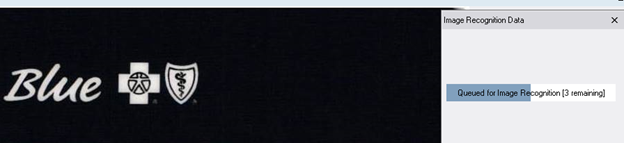
Configuration Instructions
System Administrators must complete the following actions to enable this feature:
RIS Client
Changes to AI Gateway Configuration Settings
· Ensure the Enable Temporary Mange Policies Row checkbox is enabled within the AI Gateway (Arbitrator) Configuration.
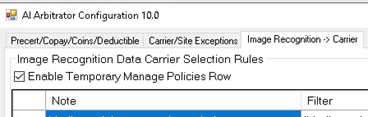
|
|
The Initial Manage Policies Row function requires an AI Gateway (Arbitrator) Configuration DLL version 10.0 or newer. |
Changes to ScanType Configuration Settings
· Set the new Image Recognition Flag column to Y to enable recognition for insurance card document types (or other types as required).
Changes to RIS System Configuration Settings
· Configure ImageRecognitionURL and ImageRecognitionAPIKey to connect to your image recognition server.
|
|
If the recognition server is changed, such as moving it to a computer with faster processing suitable for production use, the API key will need to be re-generated. |
The following related settings were added or updated:
|
Setting |
Default |
Purpose |
|
ImageRecognitionAPIKey |
Value=String, Default=Blank |
String (similar to a password) required to connect to the image recognition API. |
|
ImageRecognitionURL |
Value=URL as String, Default=Blank |
The https URL to the image recognition API. |
Changes to RIS Access String Settings
· Grant permissions as necessary to authorize users to submit images for processing when the document type is not configured for recognition.
The following related settings were added or updated:
|
Setting |
Default |
Purpose |
|
Clinical.ScanDocs.ImageRecognitionData.Submit |
Value=[None|Full], Default=[None] |
Controls access to the "Image Recognition Data" context menu from Attachment Viewer screens to submit recognition requests. Added in v3.2021.11.22 #30739 |