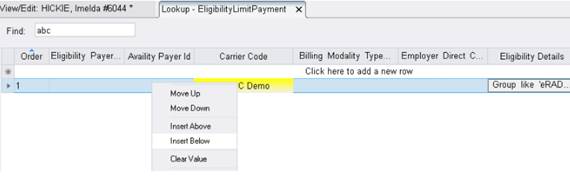
Insurance Eligibility
Summary
This enhancement Insurance Eligibility introduces a new Eligibility Details column to the EligibilityLimitPayment RIS Lookup Table Editor to allow increased flexibility when creating limit payment rules.
Previously, there was no way to accommodate scenarios such as only applying a Limit Payment rule when, for example, the Group Name is CITY OF NEW YORK.
With this change, rules may be created that will apply only when specific values appear (or do not appear) within the Eligibility Details field (formerly referred to as "Matching String").
Feature Description
UI Changes
Several changes have been made to the EligibilityLimitPayment RIS Lookup Table Editor.
Users now have the option to highlight key configuration rows/cells as shown in the following screenshot where the user is trying to find elements with the word abc:
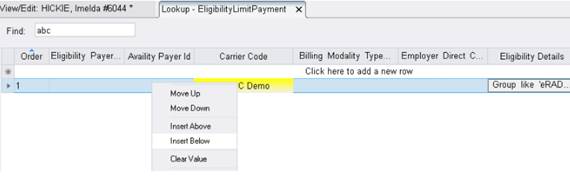
The Eligibility Limit Payments editor now sorts data based on the Order column and supports re-ordering of rows via the Move Up/Down and Insert Above/Below context menu options, similar to PreApprovedPayment rules.
Functionality
Clicking on the Eligibility Details entry will display an Edit Eligibility Details dialog that includes a SQL editor / tester similar to the one used in PreApprovedPayment rules. Note that multiple column rules may be chained together using 'or' and 'and' operators for more complex rules.
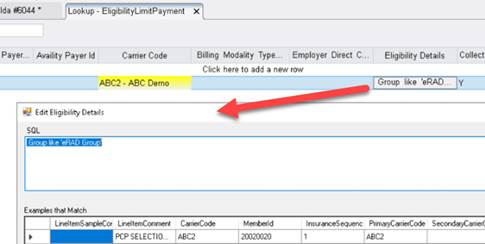
Rules can be applied immediately after changes by simply verifying eligible insurance again.
Configuration Instructions
No System Administrator actions are necessary to enable this feature; however, optional configuration is available:
RIS Client
Changes to EligibilityLimitPayment Settings
· Configure rules as desired, using the Eligibility Details column (formerly referred to as "Matching String") as required.
Summary
This enhancement to Insurance Eligibility will run Eligibility on historical carriers in Manage Policies as soon as the scheduling (or Walk In registration) process begins and attempt to automatically select the most recent/relevant carrier (or set of carriers) from a patient’s previous visit under configurable conditions.
Background
When a patient has previous visits, it is likely that historical insurance carriers are on file for that patient. If their most recent appointment was within a certain time frame, the insurance used for the prior appointment has a good chance of being the same insurance that would be used for a new appointment. In order to increase the odds that the correct insurance is entered for a new appointment and to save time and effort for the scheduler or front desk staff, it is desirable for RIS to attempt to automatically select the historical insurance by running Eligibility and selecting the insurance by default upon receiving a successful Eligibility return.
Feature Description
With this change, RIS will attempt to make a carrier selection from the most recent historical visit that has a carrier (or combination of carriers) that is/are eligible for “autoselection” (default selection) and automatically run Eligibility as soon as:
· a scheduler begins to create or schedule an order,
· the front desk staff begins to register a Walk In, or
· an order is received from an external source (e.g. the portals or an EMR).
In the event that the patient has no prior appointments within the designated timeframe or has no prior appointments that meet the configured conditions, then no default insurance selection is made and the user will need to open Manage Policies and select/add a carrier manually as they did previously.
Autoselect Process
RIS will attempt to autoselect a previous visit's carrier selections under the following conditions:
· The current visit is new or in Scheduled or Checking In status, and
· The visit has no insurances already associated, and
· There was no previous attempt to autoselect the insurances for the current visit.
Historical Selection Criteria
General Principals
When a patient used multiple insurances on a previous visit, the entire set of carriers must all be configured for autoselection in order to consider that visit valid for the autoselection process. In other words, even if the most recent appointment had a primary carrier that is configured to be allowed for autoselection, that primary carrier should not be autoselected if the previous visit also had a secondary insurance which is not configured for autoselection.
Similarly, if one or more carriers on the previous visit does not have an eligibility connection, the visit will not be used in the autoselection process because there is not a way to verify via an eligibility return whether the selected policy is still valid.
If one or more policies on a previous visit has an expired policy (based on the expiry info in RIS), this would also invalidate the visit for autoselection.
Configuration Options
A number of configuration options exist to fine tune which historical visits’ carrier combinations are valid to be used for the autoselection process and provide the best odds of successfully defaulting the correct insurance scenario.
Carrier and Carrier Type
Because certain Carrier Types would never be valid for an eligibility check (e.g. Workers’ Compensation), the CarrierType RIS Lookup Table Editor has been updated to add an Auto Insurance Selection For Eligibility Payers Based On Prior Visits Flag column that determines which carrier types will be considered for autoselection:

By default, all Carrier Types will be set to N, indicating that they are not valid for autoselection. To make a Carrier Type valid to be considered in the autoselection process, set this value to Y. The only valid options for this setting are N and Y.
Specific Carriers may need to be handled differently, so the same column has also been added to the Carrier RIS Lookup Table Editor. In the Carrier table, this setting is an override to the Carrier Type’s value. For example, it is possible to configure a Carrier Type of ABC to be valid for autoselection, except for Carrier 123 and Carrier 789.
This Carrier-level override can also be used to allow autoselection for carriers that do not run through eligibility, but this should be used with caution because an eligibility check will not be available to validate the selection.
By default, the setting in the Carrier table will be NULL (blank). Possible options include:
· NULL (blank) – RIS will consider the carrier for autoselection if the Carrier Type is configured for autoselection and the carrier has an eligibility Payer ID.
· N – This is a hard stop override. RIS will never consider this carrier for autoselection regardless of what is configured for its Carrier Type.
· Y – RIS is to always consider this carrier for autoselection (provided that the carrier is active and that the patient’s insurance hasn’t been deactivated or expired).
Timeframe & Sequence
Because previous insurances that are older are less likely to be valid, a new System Configuration setting, AutoInsuranceSelectionPriorVisitDaysCutoff, controls how far back in time RIS will look for prior visits with insurances to use for the autoselection process.
By default, the value will be set to -1, which disables the autoselection process. To consider visits within the past 120 days, the value would be set to 120.
Within the configured timeframe, the patient may have a number of visits. The most recent visit is considered first. If the combination of policies is not valid for the autoselection process (e.g. the most recent visit was Workman’s Compensation which is not configured to be valid for autoselection), the next most recent visit can be evaluated and so forth.
If a valid candidate is not found within a certain number of past visits, it becomes less likely that autoselection will be accurate. Therefore, an additional configuration setting, AutoInsuranceSelectionPriorVisitInstancesCutoff, controls how many historical visits RIS will consider for autoselection.
As a rule, RIS will first look at past visits where the study level status is not Cancelled, Void, Discontinued, CancelTechRepReqd, Ordered, or Scheduled. In other words, preference is given to studies that have actually moved past scheduled and into registration, before considering Scheduled or Ordered visits which have not gone through the same level of validation. The sequence will be set based on the most recent Study Scheduled Date.
If none of those previously performed studies are valid for the autoselection process or do not result in a successful eligibility verification, RIS will then consider scheduled studies. These will be ordered such that those with the most recently updated insurance data will be considered first.
Finally, if the scheduled studies failed to produce a successful outcome, RIS will consider orders which have not yet been scheduled. These will also be considered in the order of the most recently updated insurance data.
To summarize, RIS will look at studies that have been performed, followed by scheduled studies, and finally orders that have not yet been scheduled.
User Feedback
Whether or not the autoselection process is able to successfully autoselect and verify eligibility for a historical policy(ies), the user will receive feedback via a new Historical Carrier Selection dialog.
For example, the following dialog will appear when RIS finds a prior appointment that meets the rules for autoselection AND all of the autoselected insurances have a successful eligibility response (green checkmark) AND the autoselection is from the most recent visit:
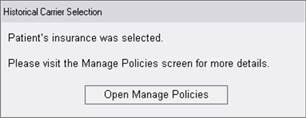
In this case, RIS has a higher level of confidence that the autoselected insurance scenario is correct for the new appointment because of the positive eligibility response and the fact that it matches the most recent visit. However, the user will still be prompted to open the Manage Policies screen to review. This is important because even with this level of confidence, it is still possible that the scenario for the current visit may require something different. For example, the patient was injured at work today and this visit should be Worker’s Compensation, even though the commercial insurance they used for their mammogram last month is still valid. While reviewing the Manage Policies screen, the user has an opportunity to confirm the insurance selection with the patient and make adjustments if needed.
In the event that RIS is less confident in the autoselected insurance combination, other helpful messaging may appear in the dialog. For example, if the autoselection is NOT from the most recent visit or the most recent visit was a Self Pay, the dialog will provide information to the user so that extra care can be taken when confirming that the autoselection is appropriate.
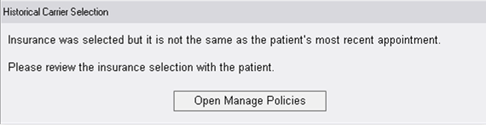
If the autoselection process is unsuccessful, the dialog will inform the user so that they can open the Manage Policies screen and manually review and select from the historical insurances based on patient feedback or enter a new insurance for the patient.
In any case, when the user is ready to review, they will click Open Manage Policies to confirm or select. Additional information will be available in the Policies grid.

To provider the user with additional information, an Eligibility column has been added which displays the Eligibility Shield for any policies that were run through Eligibility during the autoselection process. As usual, it is possible to see additional information by hovering over the shield or view the full details by clicking the shield icon.
Note the Policies grid is now sorted by a new Last Used column, which shows the date when the insurance was last used or when that insurance was last verified with the payer. The primary carrier is now shown in bold to distinguish it from other selected carriers. In the above example, the second carrier was selected manually by the user, which is why it does not have a Last Used date.
It is important to know that RIS will prevent the user from closing the screen if the autoselection process is actively running, in order to ensure that the user will see any important feedback on the insurance selection. If the user attempts to do so, RIS will prevent it and inform the user:
![]()
In a similar fashion, RIS will also stop and inform the user if autoselection process has completed, but the user has not interacted with an open Historical Carrier Selection message (e.g. to review the autoselected insurance).
Configuration Instructions
System Administrators must complete the following actions to enable this feature:
RIS Client
Changes to RIS System Configuration Settings
· Adjust AutoInsuranceSelectionPriorVisitDaysCutoff and AutoInsuranceSelectionPriorVisitInstancesCutoff to control how much history will be considered for autoselection.
The following related settings were added or updated:
|
Setting |
Default |
Purpose |
|
AutoInsuranceSelectionPriorVisitDaysCutoff |
Value=Days as Integer, Set to [< 0] to disable, Default=[-1] |
How far back in time RIS will look for prior visit with insurances to use for the default selection. Added in v3.2021.9.27 #27732 |
|
AutoInsuranceSelectionPriorVisitInstancesCutoff |
Value=Visits as Integer, Set to [< 0] to disable, Default=[-1] |
How many visits back RIS will look for prior visit with insurances to use for the default selection. Added in v3.2021.9.27 #27732 |
Changes to CarrierType RIS Lookup Table
· Update the Auto Insurance Selection For Eligibility Payers Based On Prior Visits Flag column to identify carrier types to be considered for autoselection.
Changes to Carrier RIS Lookup Table
· Update the Auto Insurance Selection For Eligibility Payers Based On Prior Visits Flag column to override Carrier Type setting for individual carriers.