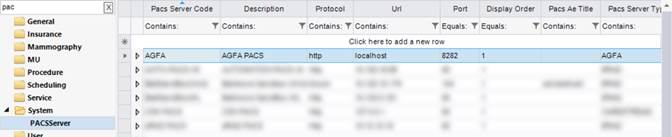
PACS Integration
Summary
This enhancement to PACS Integration introduces support for desktop integration with AGFA PACS.
Feature Description
Login
RIS will attempt to login to the PACS with the same credentials that were used to log in to RIS. If this is unsuccessful, the user will be prompted for new credentials until login is successful or the user cancels the dialog.
When the user logs out or closes RIS they will also be logged out of PACS.
Dictation Workflow
When a radiologist opens the dictation window for a study in Exam Done status, RIS sends an Open command to the PACS. RIS will pass Patient ID + Accession Number as parameters to the Agfa PACS. PACS will determine what priors to load, and any loaded after the initial open will be loaded from PACS. RIS should be configured to send 0 priors, either via a user preference or a Reporting Options rule.
The dictation window has a mini-patient folder pane that shows all studies in the patient's history in a grid control. Context menus on these rows allow the user to instruct PACS to append the images for the study into the view session or to remove them from the session.
Using the Next workflow closes the current study and opens the next study.
When the user closes the dictation window the current study is closed in PACS.
Signature Workflow
During Signature workflow, the behaviour is very similar to the Dictation workflow except that the Open call to PACS is not made automatically. There is a View Images button that the user can click to issue the call.
Patient Folder Interactions
While viewing the Patient Folder for a particular patient, any studies that have been PACS Corrected (i.e. RIS knows that there are images) will have a context menu available to View Images. This menu will issue an Open call to the PACS. If more than one row is selected by using the Ctrl or Shift keys, the first row selected will be considered the primary study and the other comparisons. Closing the Patient Folder will issue a Close call to PACS.
Switching Sessions
If the user has more than one PACS enabled tab open, such as dictation windows or patient folders, then switching between them will cause RIS to issue the necessary calls to stay synchronized with PACS. For Agfa PACS, this is done via Close and Open calls.
Configuration Instructions
System Administrators must complete the following actions to enable this feature:
RIS Client
Changes to PACSServer RIS Lookup Table Settings
A new AGFA row has been added in the PACSServer RIS Lookup Table Editor for configuration:
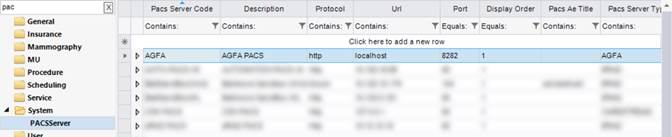
· The Protocol, URL, and Port fields describe the location of the viewer.
o Protocol should be ‘http’
o URL should be ‘localhost’
o Port needs to be coordinated with the setting in Agfa.
· The Config Options column is populated with an xml document that includes several options, although the AESPassword is the only setting relevant for Agfa PACS. The remaining items are optional and are defaulted to the expected values.
o AESPassword defines the shared key used to encrypt the password before sending it.
<config>
<AESPassword>123456</AESPassword>
</config>
Summary
This enhancement to Provider Images updates the Provider Portal integration with MIM PET/CT Viewer to support the newer MIM Zero Footprint cloud-based solution.
Previously, MIM integration was supported via Citrix Receiver/Workspace. However, due to security limitations with the Citrix gateway software, an update to use MIM Cloud is required.
With this change, users will continue to click on an icon from the WL for MIM access and will be redirected to the new MIM site. The MIM Viewer tab under Account Setting has been removed since downloads will no longer be needed.
Service Team Upgrade Instructions
The Service Team must complete the following actions to deploy this feature:
Account Creation
The new MIM thin client call utilizes one MIM account for each environment, as opposed to each portal user maintaining their own MIM account, so this new process will deprecate the previous MIM configuration process, including the account creation on the MIM server based on “MiMS_DomainManagement_URL”.
Web Services
Changes to applicationsettings.config Settings
Configure parameters for the MIM call to switch parameters from seriesUID to studyUID:
· MIM_DeveloperKey: the unique key associated with the account
· MIM_URL: the desired URL to communicate with the MIM server, default with the value of https://mim-cloud.appspot.com
· MIM_CloudAccount: The account user name to be used for MIM access, stepping away from the existing process for the individual account access
· MIM_Password: The password associated with the specified “MIM_CloudAccount” account
· MIM_GroupID: the required group ID that will be associated for studies in the DB region, if the value is null the system will try to obtain the group ID based on the group ID’s associated to the MIM_CloudAccount account
Configuration Instructions
Service Team assistance is required to enable this feature.
RIS Client
Changes to RIS System Configuration Settings
The following related settings are now obsolete and will be removed in a future release:
|
Setting |
Default |
Purpose |
|
MiMS_DomainManagement_URL |
Value=URL as String, Default=Blank |
Defines the URL that will be used for account creation on the MIM Domain. Note: No longer in use as of v3.2021.9.27. Updated in v3.2021.9.27 #30019 |
|
MiMS_URL |
Value=URL as String, Default=Blank |
URL that will be used for MIM image viewing. Note: No longer in use as of v3.2021.9.27. Updated in v3.2021.9.27 #30019 |