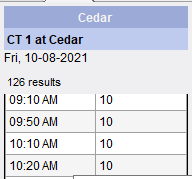
Scheduling
Summary
This enhancement to eRAD RIS alters the scheduling search results to conditionally not return time slots that would result in an unusable gap in the scheduling calendar. This allows the site to increase utilization of the modality rooms.
This feature has been implemented via the following three related features:
· Feature #29683 - Avoid lost table time - Do not offer time slots that would create unusable gaps in the RIS UI
· Feature #29684: Avoid lost table time - Do not offer time slots that would create unusable gaps in the Patient Portal and Provider Portal
· Feature #29685: Avoid lost table time - Do not offer time slots that would create unusable gaps in the remote scheduling API
Background
Empty space between two booked appointments is called a “gap” (measured in minutes). When the gap is large enough that it can be filled by a procedure it is a useful gap. However, when the gap is shorter than the shortest procedure that can be performed in that room, then the gap is “Unusable”. The open time slot immediately preceding the unusable gap is therefore “Undesirable” because if it is selected by a scheduler, then the Unusable gap is now locked into the schedule.
The goal of this feature is to selectively not show undesirable time slots to a scheduler in order to avoid the creation of unusable gaps.
Feature Description
Viewing and scheduling of undesirable time slots is managed by two new permissions.
Displaying Undesirable Time Slots
· RIS will not show the undesirable time slots in the search results to a default scheduler.
o In this example screen shot, a 10:00 AM slot is technically available, but selecting it would create a 10-minute unusable gap from 9:50 to 10:00 AM. Therefore, it is not shown as an option to schedule.
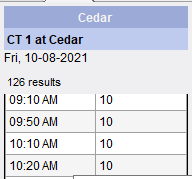
· RIS will show undesirable time slots with an orange background to a scheduler with permissions configured via the new Clinical.Schedule.ShowUndesirableTimeSlots RIS Access String.
o In this example, the 10:00 AM time slot is shown with an orange background.
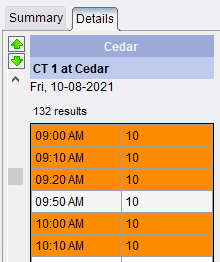
If the scheduler selects the orange slot, a dialog similar to the following will appear:
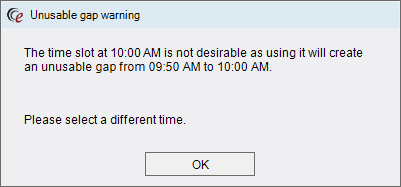
Scheduling in Undesirable Time Slots
· RIS will not permit the undesirable time slots to be manually selected. (i.e., clicking in the appointment book or setting the time manually in the scheduling window) by a normal scheduler.
o If a normal scheduler attempts to do so, the following dialog will be presented:
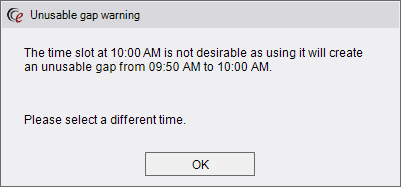
· RIS will allow the undesirable timeslots to be manually scheduled by a scheduler with permission configured via the new Clinical.Schedule.AllowManualSchedulingInUndesirable RIS Access String.
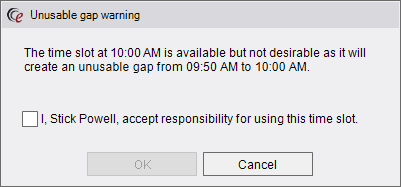
Expiry of Undesirable Time Slots
An undesirable time slot will revert to a normal selectable time slot when the slot time gets closer to the current time. In other words, the hiding and protection will “expire” as the time gets closer and they become normal schedulable time slots. This is based on the modality table setting “Days ahead to expire Undesirable slots”
Configuration Instructions
System Administrators must complete the following actions to enable this feature:
RIS Client
Changes to Modality RIS Lookup Table
For each modality (room) that you would like to enable this feature for, set the following values on the Modality table:
![]()
· Unusable Gap Duration – Specifies the number of minutes that would be considered an unusable gap. If the majority of your procedures in a certain room are 15-minute procedures, you might configure this setting to 15 minutes. This would stop the RIS from offering up a time slot that would create a 14-minute gap in the schedule, as you have no procedures that are likely to fit into a 14-minute slot.
· Unusable Gap Minimum – Specifies the number of minutes that would NOT be considered lost time. For example, if you run into a situation where you have a 14-minute procedure, and a 15-minute time slot, you may want to consider that one minute lost as an acceptable loss. Therefore, your configuration setting would be 1 minute, allowing RIS to offer up a time slot that in fact creates a 1-minute gap in the schedule.
· Days Ahead to Expire Undesirable Slots – Specifies the number of calendar days ahead when the RIS would be willing to let some unusable gapping occur. The idea of this setting is to allow slots to be booked that create gaps, providing they are only a certain short timeframe in the future. To explain this another way, let’s assume we need to search for a 15-minute appointment, and we happen to have a 25-minute time slot an hour from now. If the setting is “1 day” then this 25-minute slot is less than 1 day in the future, and therefore the RIS will allow it to be used even though it will create an unusable gap.
Note the deliberate use of the words “Calendar days”. Elsewhere in RIS, days are sometimes considered to be exactly 24 hours in the future. With this feature, “days” represents calendar days. If a scheduler is scheduling at 11 pm one night, and the setting to expire is “1 day”, that expiry will occur in 1 hour, not 24 hours later. Assuming the center was open and had availability, it could potentially show slots at 12 AM.
|
|
With this feature, configuration of “Days Ahead” represents calendar days ending at midnight. |
Changes to RIS Access String Settings
· Grant viewing and scheduling permissions as necessary.
The following related settings were added:
|
Setting |
Default |
Purpose |
|
Clinical.Schedule.AllowManualSchedulingInUndesirable |
Value=[None|Full], Default=[Full] |
Controls the ability to schedule time slots that create subsequent unusable gaps in the schedule. Added in v3.2021.9.27 #29683 |
|
Clinical.Schedule.ShowUndesirableTimeSlots |
Value=[None|Full], Default=[Full] |
Controls the ability to see time slots that create subsequent unusable gaps in the schedule. Added in v3.2021.9.27 #29683 |
Summary
This feature follows the design of Feature #29683, which prevents offering time slots that would result in unusable gaps in the scheduling book, but this change is applicable to the scheduling services in the Patient Portal and Provider Portal.
Unlike feature #29683 however, there is no concept of a privileged user who is able to see the undesirable slots. Instead, undesirable slots are completely hidden from the search results.
Configuration Instructions
Refer to related Feature #29683 for required configuration.
Summary
This feature follows the design of Feature #29683, which prevents offering time slots that would result in unusable gaps in the scheduling book, but this change is applicable to the remote scheduling API that is used internally by some customers.
Unlike feature #29683 however, there is no concept of a privileged user who is able to see the undesirable slots. Instead, undesirable slots are completely hidden from the search results.
Configuration Instructions
Refer to related Feature #29683 for required configuration.
Summary
This enhancement to Scheduling updates the View/Edit screen to modify the scheduled room and performed room (modality/scanner) fields based on the study status.
Previously, when the room/scanner/modality for a study in scheduled status was changed from the View/Edit window, RIS would always update the "Performed" modality field (performed_modality_code). This created a situation where a scheduled procedure could have a performed modality code, leading to conflicting values in the appointment book and patient folder.
With this change, the View/Edit screen will update the scanner field to correspond to the "Scheduled" modality when the exam status is prior to Started (including Scheduled, Arrived etc.) status or update the scanner field to correspond to the "Performed" modality when the exam status is in Started or later status (including Dictated, Signed, etc.).
Configuration Instructions
No System Administrator actions are necessary to enable this feature.