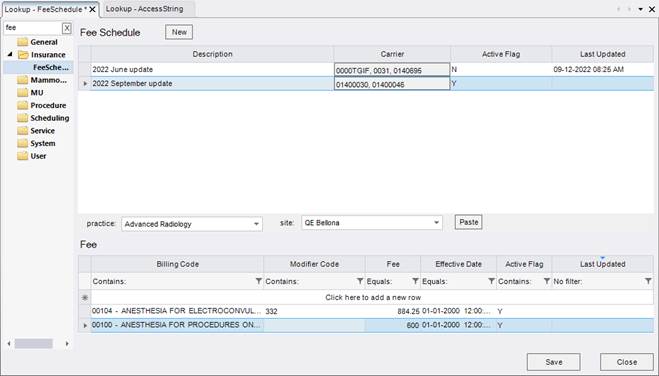
Payment Control
Summary
This enhancement to Payment Control consolidates the implementation of customer-maintainable Fee Schedules in RIS to simplify configuration and maintenance of these values and to provide the pricing information required to support Good Faith Estimate workflow at a per-carrier level with practice/site/date of service/billing code modifier level granularity.
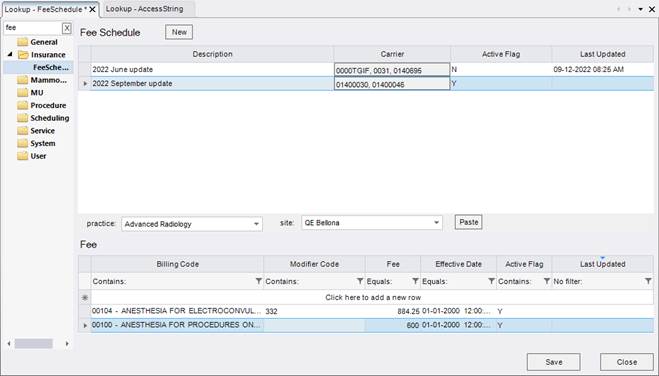
Background
A Fee Schedule is a set of prices a particular Insurance Carrier (including Self Pay "carriers") will be charged for Billing Codes. Because pricing can vary based on insurance contract negotiations, insurance carriers may be assigned to different Fee Schedules, which must also be flexible enough to configure prices based on a number of conditions: the Site where the procedure is being performed, the date of service, and any Billing Code Modifiers.

Fee Schedules indicate the specific price (fee) for a Billing Code under specific scenarios.
Previously, eRAD RIS did not have a native mechanism to determine how much a study will cost (meaning, what is the price for a given study, at a given location, on a given date, for a given insurance carrier) although a custom pricing module, referred to as National Payor Database (NPD) was available. However, the implementation of this solution was cumbersome and difficult for customers to understand, so roll out of this functionality has been limited.
With this change, this functionality is now built into RIS, with a user experience that is no different from the eRAD NPD experience today.
Feature Description
With this change, the existing NPD configuration and services have been integrated into the core RIS product. This allows all configuration to be easily maintained directly by customers.
|
|
If there are no active Fee Schedules, then Amount to Collect calculations will get fee data from the legacy NPD. |
Configuration
A new Fee Schedule lookup table defines per-carrier pricing, with a linked Fee lookup table defining the specific price (fee) for each Billing Code, where Billing Code + Modifiers + Site Code + Date of Service + Carrier Code = Price (Fee).
More specific configuration will override more general configuration. For example, the default pricing for a billing code with Practice = (all) can be set to 500, but pricing for the same billing code with Practice = Greenville and Site = NorthSite can be set more specifically 750.
Note that RIS will prevent the user from saving changes to the look-up table if there are multiple Active rows that have the same FeeSchedule and BillingCode combination, unless there is a unique Modifier, Site, or Effective Date setting.
Support for Paste from Excel
In order to make the initial configuration easier for new customers and customers transitioning from the eRAD NPD, the linked Fee lookup table supports pasting data from an Excel spreadsheet to create new rows (pasting multiple rows is supported).
The source data must include the following columns (without headings):
1. Billing Code
2. Modifier (blank defaults to (all))
3. Effective Date (blank defaults to 2000-01-01, so that newly added codes are "back-dated" ensuring they are effective immediately)
4. Fee
5. Active (blank defaults to Y)
|
|
Note - Excel is not specifically required, but the Paste feature expects tab-delimited values on the clipboard. |
To use this feature,
1. Enter values in in the following format:
|
Billing Code |
Modifier Code |
Fee |
Effective Date |
Active Flag |
2. Select the values (without any headings), e.g.:
|
0159T - COMPUTER AIDED DETECTION BREAST MRI |
BILATERAL PROCEDURE |
206.00 |
|
Y |
|
0185T |
50 |
33.00 |
|
Y |
|
20982 |
|
404 |
10-12-2012 |
N |
|
61783 |
999 |
123.45 |
10-10-2010 9:03 |
|
Note the highlighted invalid and blank values in this sample data.
3. From Excel, copy (shortcut Ctrl+C) the values.
4. From the Fee table, select the Paste button.
5. Review and correct any invalid values, e.g.:
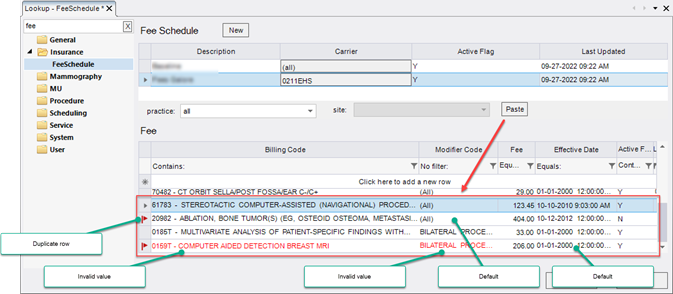
|
|
Caution - The Paste feature only support adding new rows - it will not update any existing row. |
Known Limitations
While there are no Known Limitations for this feature, there is additional functionality planned:
· Currently, the Paste feature only support adding new rows - it will not update any existing row. In a future release, an enhanced "Import From Excel" option is planned to also allow for updates to existing fees.
Configuration Instructions
In a future release, an enhanced "Import From Excel" option is planned to also allow for updates to existing fees.
System Administrators must complete the following actions to enable this feature:
RIS Client
Changes to AccessString Lookup Table Settings
· Grant administrative access permissions as necessary.
The following related settings were added or updated:
|
Setting |
Default |
Purpose |
|
Config.LookupEditor.FeeSchedule |
Value=[None|Full], Default=[None] |
Controls access to the "FeeSchedule" lookup table editor including "Fee" sub-table. Added in v3.2022.8.29 #31035 |
New Fee Schedule Lookup Table
A new Fee Schedule complex lookup editor defines per-carrier Fee Schedules with practice/site/date of service/billing code modifier level granularity. These customer-maintainable tables provide the pricing information required to support Good Faith Estimate workflow.
· Create a Fee Schedule and set the Carrier and Active Flag appropriately.
· For each Fee Schedule,
o Select a Practice and Site.
o Create the relevant Fee entries for that practice/site, setting the Effective Date and Active Flag appropriately.
Summary
This enhancement to Payment Control prevents the Combined Payment option from appearing if one of the orders has a PreApproved Payment (PAPA) and it is not the primary order. In addition, an indicator will now be displayed on the Order screen when a PAPA exists for the order.
Enhanced handling of Combined Payment when PAPA exists
When making a payment on an appointment that has multiple Orders, RIS will (under certain conditions) prompt the user whether they want to combine payments.
Previously, RIS would prevent a Combined Payment based on other conditions; this will be a new condition, introduced because Imagine Billing is only able to handle receiving/processing one PAPA for one order at this time and they need a clear indication of which order gets the PAPA.
With this change, the Combined Payment option will not be presented to the user when a non-primary order has a pre-approved payment amount. It does not matter whether the order from which the payment is initiated has a PAPA or not. But if the other orders have a PAPA, they are not eligible to be combined with the payment for the current order.
PAPA Indicator on Order screen
Previously, the Order screen did not indicate when a PreApproved Payment Amount existed.
With this change, when there is a PreApproved Payment Amount greater than $0.00, a new indicator will appear next to the Amount to Collect Details button on the Order screen. This is helpful because if the Amount to Collect (ATC) is $0.00, the user wouldn't have any reason to open the ATC Details screen where they would see that there is a PAPA to handle.
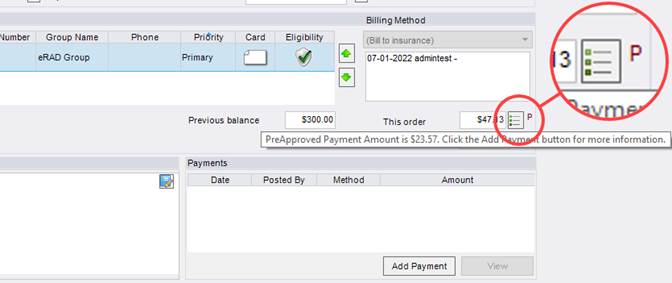
Hovering over the P icon will display a tooltip.
Configuration Instructions
No System Administrator actions are necessary to enable this feature.