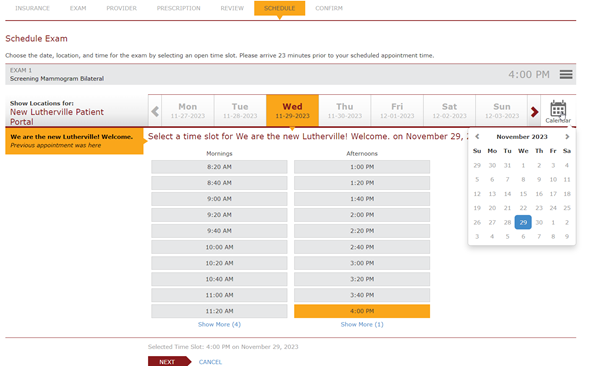
Patients Appointment Page
Summary
This enhancement to the Patients Appointment Page introduces the ability to restrict timeslot selection to one consecutive timeframe within the Patient Portal.
Background
This change is being made to allow specific timeslots to be made available for limited procedures, assisting in the deployment of scheduling for mobile units that will visit different locations for short time frames.
Feature Description
Scheduling via the Patient Portal has been enhanced with the ability to restrict timeslot selection to one consecutive timeframe via URL generation.
Once user is logged into the Patient Portal via the generated URL, they will step through the workflow until the Schedule Exam tab is reached. Once on the Schedule Exam tab, most of the controls will be locked down with the exception of the allowed specified date, location and timeslot selection.
This will assist in only allowing the patient to select the timeslot within the parameters that are available.
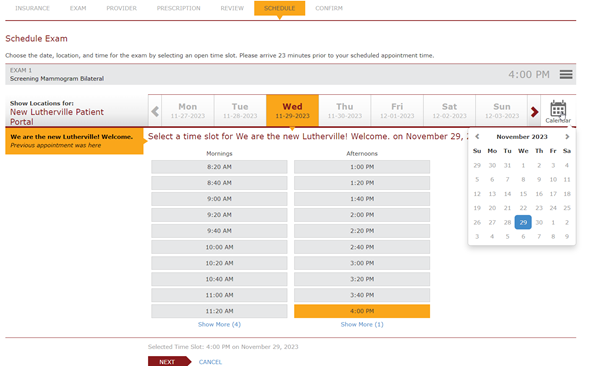
Schedule exam screen with restricted controls based on url.
If the patient has to reschedule for any reason, this information is stored as Study Extra Data values for the current study and will be used for rescheduling and the same restrictions will be applied.
URL Generation
Although the URL can be manually generated, the Patient Admin Portal has been enhanced with a simple URL generation tool.
Note that if additional timeframes are desired, separate URLs will need to be created as the tool only allows for one consecutive timeframe. For example, if you wish to open Monday and Friday, but you have other locations using Tuesday-Thursday, you would need separate URLs for Monday’s times and Friday’s times.
Additionally, the site that is passed through the URL will persist for a total of 125 minutes. Once time has elapsed, the site will revert to a previously chosen site or one chosen from the site group selection.
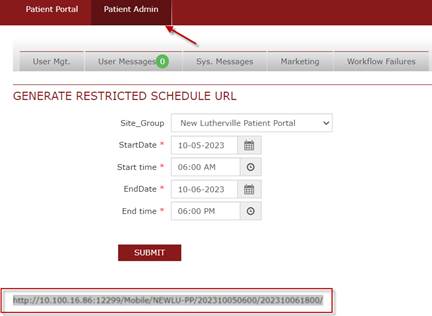
Service Team Upgrade Instructions
The Service Team must complete the following actions to deploy this feature:
Portals
Changes to applicationsettings.config
· Optionally create a ScheduleRestrictionStudyExtraInfoCode application setting, with a value that matches an entry in the StudyExtraData lookup table.
o If this entry is not present, PortalScheduleRestrictions is used as the default Study Extra Info Code.
Configuration Instructions
System Administrators must complete the following actions to enable this feature, and Service Team assistance is required for some actions:
RIS Client
Changes to StudyExtraData Lookup Table Settings
A Study Extra Info Code must be configured prior to using this feature, as rescheduling details for the patient are stored as Study Extra Data values for the current study.
There are two options:
· Optionally create a StudyExtraData entry with Study Extra Info Code = PortalScheduleRestrictions.
· Alternatively, a different StudyExtraData entry may be used by configuring via the ScheduleRestrictionStudyExtraInfoCode application setting (configuration requires Service Team assistance).