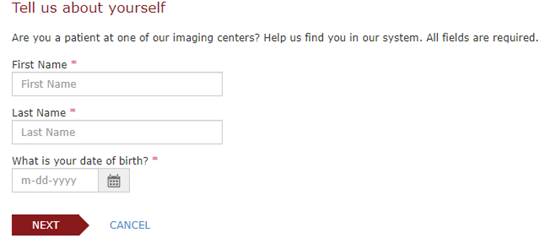
Patient WF: Create Guest
Summary
This enhancement to Patient WF: Create Guest updates the matching behavior of the Schedule / Account Creation workflow when users enter Name and DOB specification to match and create necessary merge requests when there are multiple matches for the patient.
Background
Previously, if multiple matches were made when attempting to create a Patient Portal account the system would not allow a match. Instead, the patient was pushed to the Guest Appointment workflow.
Feature Description
This enhancement will now allow a match to be made during an account creation even if multiple matching accounts return. If multiple returned accounts have duplicated information the most recent account (last scheduled exam) will be used to continue as the known patient.
Additionally, the remaining matching account(s) will be automatically added to the Patient Merge request worklist in RIS with the most recent account being the targeted MRN. Reconciliation of the matching accounts can be performed from the worklist.
On the Tell us about yourself screen the patient will be required to enter their First Name, Last Name and their DOB in order to initiate the search for any matching accounts already created in the system.
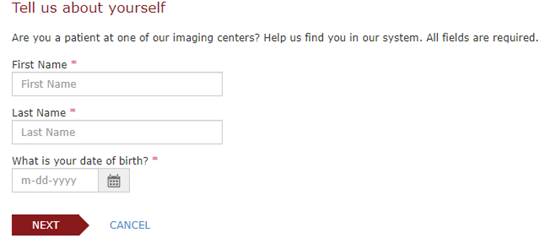
If a match is found, the patient will be prompted to verify their identity with either a phone number or an email address. This will help filter the patient results down further to ensure accuracy of the match. If either of those values are a match, a verification code will be provided to that contact method.
However, if no matches are found at the first step the user will be prompted to create a new account.
Configuration Instructions
No System Administrator actions are necessary to enable this feature; however, optional configuration is available:
Changes to AccessString Lookup Table Settings
· Existing app config settings values for GuestAppointmentEmailVerification and GuestAppointmentContactInformation will be checked during the creation of a new patient account to ensure if either set is required during the process. If values are FALSE, the step(s) will not be presented to the user.
These settings can be overridden at practice level.