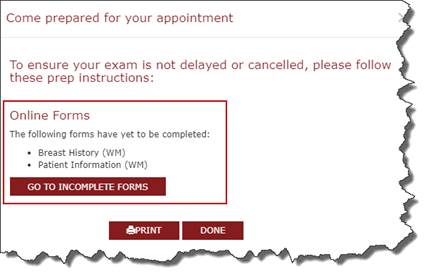
Patient WF: Make Appointment
Summary
This enhancement to Patient WF: Make Appointment introduces the ability for patients to complete Digital Forms via the Patient Portal.
Background
This change is being made to allow patients to easily review and complete forms that are available in the Online Registration portal via the Patient Portal prior to their appointment.
Feature Description
After stepping through the scheduling workflow, patients will be presented with friendly message that will display a list of Online Forms for completion.
To complete forms related to the scheduled exam, the patient can click on the Go To Incomplete Forms button to be guided to the form completion page.
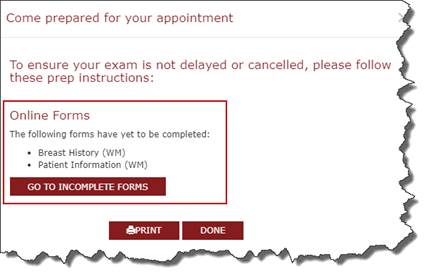
Friendly message that will be displayed to the patient after scheduling their exam.
|
|
Forms for completion will be presented based on the parameters set via the system config, ORPFormsMaxDays |
The list of forms relating to the exam can also be accessed from the Appointment Summary page.
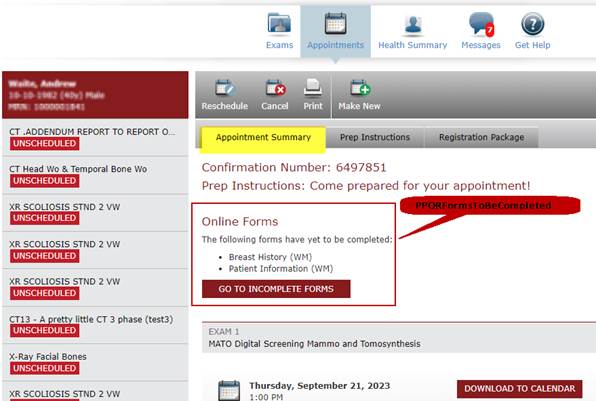
Appointment summary page that will display form to be completed.
As forms are completed, they will be removed from the "To Be Completed" list. After filling out all forms, the system will show a message confirming completion. Additionally, the ability to review/update completed forms has been made available to the patient via the Review Completed Forms button.
Configuration Instructions
No System Administrator actions are necessary to enable this feature; however, optional configuration is available:
RIS Client
Changes to Paragraph Config Lookup Table Settings
The following related settings were added or updated:
|
Setting |
Default |
Purpose |
|
PPORFormsCompleted |
It seems you've already completed all your forms, you may review them using the button below if you desire. |
The message to display to the patient when they have completed all their forms. Updated in #34140 |
|
PPORFormsToBeCompleted |
The following forms have yet to be completed: |
The message to display to the patient when they have 1 or more forms to complete. Updated in #34140 |
Summary
This enhancement to Patient WF: Make Appointment introduces ability to hide the Appointment Summary during the scheduling workflow in the Portals.
Feature Description
The Appointment Summary that is displayed on the right side of the screen during the scheduling workflow can now be hidden via a box level application config setting.
Service Team Upgrade Instructions
|
|
Additional technical details and deploy instructions are available in the Service Team Edition of this document. |
Configuration Instructions
Service Team assistance is required to enable this feature.
Summary
This enhancement to Patient WF: Make Appointment introduces ability to set a default Reason for Exam based on the Procedure Code selection.
Background
Previously, there was no way to set a default reason for exam based on a procedure code. Additionally, if the reason for exam was not entered during the scheduling workflow, the field would remain blank.
Feature Description
When scheduling in the Portals, if a reason for exam has not been manually added it can now be auto-filled based on the Procedure Code selection.
The desired reason for exam must be configured in the Procedure Code lookup table for the corresponding procedure code in order to be populated.
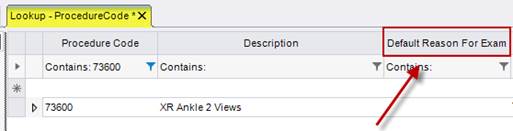
newly added Default Reason For Exam within the Procedure Code Lookup table.
Additionally, if procedures are changed within the order, the previously populated reason for exam will be cleared and a new default reason for exam will be auto-filled; if configured.
If there are multiple procedure that yield a different reason for exam, if configured, the entries will be appended together on new lines within the Reason for Exam field.
Configuration Instructions
No System Administrator actions are necessary to enable this feature; however, optional configuration is available:
RIS Client
Changes to Procedure Code Lookup Table Settings
· Add desired procedure code to newly added Default Reason For Exam column.
o Default is NULL and column is Freeform text.
o Values can be overridden at the Practice Level.
Summary
This enhancement to Patient WF: Make Appointment introduces the ability to set a default response for Special Accommodations by Procedure Code.
Feature Description
The ability to set the default response for the Do you require special accommodations? question within the portals has been implemented through the addition of a new column in the Procedure Code table.

If the procedure code is configured to display a default response, the NO option will automatically be selected. However, if special accommodations are already associated with the order the answer will be reflected accordingly.
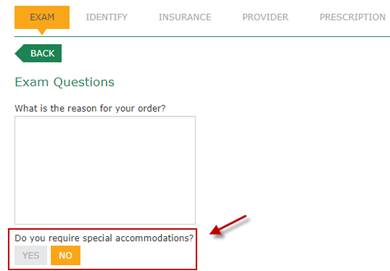
Configuration Instructions
No System Administrator actions are necessary to enable this feature; however, optional configuration is available:
RIS Client
Changes to Procedure Code Lookup Table Settings
· Optionally configure the new Default Special Accommodations No In Portal Flag column in the Procedure Code table.
o Default value of N for each procedure
o Values can be overridden at the Practice level
Summary
This enhancement to Patient WF: Make Appointment introduces ability to hide worker's comp insurance by Procedure code.
Feature Description
By adding a new column in the Procedure Code table, the option to hide a worker's comp insurance can be configured by setting the value to N.

New column within the Procedure Code table.
If the insurance is configured to be hidden, the worker's Comp button in the portal will not be accessible. However, if worker's comp is already associated to the order, the worker's comp insurance option will not be hidden.
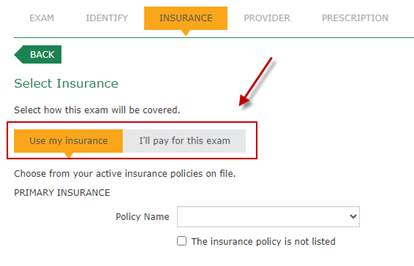
Insurance screen in the Portals when an insurance is configured to be hidden.
Configuration Instructions
No System Administrator actions are necessary to enable this feature; however, optional configuration is available:
RIS Client
Changes to Procedure Code Lookup Table Settings
· Optionally configure the new Show Workers Comp In Portal Flag column.
o Default value of Y for each procedure
o Values can be overridden at the Practice level
Summary
This enhancement to Patient WF: Make Appointment introduces the ability to schedule appointments without a Referring Physician for standalone facilities.
Background
RadNet has opened standalone screening mammograms facilities with Walmart. Often times, these patients will not have an ordering physician for their exam. During the self-scheduling/ self-registration process we currently ask that referring physician information. This enhancement provides the patient with the option to select that they do not have a referring for their exam.
Feature Description
When configured, the patient will be prompted with a new No provider for this exam option on the Search for your provider screen within the Patient Portal.
Based on their prior usage of the portal, the user will be prompted with one of the below screens. If they do not have a Referring Physician for their exam, they can select the toggle and move to the next step in the scheduling/registration process.
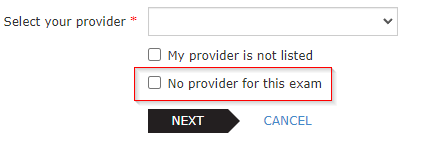
Screen that will present to the user if they are an existing patient.
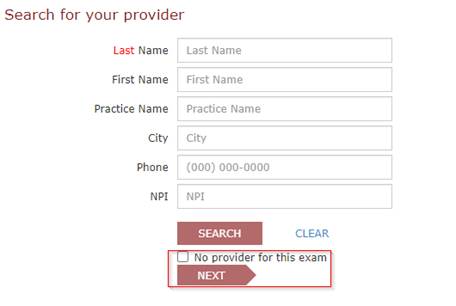
Screen that will display if the patient is new or has never selected a referring before.
Configuration Instructions
System Administrators must complete the following actions to enable this feature:
RIS Client
Changes to Personnel Management Lookup Table
· A pseudo Referring Provider account must be created with an active ID/Issuer of ID.
o This configuration will allow the specification of an ID/Issuer of ID, used to indicate a specific person, as defined provider to be used for patients at standalone facilities to schedule an order that do not have an ordering provider.
Changes to SystemConfig Lookup Table
· Enable this feature by setting PPNoReferringSelected to a predetermined pseudo Referring Physician.
o This is recommended to be configured at the Site Group Level
o The default value leaves existing system behavior unchanged.
The following related settings were added or updated:
|
Setting |
Default |
Purpose |
|
PPNoReferringSelected |
Blank |
(Value=Minutes as Integer) - Number of minutes before portal is terminated. WARNING: Without user confirmation, the session will terminate without saving changes. Requires restart of services. |