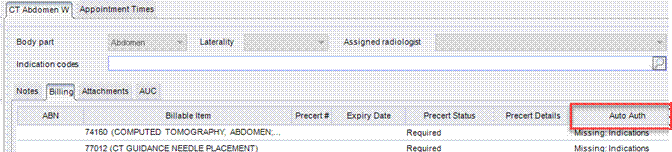
IVT / Precert
Summary
This enhancement to IVT / PreCert adds RIS integration with eviCore intelliPath for automated insurance authorization (Auto Auth).
With this change, authorization requests will be automatically issued as soon as all required information is obtained for configured insurances.
Background
eviCore intelliPath® is eviCore’s electronic prior authorization solution. Some customers currently use eRAD RIS with eviCore's intelliPath product to obtain an automated Pre Auth (insurance authorization) for payers for which intelliPath is able to provide that information. However, because intelliPath was previously not fully integrated with the RIS, the interaction with intelliPath occurred after the user interacted with the appointment (e.g., after they finished scheduling or saved the order). This wasn’t ideal because knowing whether the PreAuth is approved can impact how far out the scheduler will book the appointment. If the scheduler knows that PreAuth is approved or not required before choosing a timeslot for the patient, they may be able to book the patient sooner.
To provide a more integrated experience with authorization information available earlier in the scheduling process, this feature will provide an integration with intelliPath that will allow the message to be sent as soon as all required data elements are available.
Feature Description
With this change, the request to intelliPath will be sent automatically as soon as all required data elements are in place. This means there is no need to wait for procedure #2 to be entered before sending off a request for Procedure #1.
The default will only run an auto authorization with an eligibility response of Approved or Warning and PreCert is required.
Technically, RIS will queue requests for the customer to process via Wedge/Mirth, await a response via Signalr before Mirth sends the 278 request, and return the result via a database stored procedure.
The expectation is that results are available in RIS prior to the user selecting a time slot, however, they are not prevented from scheduling if the results are not available. In order to submit the Auto Auth request prior to selecting an appointment slot, RIS will most often set the following defaults:
· If the scheduled date is unknown, the current date will be used.
· If no modality is selected, RIS will use a modality for the procedure at the last site the patient visited.
When scheduling, a new Auto Auth field on the billing code grids will show the notes (verification notes) returned from the Auto Auth request:
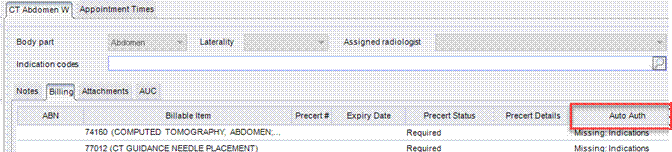
Note the new “Billing” tab is located in the Procedure Picker study details tab, per the previously-released related Feature #30690.
· To help understand the details that lead to the Auto Auth result and the history of changes to the study with respect to authorization, double-clicking the Auth cell will display details of past Auto Auth requests and responses with respect to the billable item.

· If there is no Auto Auth and there is a PreCert status which is not one of the System Configuration AutoAuthStatus values, then the field will be blank.
· When there isn’t an Auto Auth request, it will indicate if an Auto Auth request is possible but any of the following required fields are missing:
o Eligibility - must match the AuthAuthEligiblityStatus configuration
o Requested By
o Requested By Address
o Policy Number
o Subscriber Name
o Subscriber Relation
o Indications
o Modality - If no modality selected, RIS will use a modality for the procedure at the last site the patient visited.
o Site NPD - This will be based on the above Modality.
o Scheduled date - When a scheduled date is unknown, the current date will be used.
· While an auto authorization is in progress the Auto Auth field will display an in-progress message. If the system configured timeout has expired, the field will display a timed-out message:
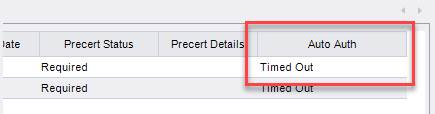
If there is a change to one of the required fields, RIS will send out a new request when the status matches AutoAuthStatus configuration or is in one of the PreCert Details codes used for Auto Auth.
Configuration Instructions
System Administrators must complete the following actions to enable this feature:
RIS Client
Changes to Add/Edit Site Editor
An NPI field was added to the Site editor:
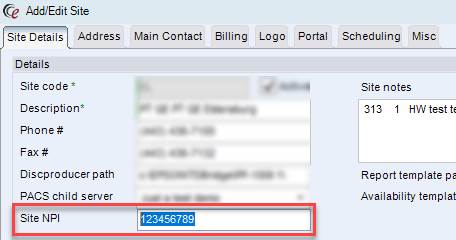
Changes to PreCertDetail Lookup Table
3. A new Used For Auto Cert Flag column was added to the PreCert Detail editor.
3.1. When set to Y, the option will not be selectable by a user via the PreCert Detail dropdown but will be shown when it is set by the Auto Auth process.
3.2. When set to Y, display order should also be set to a value that is greater than all other items to prevent creating empty spaces in the PreCert Detail dropdowns.
3.3. Adding a PreCert Detail of Not Using Auto Auth is recommended to support overriding the values coming back from the Auto Auth or to prevent the Initial Auto Auth from re-submitting as the required inputs change.
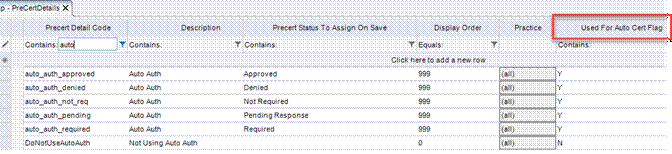
Changes to SystemConfig Lookup Table Settings
4. Configure AutoAuthStatus with PreCert statuses that will trigger auto authorization.
5. Configure AutoAuthEligibilityStatus with eligibility statuses that will trigger an auto authorization. The default will only run an auto authorization when we have an eligibility response of Approved or Warning and PreCert is required.
6. Review AutoAuthTimeout value. The default timeout is 30 seconds, but customers may need to adjust this +/-10 seconds depending on how fast eviCore or other AutoAuth provider is responding.
7. Configure AutoAuthEnabled to enable this feature.
The following related settings were added or updated:
|
Setting |
Default |
Purpose |
|
AutoAuthEligibilityStatus |
Value=CSV as String, Default=[Approved,Warning] |
Comma separated list of eligibility statuses that trigger an automatic authorization. The default delays Auto Auth until eligibility response is Approved or Warning. When set to Approved, Auto Auth is delayed until a green check appears in the eligibility status for the primary insurance. When blank, Auto Auth will be submitted before eligibility is received and for carriers that don't run through eligibility. Added in v3.2022.3.28 #31104 |
|
AutoAuthEnabled |
Value=Boolean, Default=[False] |
When True, Auto Authorization requests will be initiated when the required fields are available. When False, the Auto Authorization Requests will not be submitted, and fields associated with the Auto Auth will be hidden. Added in v3.2022.3.28 #31104 |
|
AutoAuthStatus |
Value=CSV as String, Default=Blank |
Comma separated list of PreCertStatus that will trigger an Auto Authorization. Added in v3.2022.3.28 #31104 |
|
AutoAuthTimeout |
Value=Seconds as Integer, Default=[180] |
Number of seconds before an Auto Auth request will be considered as timed out, after which the result displayed in the UI will be "Response Delayed". Text displayed to the user can be customized via |