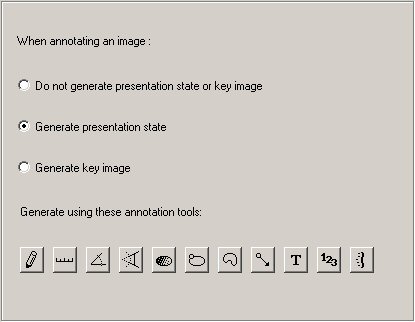
The auto presentation state settings page contains settings for automatically creating presentation states and key images. To display this settings page, select Customize Settings from the Settings menu, and click on the AutoPS tab.
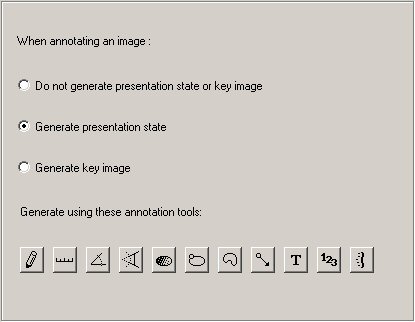
Presentation states and key images are automatically generated when the user drops a select annotation onto an image. When you set the option to create presentation states or key images, a list of annotation buttons appear. Click the annotation tool that, when used on an image, will automatically save the image and annotation as either a presentation state or key image.
Key images are attached to the study’s report. They are uploaded to the server when the report is saved.
Presentation states are created on the workstation and uploaded when the user explicitly saves them (from the File menu) or if the viewer is configured to upload presentation states automatically when created (from the Save Presentation State panel).
Available settings are defined in the table below.
|
Setting |
Description |
|
Do not generate presentation state or key images |
(Default) The system will not generate presentation states or key images automatically. Users will have to explicitly save these. |
|
Generate presentation state |
The system automatically saves the presentation state of the image when one of the annotations selected in this panel is dropped on an image in an image frame. |
|
Generate (presentation states as) key images |
The system automatically attaches the image as a key image to the report when one of the annotations selected in this panel is dropped on an image in an image frame. |
Auto presentation states are user-specific, stored in the user’s profile.