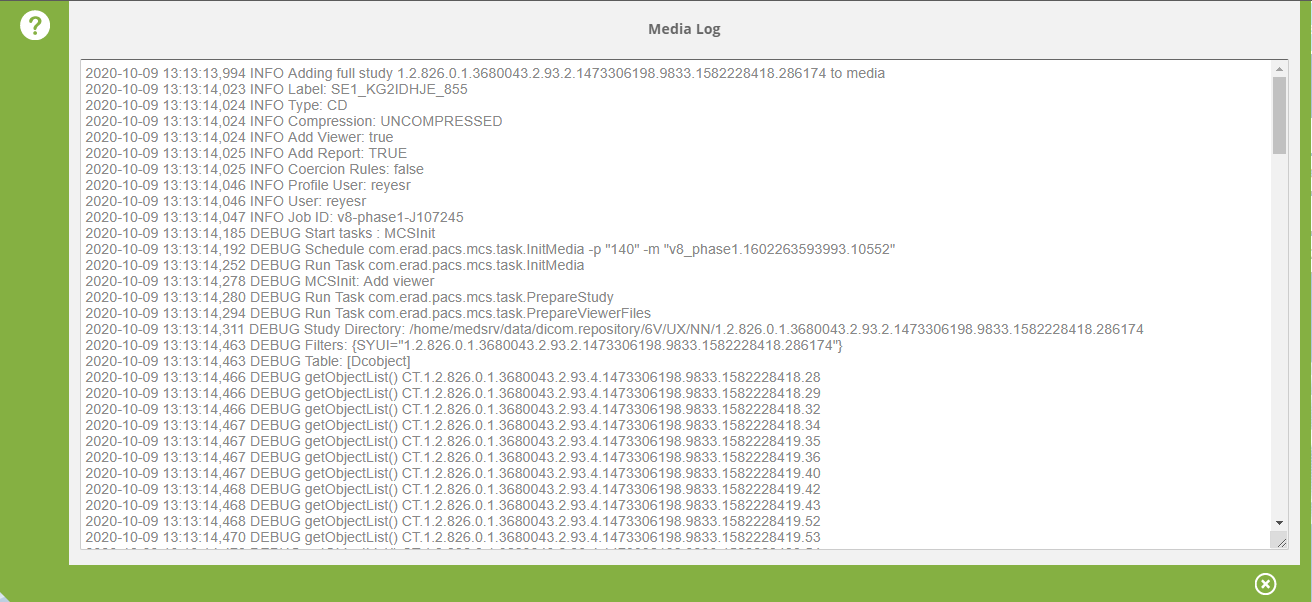eRAD PACS Server
eRAD PACS Server

 eRAD PACS Server
eRAD PACS Server

When the system's media creation engine is configured to use MCS (media creation service, locally or remote), running and completed media processes can be managed from Export/Import/Media Export.
The media list uses the usual table operation and customization like filtering, sorting, editing field layout, saving lists, etc. See Worklist

The worklist column labeled Progress provides visual feedback about the media process status.
The following status' are displayed in this column:
| Status | Icon | Description |
| In process | 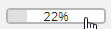 |
When the media creation is not yet finished it displays a progress bar. |
| Download media file |  |
When the media process is complete it displays a download icon. Clicking on the icon downloads the media file. |
| Error | If the media process failed an error icon is displayed. Clicking on the error icon opens the Media log panel. |
The media list provides additional worklist actions buttons. These action
buttons are available by either clicking multi selection checkbox(es)
or by clicking Edit layout icon 
| Worklist action | Icon | Description |
| Download media file |  |
Downloads the media file. Enabled only when the media process is complete and the media file available for download. |
| Cancel media creation/ Delete Media | When the media process is not yet complete, then it cancels the media creation and deletes the media files. Tasks may remain in the queue, but will eventually go away. When the media process is complete or failed, it deletes the media files. | |
| View log |  |
Displays the media logs in the Media log panel. Enabled only when the media process is complete or failed. |
| Change relative priority | Changes the relative priority of the tasks of the media process. Can be used to increase or decrease the priority of the media process. Clicking on the icon pops up an editor to enter the new relative priority. Important: negative numbers mean higher priority while positive numbers mean lower priority. |
Each media process has a log file. It may be handy for communicating issues to support specially when troubleshooting a failed media process. The media log panel displays the full log of the media creation. The content can be copied and then pasted either to an email, or a text document. The Media log panel can be opened by clicking the View log button or by clicking on the error indicator in the Progress column.