 PACS
Desktop Viewer
PACS
Desktop Viewer
 PACS
Desktop Viewer
PACS
Desktop Viewer
Additional information from iCAD SR objects is displayed, including the case score and case score label in the CAD header. If synthetic 2D images and BTO series are present in the same study, cross correlation is enabled allowing the user to jump to the tomo slice corresponding to the location selected. Lastly, the graphic icons used to represent iCAD calcification clusters (rotated square) and masses (ellipse) have been updated.
DeepHealth CAD suspicion levels are indicated in the finding icon in the stack ruler. One to three lines indicate low, medium and high suspicion levels, respectively. No line indicates no suspicion level defined in the CAD object. Additionally, if the CAD object defines a color for the finding markers, the color is applied to the graphics in the image and stack ruler. This feature can be disabled from the Use color for CAD markers setting on the Options/Presentation States/Mammography CAD SR settings page.
When checking if a cached object exists, the cache manager created a temporary cache object which reset the study rate causing it to be recalculated. A change was applied to avoid creating the temporary cache object when it’s unnecessary.
The ability to specify the user ID and password included in the XML file dropped when one is dropped has been extended to all reporting options, including external reporting systems configured using the generic XML file drop. The configuration fields are available in the External Reporting panel in the viewer settings tool.
The spine label configuration panel has been updated to use an Evolution-style panel. All settings and features remain available. See Spine in Settings Panel
Some popup panels or configuration windows containing data tables did not include column headers to identify the associated data values. These have all been updated to include column headers.
The Hounsfield annotation tool includes the maximum pixel value contained within the ROI. By default, this value is included, along with the mean and standard deviation. All three values can be disabled by default for each modality type from the Annotations configuration settings panel. They can be shown/hidden for a specific image from the annotation tool’s context menu. See Annotation in Settings Panel
To account for missing log data in the viewer logs, the logging tool has been overhauled. Improvements include adding error messages when logs could not be attached and sent to the server.
When a request issued by the viewer to the cache manager service does not respond within the timeout period, the viewer first pings the service to determine if it is running. Only when the ping fails does the viewer report the lost connection. Otherwise, the viewer continues to wait for the response message.
Additional logging has been added when deleting compressed objects from the cache to uncover causes for slow responses.
The zoom mode setting (Tools/Settings/Images/Zoom) now offers modality-specific options. Modality-independent settings have been moved to their own setting page. These additional pages are Image snapping, Magic glass and Mammography view.
The settings app includes an Export button on the Cache tab to save the list of cached studies in CVS format. From the dialog panel that appears, the user can select which study information included in the exported data.
The advanced viewer settings are stored in the user’s profile settings and in the default profile file. Workstation-specific settings such as DICOM image tagging, cache settings and prefetch settings remain stored locally.
NA
NA
DEPENDENCY NOTICE: Dependencies exist. See details below.
DEPENDENCY NOTICE: This feature is available in the Evo8 viewer only and requires medsrv-8.0.56 installed on the server.
Users can manage backed up viewer profiles and overwrite the applied viewer profile with a backup from the saved profile panel, accessible from the Manage Backed-up Profiles item in the default Session menu. See Manage profile backups
The viewed state icon used in the thumbnail panel to identify series with unviewed images has been extended to grouped series thumbnails. When displayed, at least one image in one of the series in the group has not been rendered in an image frame. Additionally, the in-grid icon indicating the series is currently loaded into an image frame has been extended to grouped series thumbnails. When displayed, at least one series in the series group is loaded into an image frame. In both cases, expand the series group to identify the affected series.
DEPENDENCY NOTICE: This feature is available in the Evo8 viewer only and requires medsrv-8.0.56 installed on the server.
The viewer adds a checksum to the profile when saving it and the server calculates a checksum and assures it matches the submitted checksum before it overwrites the saved profile. When the viewer requests the checksum from the server for validation, the server sends the calculated checksum.
The viewer’s DCMTK library has been updated to version 3.6.7. Some performance improvements have been applied as well.
Overlays (DICOM Information) make use of the updated DCMTK toolkit, adding support for text values using an alternative character set.
Presentation states, including key images, make use of the updated DCMTK toolkit, adding support for text values using an alternative character set.
CAD overlays make use of the updated DCMTK toolkit, adding support for text values using an alternative character set.
DEPENDENCY NOTICE: Dependencies exist. See details below.
DEPENDENCY NOTICE: Requires 8.0.41 installed on the server.
If a server has only cw3 files available when it receives a prefetch request from a viewer that supports cw3 files, it sends the cw3 files rather than generate cw1 or raw files.
The default size of the viewer cache has been increased to 8TBs.
The settings manager panel’s type-ahead feature delays the search by 200 milliseconds to smoothly accommodate additional input.
When an object contains non-compliant data values used to define the initial window and level settings, the viewer applies the self-generated Auto Range value to avoid displaying a poor initial image.
The default image base size (=8.0) and image exponent factor (=0.6) settings have been modified based on experience gathered at test sites.
The setting Report/Proposed States/State Change Prompts can be used to control which studies are automatically selected to apply the configured proposed states on the close panel. Options include all studies (default), the current studies, or the primary study only.
The user can override the applied VOI LUT for the images in the selected frame. The tool, labeled VOI LUT Function, can be assigned to a toolbar from the toolbar configuration panel.
Users can configure modality-specific context (right-click) menus that override the configured default context menu. When a user right-clicks on an image frame, the viewer checks for a menu configuration applicable to the modality of the displayed image. If a modality-specific menu is empty, the default context menu pops up. Under the Context Menu location in the toolbar manager panel, select the modality and assign commands. To remove a modality-specific context menu, click the Remove Modality button.
The default cine mode and direction applied at the beginning of each viewer session are configurable. The settings are Default Cine Direction and Default Cine Mode, located on the Frames/View/Image Panel settings page. These settings apply to the frame when the frame is first created. The built-in default direction remains Forward, and mode remains Cyclic.
By default, spine labels appear across series in a single study only and are not applied to other studies whose frame of reference is cross-referenced by a spatial registration object. This can be overridden by enabling the Spine Labels Across Studies setting in the Options/Spine panel to On.
Details about an error, warning or other message incurred while streaming data can be found in the streaming status panel, even when the panel is disabled.
DEPENDENCY NOTICE: This viewer and components in desktopApps-8.0.30 are compatible with older versions and vice versa. When this viewer is installed with older desktopApp components, the viewer uses the previous method for launching and running prefetch and cache services.
The prefetch and cache service has been restructured so the functional part can be downloaded and installed using the viewer’s auto-update/launch technology, without requiring Windows administration privileges. These software components are now distributed in viewer patch files.
The viewer and related components have been validated and verified to run on Windows 11. Updated documentation
The viewer recognizes the Vietnamese language resource file.
DEPENDENCY NOTICE: Vietnamese language support requires medsrv-8.0.46.
The year in the about panel has been updated to 2022.
The streaming technology label used in the configuration panel and elsewhere has been changed to reflect the current term: hyper streaming.
Dragging the study’s thumbnail header into an empty or occupied image frame loads the entire study (stack) into the frame, replacing the present date, if any.
When using the streaming technology to transfer images from server to viewer, a final image refresh repositioned the image in the image frame, causing the image to jump slightly. This shift has been eliminated.
The icon used to denote the visible image is not a full-fidelity representation of the data has been modified to a message icon with an exclamation point. The graphic still appears in the top, left corner of the image frame.
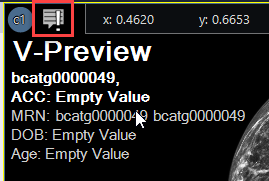
If using smart fit mode when starting the progression feature on a frame containing a mammography image, each step automatically justifies the chest wall along the frame border’s edge.
The keyboard shortcut (F12) to toggle the localizer lines on and off has been restored to the viewer.
Two options to specify the precision of measurements have been added to the Options/Annotations/General Settings panel. Value Precision defines the number of digits displayed in the fractional part of the number. The default is 1 decimal point. Maximum number of leading zero digits defines the maximum number of leading zeros before the value is rounded off. The default is 0.
DEPENDENCY NOTICE: Evo8 viewer requires medsrv-8.0.41.
DEPENDENCY NOTICE: RIS configuration changes required to suppress a false error.
The WMI interface has been enhanced to allow a client application to insert a study into an existing viewer session at a defined location in the thumbnail panel. Details are in the Open, Append and Update commands, available in the eRAD PACS WMI Programmer’s Manual. To suppress a false error when updating the studies in an active viewer session, set the UseCurrentAccessions, UseOtherRelevantPriors and UseModify parameters in the RIS’s Administration/Config/System/PACSServer/Config options panel to False.
The CE Mark is displayed on the viewer’s About panel.
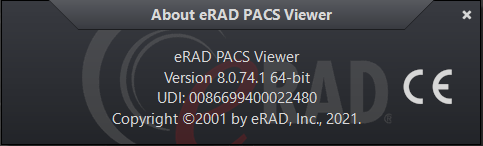
NA
The overlap indicators when using the progression view tool can be hidden by setting the configuration setting Options/Images/Progression/Show overlapped area to off.
DEPENDENCY NOTICE: This feature requires SRV-729.
The key thumbnail (blue-line) data and HTTP/S frame data (as opposed to streaming frame data) can be requested from cw3 files, avoiding the need to process cw1 files if cw3 files already exist.
DEPENDENCY NOTICE: This feature requires SRV-729.
Decompressing the initial quality images for use in the thumbnail panel has been optimized to allow the request to produce a smaller image.
DEPENDENCY
NOTICE – To use this feature, the server must be running medsrv-8.0.37.
To eliminate overhead when establishing a new or restarted streaming connection,
the server notifies the viewer of specific performance details, including
streaming turnaround time, packet size and performance measurements.
DEPENDENCY
NOTICE – This enhancement prefers servers running medsrv-8.0.38.
When the server detects a streaming connection error, anomaly or timeout,
it might close the connection. When the viewer detected this, it didn’t
close its connections completely. To avoid mishandling data, reconnection
handling resets all related streaming connections.
Unnecessary messages about the lock state have been eliminated. The remaining messages are when the lock is initially lost, and when a lost lock has been released by the user who took it.
The poco library version has been updated to version 1.11, and OpenSSL has been replaced with Microsoft Window’s WinSSL.
To save space in the thumbnail panel, the viewer groups series with the same view together. Grouped thumbnails are marked with a Group icon in the thumbnail image. The grouping rules are modality-specific. Currently, only MG is supported. MG series are grouped by view position and laterality. When grouped, left-mouse click each thumbnail frame to expand the group to see all thumbnails for each series in the group. Double-click the thumbnail frame or drag it to load the series into an image frame. Double-click or drag the group thumbnail frame to load the entire group into an image frame. To ungroup all the series in a study, right click on a group thumbnail and select Ungroup from the popup menu. To customize grouping settings, activate the Layout editor. This adds configuration tools to the right-click menu.
The viewer loads the resource file corresponding to the user’s selected language.
Logging levels are available for logging critical events only or all events. Individual settings are available on the Advanced Settings/Logging page in the Options panel. By default, session logging is verbose, crash logs and net dump logging are critical events only and all others are disabled.
All logging features have been reviewed and modified as needed for consistency in application, location of setting and terminology.
The precision of measurement values resulting from the viewer’s measurement tools has been changed to display at least three significant digits, regardless of the applied units. Measurement data defined by the modality and included in the data object is unaffected by this enhancement.
The CAD list order setting is included in the default profile and can be copied to new and existing user accounts.
Details explaining a failure to import DICOM media come from the server and are included in the message displayed on the screen.
The message informing the user that a lost lock has been released by the other user has changed to a passive notice that disappears after five seconds, without user intervention.
The label used for the 3D angle menu item and toggle button has changed to “3D Angle” and “Toggle 3D Angle”, respectively. The angle feature itself remains unchanged.
The streaming connection panel has some presentation anomalies, including the size of the panel, the order of the most-recently-used stream, and the override port number. Additional changes include combining errors and warning details on a single line and creating log entries using the correct port number.
The DICOM information panel has been updated to conform to the Evo viewer’s look and feel. The panel contains search functionality, copy to clipboard, and an add overlay option.
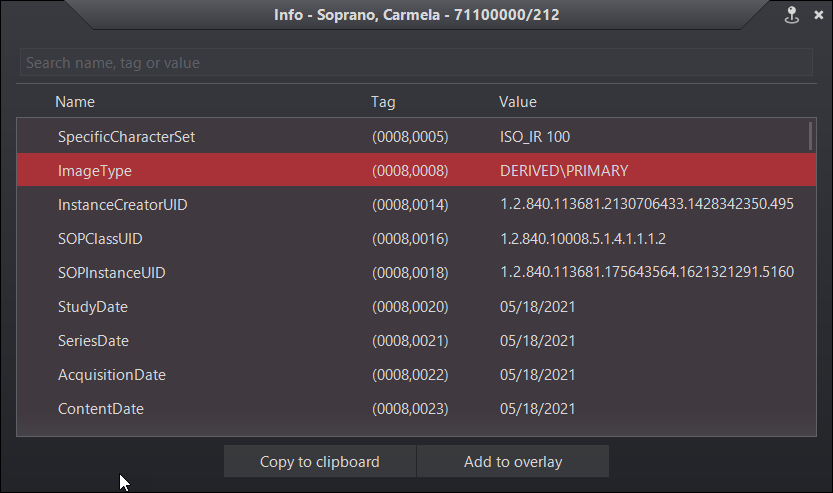
The viewer supports ScreenPoint’s Transpara CAD objects.
The CAD header with the Transpara logo contains the number of calcification and mass findinds, the algorithm version and the Transpara score (integer value between 0 and 10).
Calcifications are marked by a diamond outline and the contour of individual calcifications.
Masses are marked by their contour (plus the default marker if enabled).
There’s an additional type of finding for Screenpoint called “decision support”, which describes a more general region of interest. So far, Transpara is the only CAD that uses this type but this might change in the future. In order to have a more general tool, the viewer refers to this type of finding as “region of interest”.
A new option has been added to both the global and local CAD menu to show/hide regions of interest. The default is off.
In case of Transpara, regions of interest appear as color-coded circles that usually - but not always - have a score associated with them.
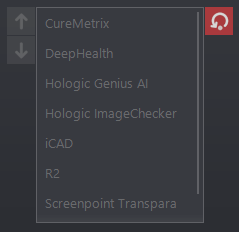
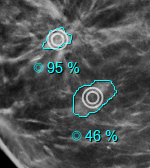
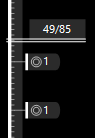
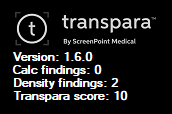
The secure protocols enabled by default in Windows 7, 8 and 10 are different, causing CD uploading to report different security warnings depending on the user’s workstation. Specifically, under Windows 7. The supported protocols are explicitly enabled so CD upload works the same across all platforms.
The setting for showing overlays has been changed to be enabled by default.
To facilitate the activation of keyboard-driven commands, the viewer automatically selects the first image frame after a hanging protocol is applied or a new view page is selected.
The number of points stored in free form ROI annotations has been consolidated, resulting in less annotation data and allowing for more annotations saved per key image.
NA
NA
DEPENDENCY NOTICE: Dependencies exist. See details below.
DEPENDENCY NOTICE: Requires DesktopApps-8.0.28.
Added an IPC command to return the state of the cache from the cache manager. The information is used to populate the percent loaded field on the server.
DEPENDENCY NOTICE: Requires DesktopApps-8.0.28.
The viewer collects prefetch state details from the SettingsApp, including when it is prefetching data, downloading images, and encounters an error. This information is used to update the viewer icon in the system tray. See Prefetching_Status
DEPENDENCY NOTICE: Requires DesktopApps-8.0.28.
Added IPC commands to retrieve details about and modify cached object headers.
NA
A viewer command named Toggle Play is available from the configuration panel. It toggles cine's play/stop state of an image frame.
A tool named Toggle Report Panel is available from the configuration panel. It toggles the display state of the viewer's report panel. The tool is assigned to the F8 key by default.
Support for DeepHealth Saige-Q SR objects has been added. The triage header displays the algorithm name and version, and the case assessment type and value.
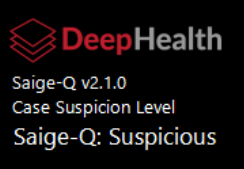
NA
All crash and snapshot log files from the viewer and service applications are automatically uploaded to the server when a crash is detected. Log files are no longer deleted after uploading. They are deleted only when they exceed the configured length of time or number of files.
The iCAD product logo displayed in the CAD header has been updated to reflect the latest graphic.

If the mammography series contains spot compression images, smart fit is disabled because the images contain additional features, eg. paddles, that produce unintended results.
A new setting that enhances the viewer's SmartFit zoom capability by identifying anatomy that is not breast and excluding it from the normal SmartFit calculations. The data remains available by panning the image. The setting is disabled by default. The feature can be enabled from the Enhanced Smart Fit setting in the Images/Zoom section of the viewer settings panel. See Images
| Enabled | Disabled |
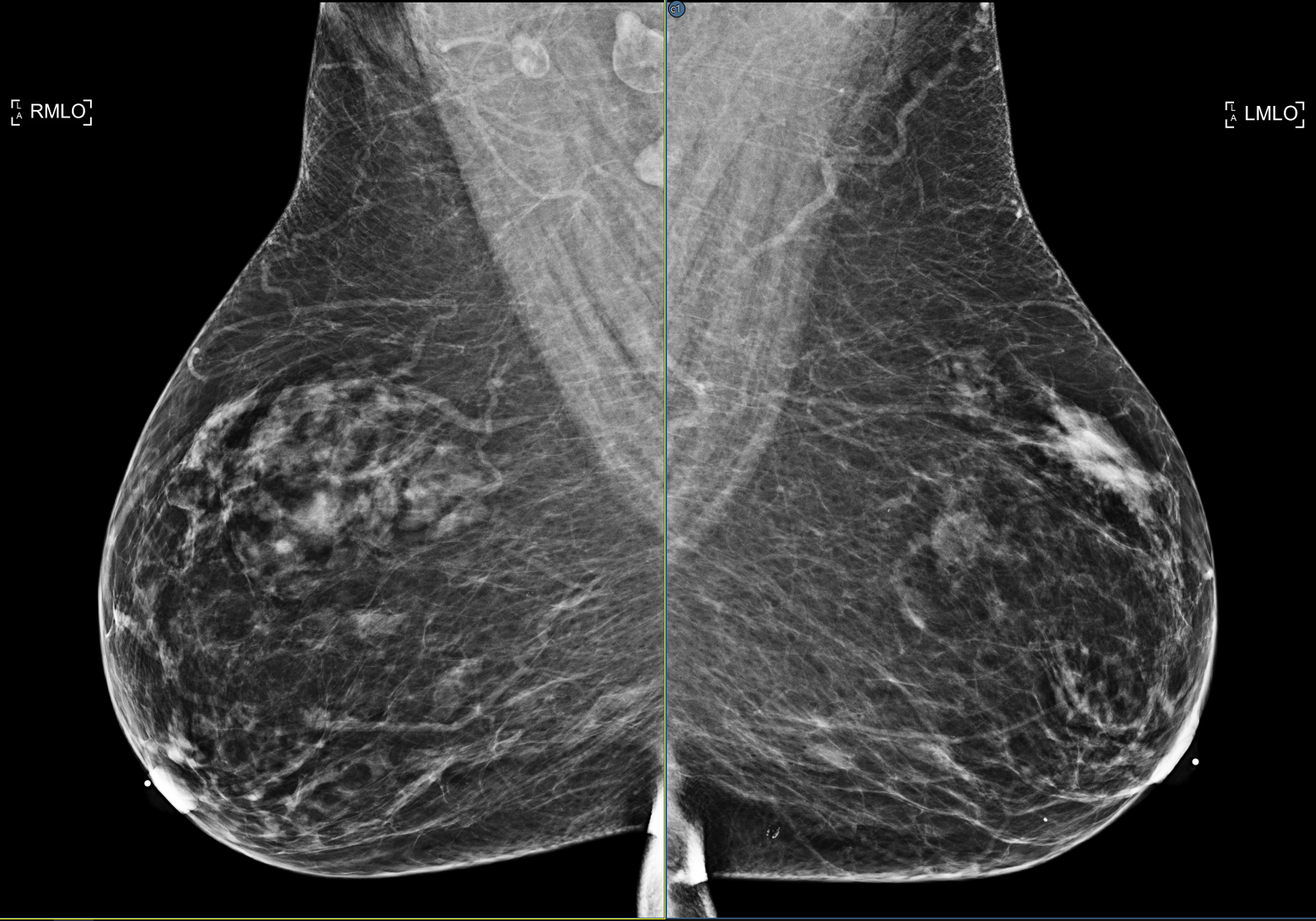 |
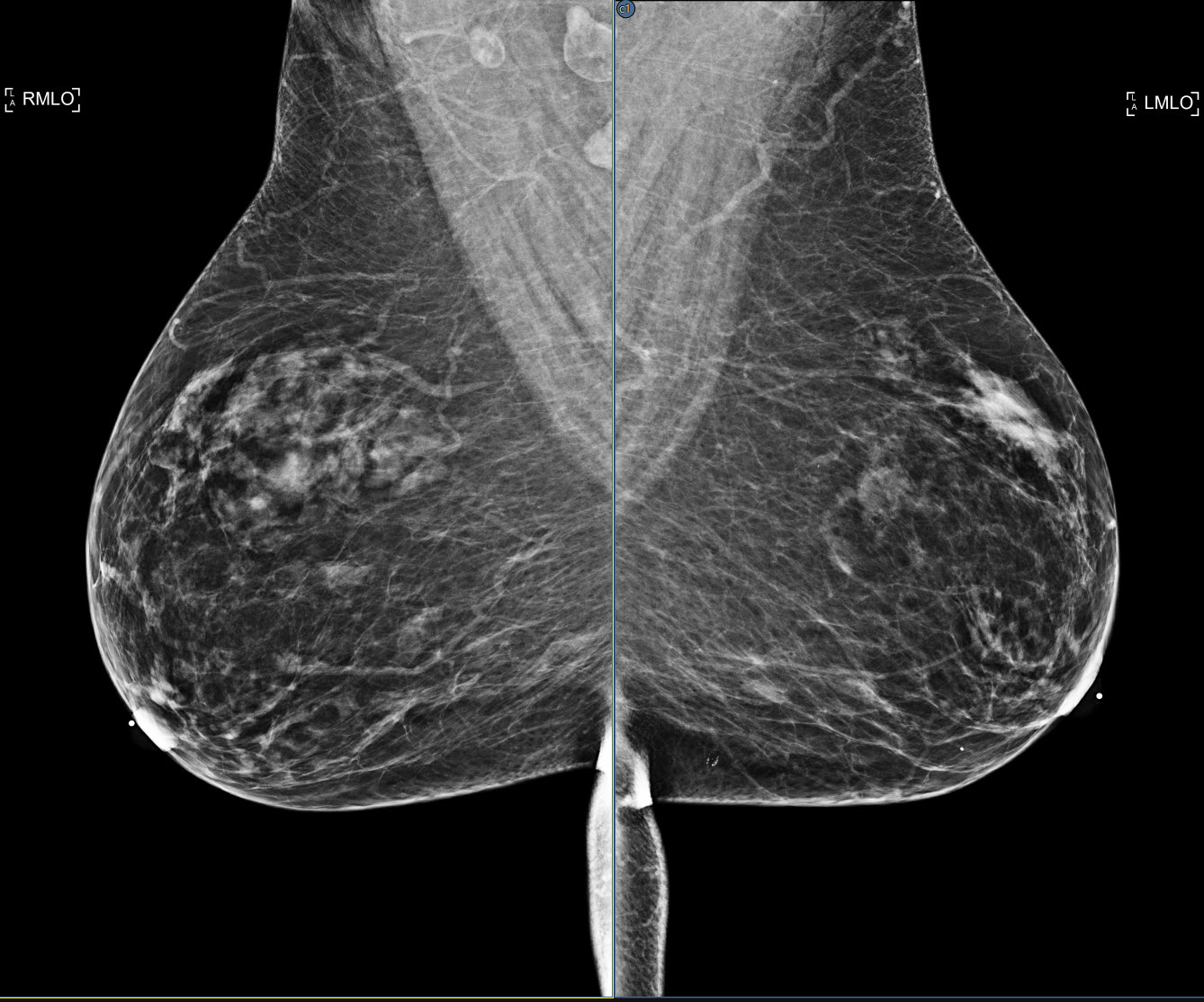 |
The product logo displayed in the CAD header has been updated to use Hologic’s current ImageChecker and Genius AI logos.
| Genius | ImageChecker |
 |
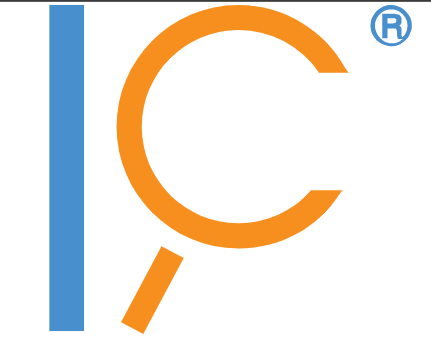 |
The viewer displays malc information presented in ImageChecker CAD objects, including summary counts in the CAD header and overlay fields, and malc graphics and geometric ROIs displayed on the images.
The viewer’s progression step feature has been modified. The default defines three regions, showing the top-, middle- and bottom-third of the image. The zoom factor is adjusted to fit these thirds in the applicable frame. Progression settings are available (Viewer settings panel, Images/Progression page See Images) to modify the number of regions, both rows and columns, as well as a setting to revert to the previous (auto-sized) progression step feature.
Added support for saving a presentation state for an image that has not been uploaded to the server. When the user creates a presentation state manually, he is prompted to upload the missing image immediately. When the presentation state is created automatically, e.g., when annotating an image, the user is prompted for resolution in the close panel when ending the viewer session.
The configured presentation state label (see Presentation States) is applied to automatically generated presentation state objects.
When a third party device resends an image using the same instance UID, the viewer will assume the image has changed and download it again from the server. This can be disabled in Tools/Options/Advanced Settings/General/DICOM image tagging setting.
The scanning application now recognizes additional states, including an empty flatbed platen, the flatbed cover is up, the document is jammed, and the feeder is empty. These states are used to wait until the condition is cleared, and scan multiple sheets in a single operation.
A built-in keyboard shortcut, Ctrl+Alt+Shift+P, has been added to the factory defaults for activating the pointer annotation tool.
A built-in keyboard shortcut, Ctrl+Alt+Shift+R, has been added to the factory defaults for activating the region of interest annotation tool.
The panel controlling the restoration of a bookmarked viewer session has been updated to use the current UI style. See Bookmarking Studies
When no CAD object exists, CAD overlay fields display no value, rather than zero.
If the viewer detects a lost connection to the cache manager, it automatically creates a snapshot log. Log files are stored in %LOCALAPPDATA%\eRAD PACS Viewer\Logs\ as snapshotinfo-<date><time>.txt
DEPENDENCY NOTICE: Hybrid streaming mode requires certain server side functions that are currently unavailable in PACS Evolution (v8). Version 7 PACS customers should contact eRAD support for more information.
When the server is configured to create hybrid mode data and the viewer is configured for hybrid mode, the initial quality (IQ) and subsequent image data is pumped into the transmission queue in a way that minimizes empty and subsampled images for the selected and visible image frames. An exception is made for data used by the hanging protocol and smart grid manager to make layout and image position decisions. Once the initial quality images are transferred, the remaining data is downloaded. Hybrid mode rendering is enabled from the Advanced Settings/Image streaming/Downloading mechanism section of the settings panel. When enabled, multiple settings are available but they default to the recommended values See Hybrid_Mode_Rendering_. When enabled, a streaming status panel exists showing the streaming activity See Stream Server Status.
Warning: Enabling hybrid mode rendering improperly may have a negative impact on system performance.
Additional information has been added to the WMI login response message when the login attempt fails, indicating an error code and code meaning.
Depressing the Shift key while drawing or editing a line with the linear or angle measurement annotation tool, the line is drawn straight and plumb. See Annotating Measurements
The Magic Glass feature has been overhauled to improve efficiency, eliminate known issues and apply a look more consistent with the viewer. Existing controls and functionality remain unchanged. New functionality includes the ability to magnify the image in the Magic Glass panel with the mouse Ctrl+mouse wheel scroll.
The image frame scroll area size can be customized by modality, including the ability to disable it completely for targeted image types. The setting is located on the Options/Frames/Frame layout/Modality-specific settings page. A value of 0 disables the image frame scrolling area. See Frame_Layout
Added
support for Hologic's Genius AI™ objects.
Genius AI™ Detection* (* pending FDA clearance) is a software module intended
to identify suspicious breast lesions appearing as soft-tissue densities
(masses, architectural distortions, and asymmetries) or calcification
clusters in Hologic Selenia Dimensions breast tomosynthesis images, using
deep learning neural networks.
See Cross_Correlate_2D_CAD_in_Tomosynthesis_Images and CAD_Certainty_Scores
Added support for DeepHealth's updated CAD objects in which findings marked in 2D images are correlated to a position in a specific BTO frame or frames. See Cross_Correlate_2D_CAD_in_Tomosynthesis_Images
NA
NA
The Options/Annotations/Modality-dependent settings page now includes separate "Show value" settings for the following annotation tools: measure distance, measure angle, Hounsfield, ROI, and Free ROI. The default value for all the new settings is enabled, except ROI tools for MG modality